Accounts Payable Support Document
Open as: PDF or Word Document
B. Close Period
Everything must be transferred to the General Ledger before you can close the period and fiscal year. This includes any invoices you have entered that are for the next fiscal year. If you have any un-invoiced PO's you must either invoice or un-receive them.
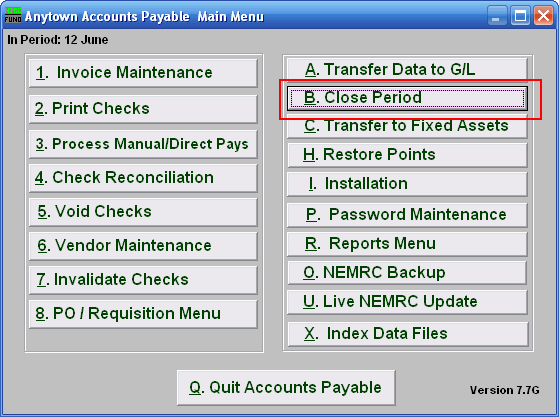
Click on "B. Close Period" from the Main Menu and the following window will appear:
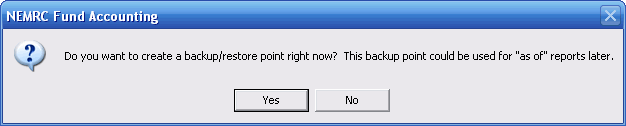
You should choose "Yes" when this notice appears. It is always very important that you backup your data. Keep in mind that this only backs up the data for the module and entity that you are in. Keep in mind that Restore Points are not a substitute for the regular backup routine.
After the Restore Point is made, the following window will appear
Close Period

- Remove reconciled checks and related invoices...: The recommendation is to retain 5 years worth of data with in your system as a minimum. If you are removing data during this close then note the choice you have made for a record of data removal. Not all messages shown here will appear. The actual messages are related to which period you are closing and the relationship to the calendar and fiscal year.
- Choose what to do with open PO's: Click this button to decide what to do with any PO's that have not been received. The window shown below will appear.
- Continue Close: Click this button to close the period. All reconciled checks and paid invoices will move to history files but do remain reportable. A report will print for anything that was transferred to the General Ledger during this close. If you are in the last period of the year, this will close the year as well.
- Cancel: Click "Cancel" to cancel and return to the Main Menu.
Choose what to do with open PO's
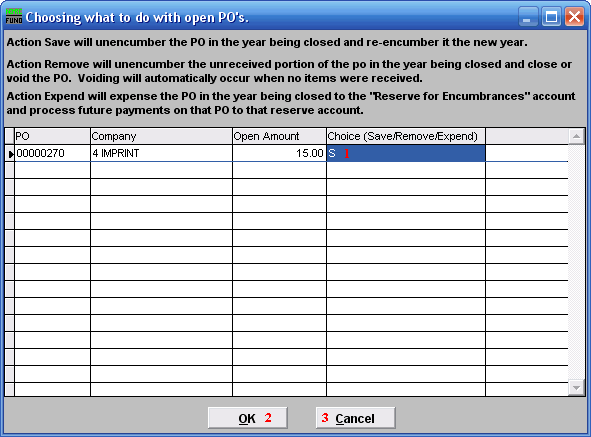
- Choice: Click the "Choice" column for each PO and enter "S" for Save, "R" for Remove, or "E" for Expend.
S, Save: If you choose "S," it will disencumber the amount in the current General Ledger fiscal year and encumber it into the new fiscal year.
R, Remove: If you choose "R," it will remove and disencumber the Purchase Order.
E, Expend: If you choose E, it will disencumber the amount of the purchase order and expense the reference account against the Reserve for Encumbrance account. All future activity with this purchase order will reference the reserve account and NOT the expense account. - OK: Click "OK" to save the changes, and return to the previous screen.
- Cancel: Click "Cancel" to cancel and return to the previous screen.

