Accounts Payable Support Document
Open as: PDF or Word Document
8. PO/Requisition Menu: 2. Enter Goods Received
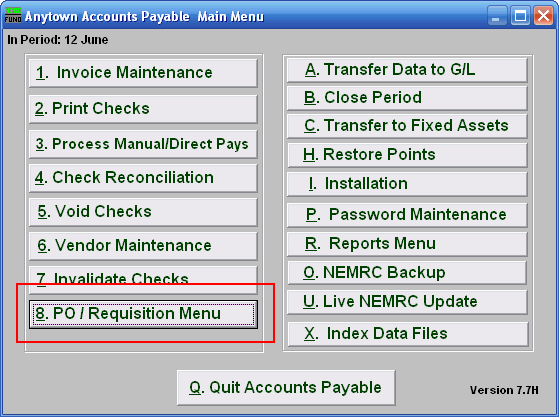
Click on "8. PO/Requisition Menu" from the Main Menu and the following window will appear:
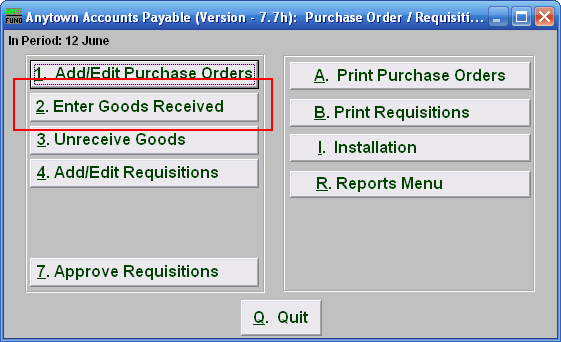
Click on "2. Enter Goods Received" from the PO/Requisition Menu and the following window will appear:
Enter Goods Received
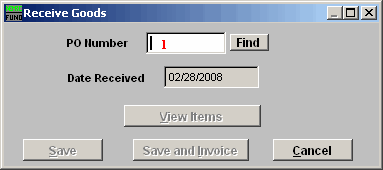
- PO Number: Enter the Purchase Order Number for the goods received.
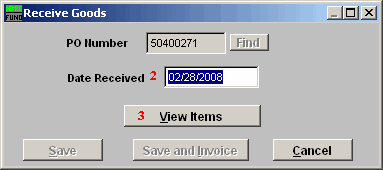
- Date Received: Enter the Date that the goods were received.
- View Items: View the items on this Purchase Order Number, the window below will appear:
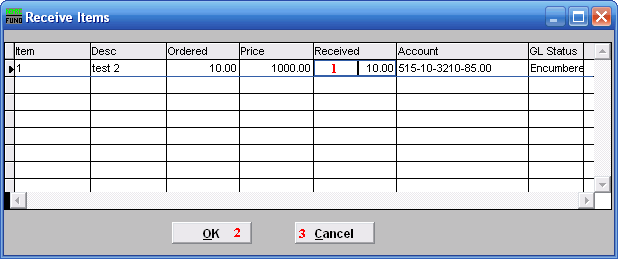
- Received: This will default to the balance of items ordered. Click to change the amount received.
- OK: Click this button to move on to the next screen.
- Cancel: Click "Cancel" to cancel and return to the previous screen.
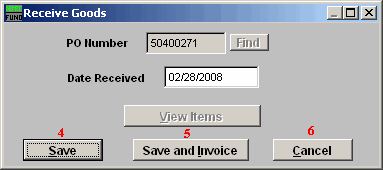
- Save: Click this button to save on this computer. Refer to GENERAL FILE for more information.
- Save and Invoice: Click this button to go directly to Invoice Entry processing for this purchase order. Refer to the document AP M1 INVOICE ENTRY.
- Cancel: Click "Cancel" to cancel and return to the previous screen.

