Accounts Payable Support Document
Open as: PDF or Word Document
R. Reports Menu: 2. Status Report
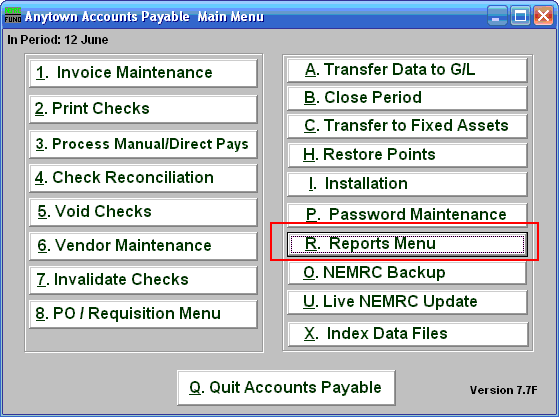
Click on "R. Reports Menu" from the Main Menu and the following window will appear:
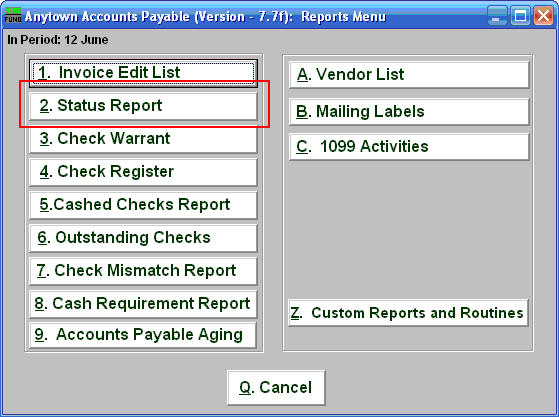
Click on "2. Status Report" from the Reports Menu and the following window will appear:
Status Report
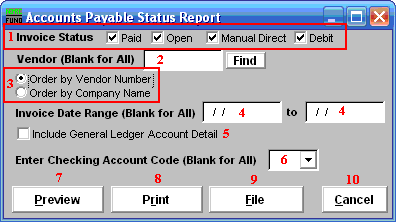
- Invoice Status: Check off each condition of an invoice you want to consider for reporting.
- Vendor (Blank for All): Enter a vendor number or click the "Find" button if you are looking for information regarding a specific vendor. Leave blank to use all Vendors.
- Order by...: Select an order to report the data if reporting on more than one vendor code.
- Invoice Date Range: Enter the beginning and ending date range of invoices to report.
- Include General Ledger...: Check this box to include the General Ledger reference accounts used on each invoice being reported.
- Enter Checking Account Code: If you are specifically looking for invoices paid from a single checking account then select a checking account assigned to the invoices during entry to report on from the drop down. This is commonly left empty.
- Preview: Click this button to preview this report. Refer to GENERAL PREVIEW for more information.
- Print: Click this button to print this report. Refer to GENERAL PRINTING for more information.
- File: Click this button to save this report on this computer. Refer to GENERAL FILE for more information.
- Cancel: Click "Cancel" to cancel and return to the previous screen.

