Accounts Payable Support Document
Open as: PDF or Word Document
R. Reports Menu: 9. Accounts Payable Aging
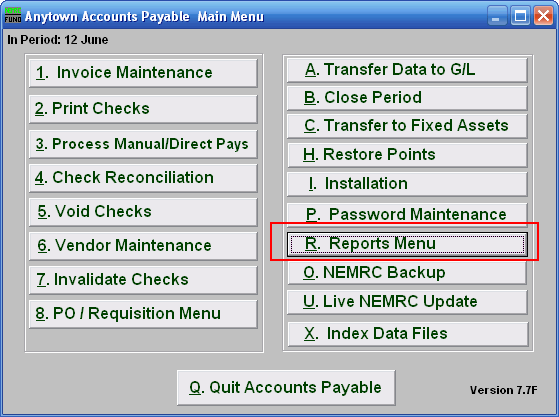
Click on "R. Reports Menu" from the Main Menu and the following menu will appear:
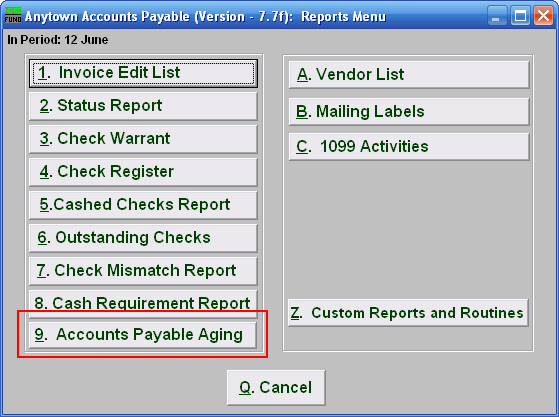
Click on "9. Accounts Payable Aging" and the following window will appear:
Accounts Payable Aging
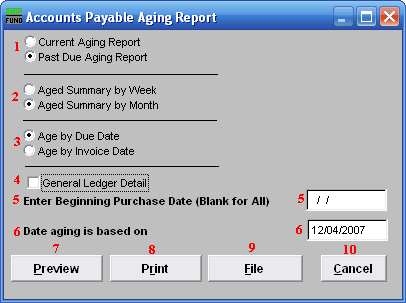
- Current Aging Report OR Past Due Aging Report: Current aging will include invoices not due until beyond item 6. Past due will include only invoices due on or before item 6.
- Aged Summary by Week OR Aged Summary by Month: The values can be categorized by seven or thirty day segments.
- Age by Due Date OR Age by Invoice Date: Evaluation of aging may be driven by either the invoice date or the due date that was used during invoice entry.
- General Ledger Detail: Check this box to report the options broken down by General Ledger Reference accounts.
- Enter Beginning Purchase Date (Blank for All): Enter the starting point to evaluate your item 3 choice. It is best to leave this empty so that all unpaid invoices prior to item 6 will appear.
- Date aging is based on: Enter the effective date for the aging evaluation based on the options selected above for data collection and reporting.
- Preview: Click this button to preview. Refer to GENERAL PREVIEW for more information.
- Print: Click this button to print. Refer to GENERAL PRINTING for more information.
- File: Click this button to save on this computer. Refer to GENERAL FILE for more information.
- Cancel: Click "Cancel" to cancel and return to the previous screen.

