Accounts Receivable Support Document
Open as: PDF or Word Document
A. Transfer Data to G/L
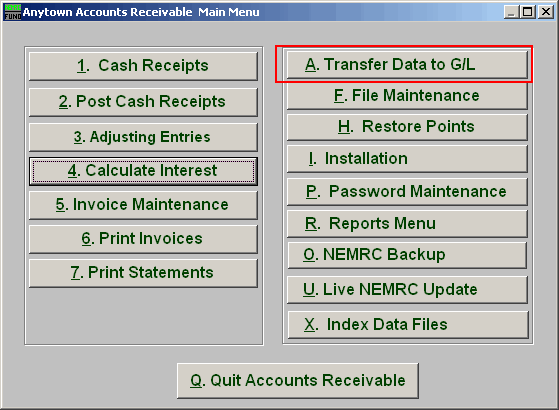
Click on "A. Transfer Data to G/L" from the Main Menu and the following window will appear:
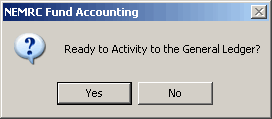
If you are ready, click "Yes" and the following window will appear:
Transfer Data to G/L

- PreView: Click this button to preview this report. Refer to GENERAL PREVIEW for more information.
- Print: Click this button to print this report. Refer to GENERAL PRINTING for more information.
- Print Compressed: Click this button to print the report. This is different from the "Print" option in that it will use less paper for the same report.
- File: Click this button to save this report on this computer. Refer to GENERAL FILE for more information.
- Cancel: Click "Cancel" to cancel and return to the previous screen.

