Attorney Lookup Support Document
Open as: PDF or Word Document
I. Installation Options
Table of Contents
The "General" tab
The "Grand List links" tab
The "Other data links" tab
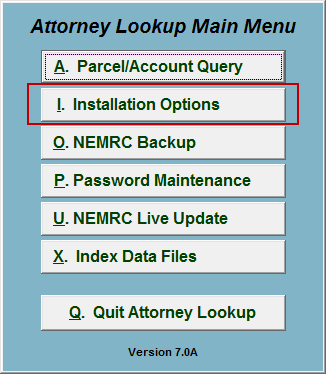
Click on "I. Installation Options" from the Main Menu and the following window will appear:
Installation Options
The "General" tab
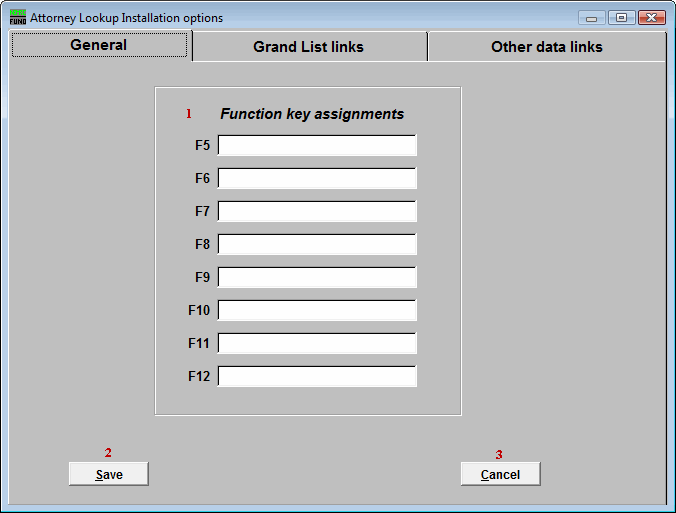
- F-Keys: These are used to set shortcuts for common phrases for easy use, and to save you from having to retype something multiple times. When a value is assigned from the point of the cursor placement the function key with the assignment can be used to populate fields.
Each of these fields are linked to the "Function key" that is to its left. This means that when you hit the "F_" key on the keyboard, the text you entered for that "Function key" will appear. - Save: Click "Save" to save changes and return to the Main Menu.
- Cancel: Click "Cancel" to cancel and return to the Main Menu.
The "Grand List links" tab
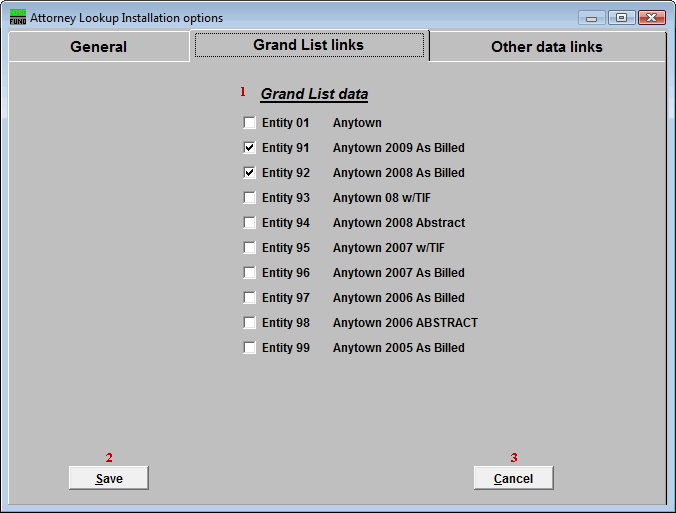
- Grand List data: Select which Grand List Entities to include in the Parcel/Account Lookup and reporting. The screen's contents are dependant on your sites historical use of the Grand List module. Typically the last two Grand List years of billing are used. The working Grand List values are often not completed until lodging sometime in May of a given year.
- Save: Click "Save" to save changes and return to the Main Menu.
- Cancel: Click "Cancel" to cancel and return to the Main Menu.
The "Other data links" tab
Your screen will vary according to modules installed and utilized from NEMRC.
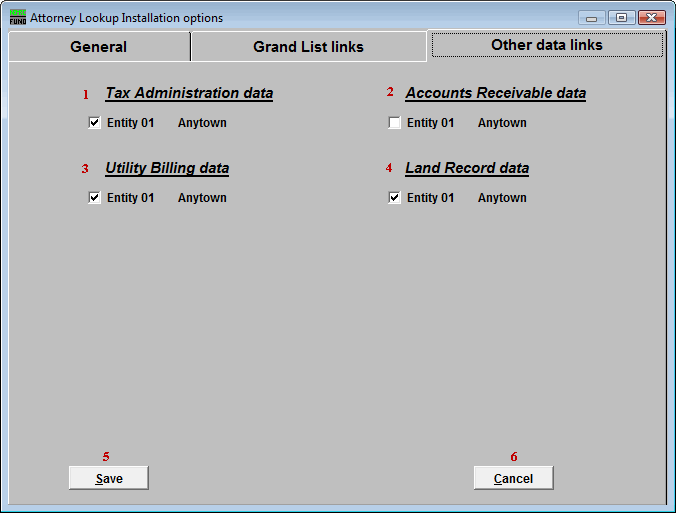
- Tax Administration data: Select which Tax Administration Entities to include in the Parcel/Account Lookup.
- Accounts Receivable data: Select which Accounts Receivable Entities to include in the Parcel/Account Lookup.
- Utility Billing data: Select which Utility Billing Entities to include in the Parcel/Account Lookup.
- Land Record data: Select which Land Record Entities to include in the Parcel/Account Lookup.
- Save: Click "Save" to save changes and return to the Main Menu.
- Cancel: Click "Cancel" to cancel and return to the Main Menu.

