Cash Receipts Support Document
Open as: PDF or Word Document
2. Code Table Maintenance
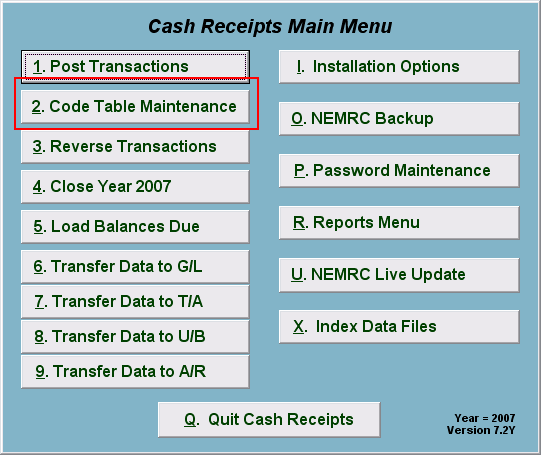
Click on "2. Code Table Maintenance" from the Main Menu and the following window will appear:
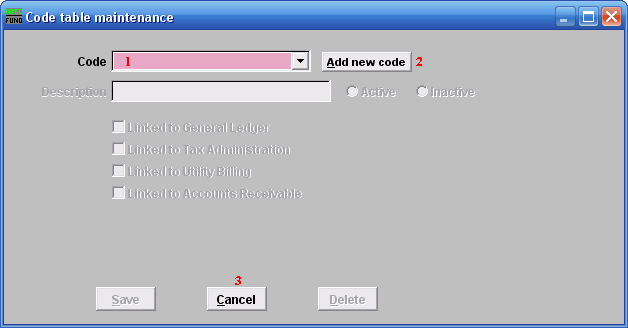
- Code: Enter the Code you wish to maintain and the screen under "Edit" will become available to you.
- Add new code: Click this button if you are adding a new code and the following screen will become available to you.
- Cancel: Click "Cancel" to cancel and return to the Main Menu.
New
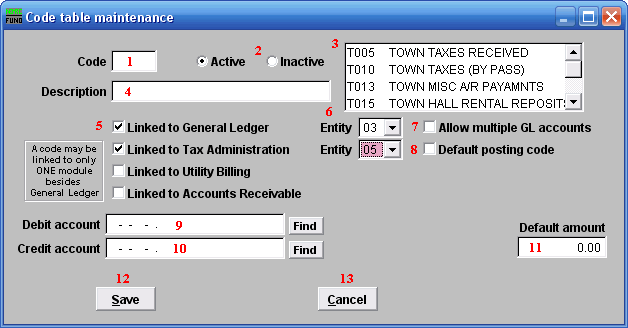
- Code: Enter the new Code. This should be consistent with the other existing codes.
- Active OR Inactive: Click on the circle next to whether this code is Active or Inactive.
- Review Window: This window allows you to see existing codes and helps you establish a new code consistently.
- Description: Enter a description of the code.
- Linked to...: Click on the Module you want the code be linked to. Refer to the note.
- Entity: Click on the box and select from the choices provided.
- Allow multiple GL accounts: Click the box if this Code is to allow multiple GL accounts.
- Default posting code: Click the box if this Code is a Default posting code.
- Debit account: Enter the Debit account number OR click "Find" and select from there.
- Credit account: Enter the Credit account number OR click "Find" and select from there.
- Default amount: Enter a default amount to appear during posting only if you would like one to appear.
- Save: Click this button to save on this computer. Refer to GENERAL FILE for more information.
- Cancel: Click "Cancel" to cancel and return to the previous screen.
Edit
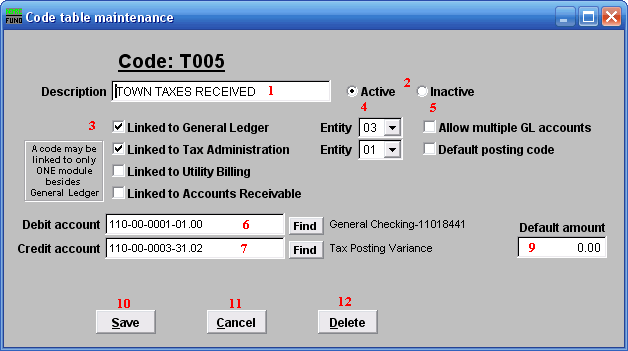
- Description: This is the Description of the code you are working in.
- Active Or Inactive: Click on the circle next to whether this code is Active or Inactive.
- Linked to...: Click on the Module you want the code be linked to. Refer to the note.
- Entity: Click on the box and select from the choices provided.
- Allow multiple GL accounts: Click the box if this Code is to allow multiple GL accounts.
- Debit account: Enter the Debit account number OR click "Find" and select from there.
- Credit account: Enter the Credit account number OR click "Find" and select from there.
- Default amount: Enter a default amount to appear during posting only if you would like one to appear.
- Save: Click this button to save on this computer. Refer to GENERAL FILE for more information.
- Cancel: Click "Cancel" to cancel and return to the previous screen.
- Delete: Click "Delete" to permanently Delete this code and return to the previous screen.

