Cash Receipts Support Document
Open as: PDF or Word Document
R. Reports Menu: 2. Code File Report
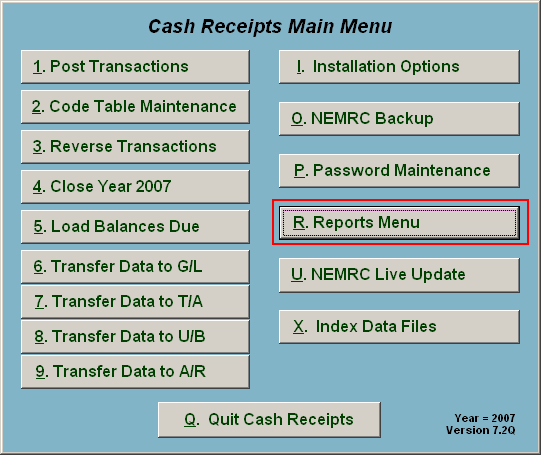
Click on "R. Reports Menu" from the Main Menu and the following window will appear:
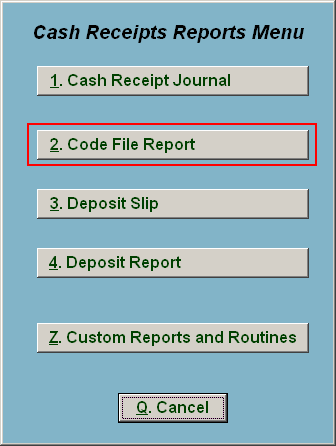
Click on "2. Code File Report" from the Reports Menu and the following window will appear:
Code File Report
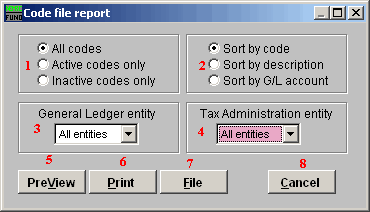
- All codes OR Active codes only OR Inactive codes only: Select the option of code status on which you wish to report.
- Sort by code OR description OR G/L account: This report can be print by the assign code, the assigned description or the revenue account assigned to the code.
- General Ledger entity: Select from the drop down list the General Ledger link condition on which to restrict the code reporting.
- Tax Administration entity: Select from the drop down list the tax administration link condition on which to restrict the code reporting.
- PreView: Click this button to preview. Refer to GENERAL PREVIEW for more information.
- Print: Click this button to print. Refer to GENRAL PRINTING for more information.
- File: Click this button to save on this computer. Refer to GENERAL FILE for more information.
- Cancel: Click "Cancel" to cancel and return to the previous screen.

