General Ledger Support Document
Open as: PDF or Word Document
R. Reports Menu: 2. Chart of Accounts
Table of Contents
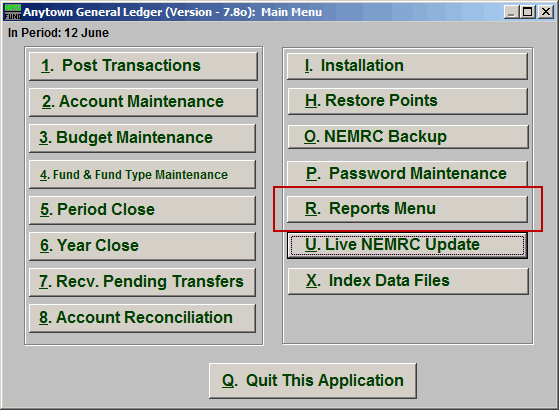
Click on "R. Reports Menu" from the Main Menu and the following window will appear:
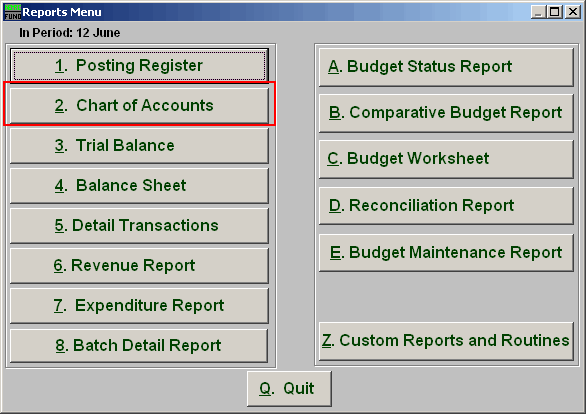
Click on "2. Chart of Accounts" from the Reports Menu and the following window will appear
Chart of Accounts
The "Output" tab
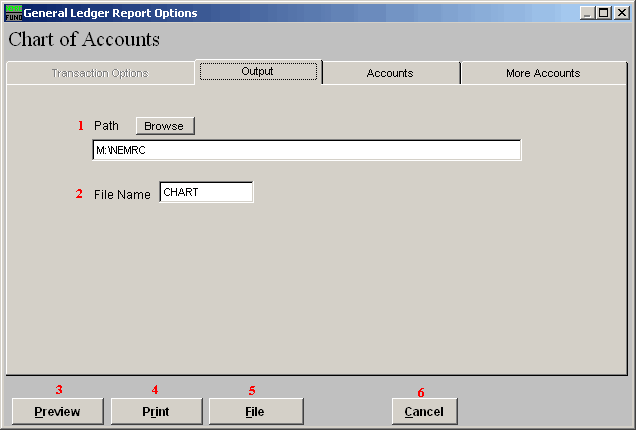
- Path : Type in the location of the folder you wish to save this report in when you export. You may click "Browse" to locate the folder.
- File Name : Type in the name that this report will be saved as.
- Preview : Click this button to preview. Refer to GENERAL PREVIEW for more information.
- Print : Click this button to print. Refer to GENERAL PRINTING for more information.
- File : Click this button to save on this computer. Refer to GENERAL FILE for more information.
- Cancel : Click "Cancel" to cancel and return to the previous screen.
The "Accounts" tab
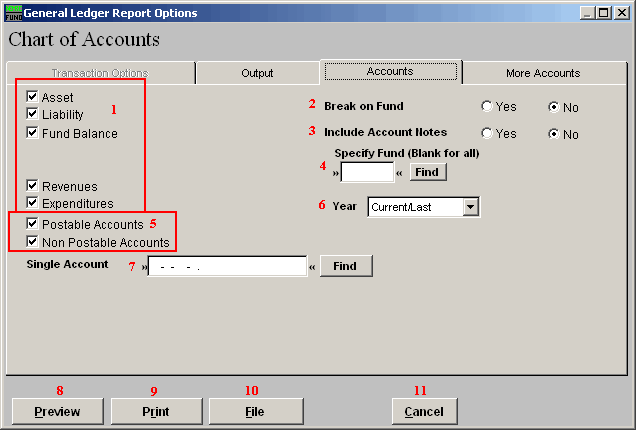
- Account types : You can select some or all account types to report detail postings for. The types available are dependant on the design of your chart of accounts.
- Break on Fund : Select "Yes" if you want to list each fund separately.
- Include Account Notes : Choose "Yes" to have this report include Account Notes that can be entered in Account Maintenance.
- Specify Fund : Type the Fund number you would like the report be for OR leave blank for all.
- Postable Accounts, Non Postable Accounts : Select the option to include accounts that are presently active (postable) and/or inactive (non-postable). You must select at least one of these two choices.
- Year : Select a specific year from the drop down list if you are looking for a listing prior to the current chart of accounts.
- Single Account : Enter the specific account you are trying to report if desired. When selecting a single account you will get the current and last year balances by period.
- Preview : Click this button to preview. Refer to GENERAL PREVIEW for more information.
- Print : Click this button to print. Refer to GENERAL PRINTING for more information.
- File : Click this button to save on this computer. Refer to GENERAL FILE for more information.
- Cancel : Click "Cancel" to cancel and return to the previous screen.
The "More Accounts" tab
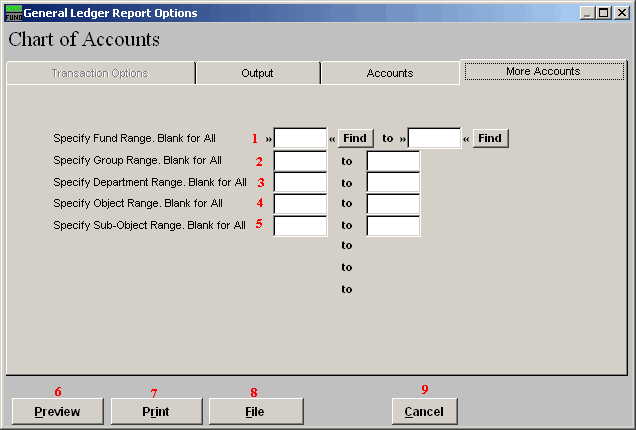
- Specify Fund Range : This option appears for all charts of accounts. Type in a beginning and ending fund number range to further restrict the reporting if desired. Items 2 through 5 will vary according to the design and descriptions for your chart of accounts definitions.
- Specify Group Range : Enter a beginning and ending value range to further restrict the reporting if desired.
- Specify Department Range : Enter a beginning and ending value range to further restrict the reporting if desired.
- Specify Object Range : Enter a beginning and ending value range to further restrict the reporting if desired.
- Specify Sub-Object Range : Enter a beginning and ending value range to further restrict the reporting if desired.
- Preview : Click this button to preview. Refer to GENERAL PREVIEW for more information.
- Print : Click this button to print. Refer to GENERAL PRINTING for more information.
- File : Click this button to save on this computer. Refer to GENERAL FILE for more information.
- Cancel : Click "Cancel" to cancel and return to the previous screen.

