Land Records Support Document
Open as: PDF or Word Document
R. Reports Menu: G. Discharge Report
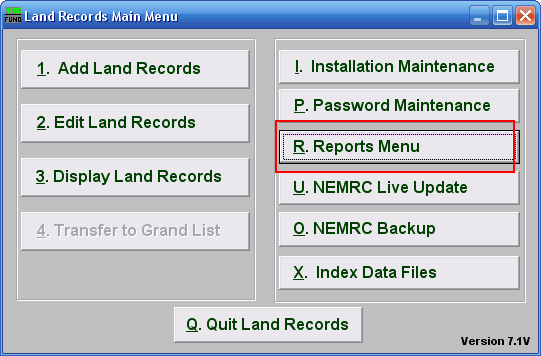
Click on "R. Reports Menu" from the Main Menu and the following window will appear
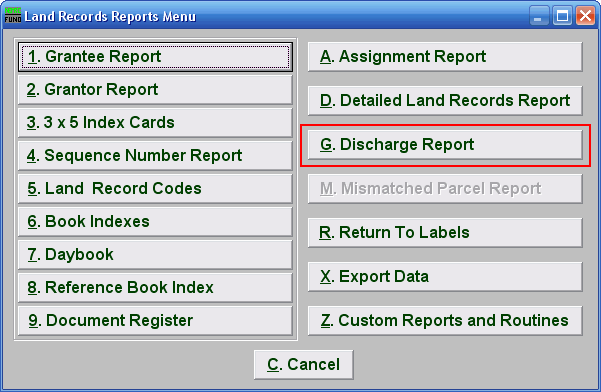
Click on "G. Discharge Report" from the Reports Menu and the following window will appear:
Discharge Report
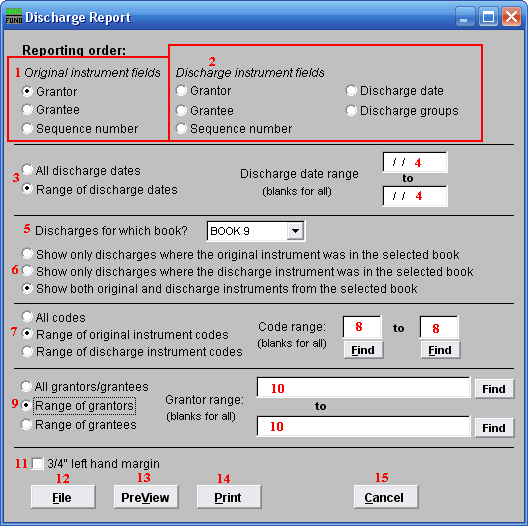
- Original instrument fields: Select the primary sort order from the originating documents.
- Discharge instrument fields: Select the secondary sort order from the discharge document.
- All discharge dates or Range of discharge dates: Select if you want to report on all discharges or on a specific discharge date range.
- Discharge date range: Enter a beginning and ending date range to report.
- Discharges for which book?: Select an item from the drop down list for reporting.
- Show only...: Select the appropriate group of activity you want to report on from the items presented.
- All codes OR Range of original/discharge instrument codes: Select the choice of reporting on all codes or a specific range of codes.
- Code range: Enter a specific range of codes to report or leave these fields empty to report on all codes. You may pick your start and ending ranges from a list by using the find button
- All grantors/grantees OR Range of grantors OR Range of grantees: Select the option to further restrict the report to a range of your primary sort grantor or grantee, if desired.
- Grantor range: Enter the starting and ending grantor/grantee (as selected) or pick from a table by clicking on the "Find" button.
- 3/4" left hand margin: Check this box to have the system create a three quarter inch left margin for binding of the report.
- File: Click this button to save this report on this computer. Refer to GENERAL FILE for more information.
- PreView: Click this button to preview this report. Refer to GENERAL PREVIEW for more information.
- Print: Click this button to print this report. Refer to GENERAL PRINTING for more information.
- Cancel: Click "Cancel" to cancel and return to the Report Menu.

