Payroll Support Document
Open as: PDF or Word Document
B. Transfer to AP
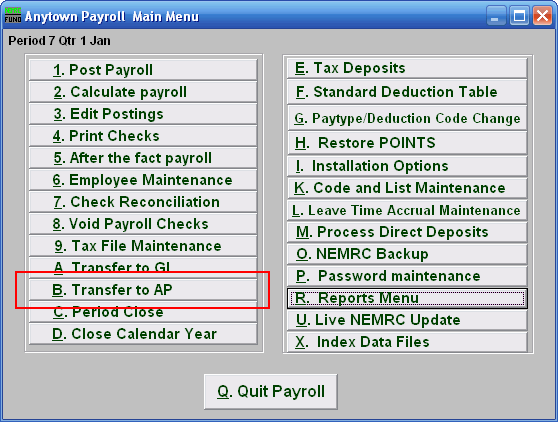
Click on "B. Transfer to AP" from the Main Menu and the following window will appear:
Transfer to AP
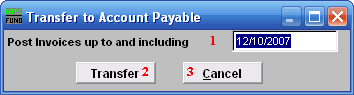
- Post Invoices up to and including: Enter the date for consideration of activities to transfer to Accounts Payable. Automatic invoice numbers are assigned and driven by Payroll check dates.
- Transfer: Click this button to collect and prepare the information to transfer.
- Cancel: Click "Cancel" to cancel and return to the Main Menu.
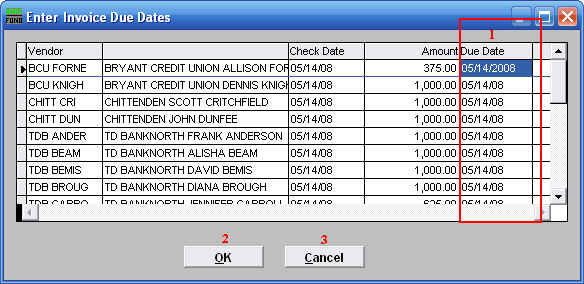
- The last column is where due dates are assigned. Some invoices are paid right away, others may be paid at the end of the month or the end of the quarter. All taxes will transfer when linked, only deductions and fringes will transfer if set up on each employee to do so.
- OK: Click "OK" when you are done entering Due Dates. The following window will appear.
- Cancel: Click "Cancel" to cancel and return to the Main Menu.

- PreView: Click this button to preview this report. Refer to GENERAL PREVIEW for more information.
- Print: Click this button to print this report. Refer to GENERAL PRINTING for more information.
- Print Compressed: Click this button to print the report. This is different from the "Print" option in that it will use less paper for the same report.
- File: Click this button to save this report on this computer. Refer to GENERAL FILE for more information.
- Cancel: Click "Cancel" to cancel and return to the Main Menu.

