Payroll Support Document
Open as: PDF or Word Document
R. Reports Menu: 5. Cashed Checks Report
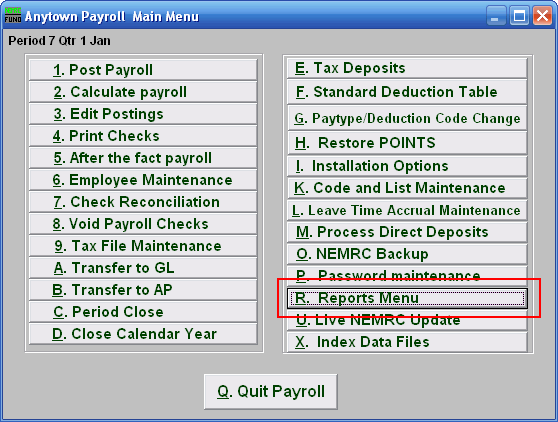
Click on "R. Reports Menu" from the Main Menu and the following window will appear:
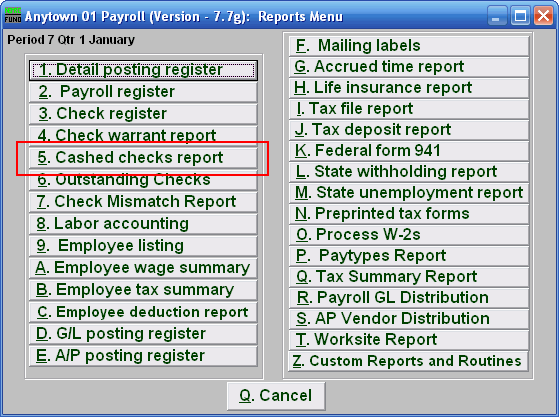
Click on "5. Cashed checks report" from the Reports Menu and the following window will appear:
Cashed Checks Report
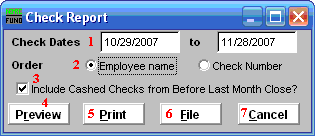
- Check Dates: Enter the beginning and ending check date range to collect records to report. Leave the beginning date empty to see all possible checks in the system.
- Order: Click to choose whether this report prints in order of Employee name or in order of Check number.
- Include Cashed Checks from Before Last Month Close?: Check this box if you want to report on checks that had been reconciled prior to the last period close. During period close these items are moved to a history check file. This option allows reporting checks that were just reconciled and not yet moved to history.
- Preview: Click this button to preview this report. Refer to GENERAL PREVIEW for more information.
- Print: Click this button to print this report. Refer to GENERAL PRINTING for more information.
- File: Click this button to save this report on this computer. Refer to GENERAL FILE for more information.
- Cancel: Click "Cancel" to cancel and return to the previous screen.

