Payroll Support Document
Open as: PDF or Word Document
R. Reports Menu: G. Accrued Time Report
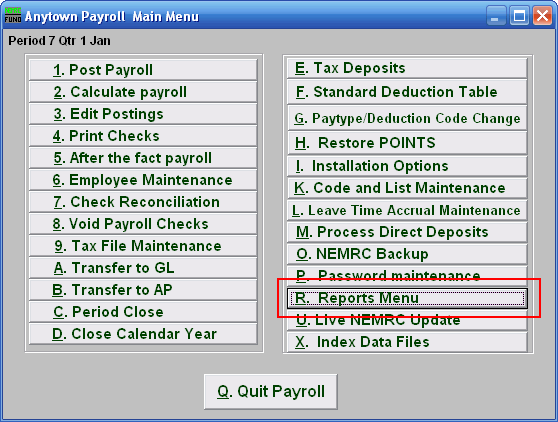
Click on "R. Reports Menu" from the Main Menu and the following window will appear:
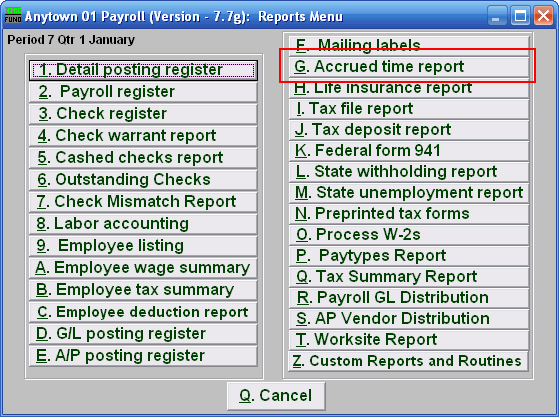
Click on "G. Accrued time report" from the Reports Menu and the following window will appear:
Accrued Time Report
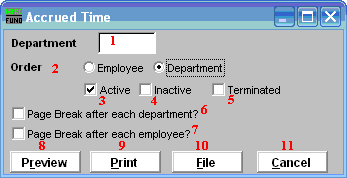
- Department: Select the Department you want this report to be for.
- Order: Employee OR Department: Click to choose whether this report prints in order of Employee number or in order of Department.
- Active: Check this box to include Active Employees.
- Inactive: Check this box to include Inactive Employees.
- Terminated: Check this box to include Terminated Employees.
- Page Break after each department?: Check this box to start a new page for each department.
- Page Break after each employee?: Check this box to start a new page for each Employee.
- Preview: Click this button to preview this report. Refer to GENERAL PREVIEW for more information.
- Print: Click this button to print this report. Refer to GENERAL PRINTING for more information.
- File: Click this button to save this report on this computer. Refer to GENERAL FILE for more information.
- Cancel: Click "Cancel" to cancel and return to the previous screen.

