Payroll Support Document
Open as: PDF or Word Document
R. Reports Menu: L. State Withholding Report
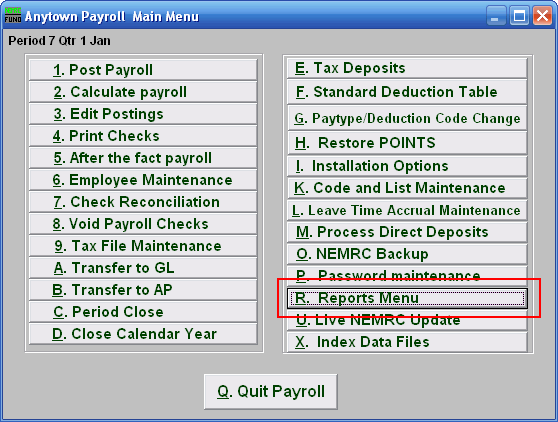
Click on "R. Reports Menu" from the Main Menu and the following window will appear:
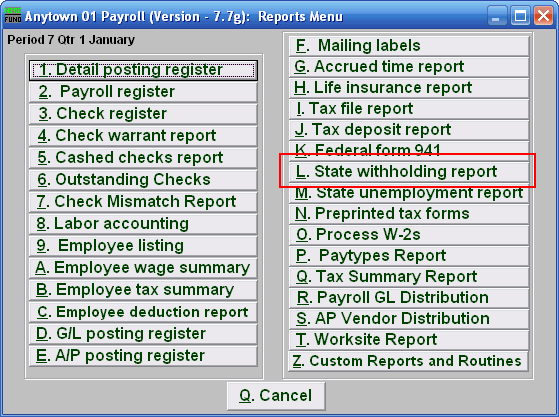
Click on "L. State withholding report" from the Reports Menu and the following window will appear:
State Withholding Report
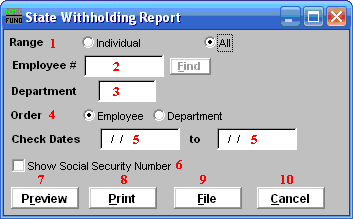
- Range: Click to choose whether this report is for an Individual or All Employees.
- Employee #: If you chose Individual, select the Employee # for the Employee you want this report to be for.
- Department: If you chose All, you may select the Department you want this report to be for, or leave this blank to report for all Departments.
- Order: Employee OR Department: Click to choose whether this report prints in order of Employee number or in order of Department.
- Check Dates: Enter the beginning and ending check issued dates for reporting.
- Show Social Security Number: Check this box to include Employee Social Security Numbers on this report.
- Preview: Click this button to preview this report. Refer to GENERAL PREVIEW for more information.
- Print: Click this button to print this report. Refer to GENERAL PRINTING for more information.
- File: Click this button to save this report on this computer. Refer to GENERAL FILE for more information.
- Cancel: Click "Cancel" to cancel and return to the previous screen.

