Payroll Support Document
Open as: PDF or Word Document
R. Reports Menu: P. Paytypes Report
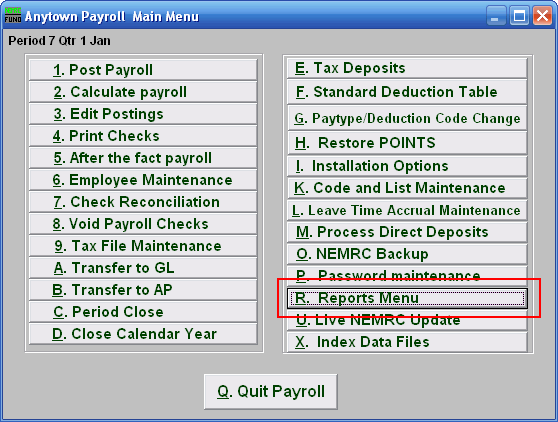
Click on "R. Reports Menu" from the Main Menu and the following window will appear:
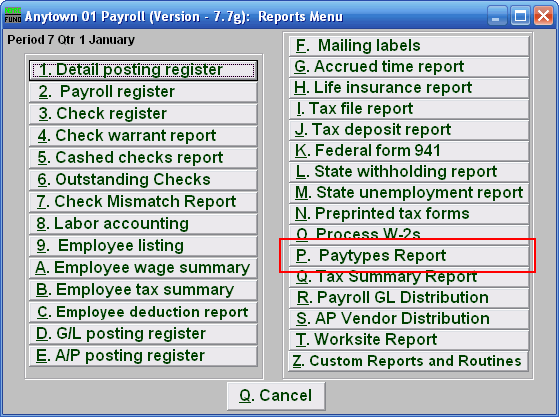
Click on "P. Paytypes Report" from the Reports Menu and the following window will appear:
Paytypes Report
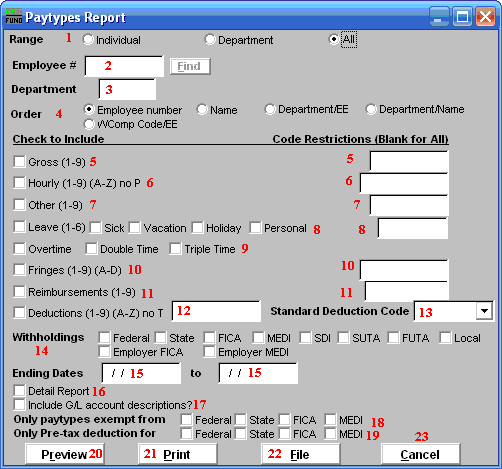
- Range: Click to choose whether this report is for an Individual, a Department, or for All Employees.
- Employee #: If you chose "Individual" for Range, then this option becomes available. Select the Employee # for the Employee you want this report to be for.
- Department: If you chose "Department" for Range, then this option becomes available. Select the Department you want this report to be for. Leave blank to use all Departments.
- Order: Click to choose whether this report prints in order of Employee number or Name or Department/EE or Department/Name or in order of WComp Code/EE.
- Gross (1-9): Check the box on the left to include Gross pays in the report. You can restrict the report by entering specific codes to report in the box on the right.
- Hourly: Check the box on the left to include Hourly pays in the report. You can restrict the report by entering specific codes to report in the box on the right.
- Other (1-9): Check the box on the left to include Other pays in the report. You can restrict the report by entering specific codes to report in the box on the right.
- Leave (1-6): Check the box on the left to include Leave pay in the report. You can restrict the report by entering specific codes to report in the box on the right.
- Overtime: Check the box on the left to include Overtime pay in the report. You can restrict the report by entering specific codes to report in the box on the right.
- Fringes (1-9)(A-D): Check the box on the left to include Fringe Benefits in the report. You can restrict the report by entering specific codes to report in the box on the right.
- Reimbursements: Check the box on the left to include Reimbursements in the report. You can restrict the report by entering specific codes to report in the box on the right.
- Deductions (1-9)(A-Z): Check the box on the left to include Deductions in the report. You can restrict the report by entering specific codes to report in the box on the right.
- Standard Deduction Code: A single standard deduction code can be selected for reporting from the drop down list.
- Withholdings: Check the specific boxes related to tax items to include in the report.
- Ending Dates: Enter the beginning and ending dates for the range of pay periods to collect data for reporting.
- Detail Report: The detail report will show every pay period and postings for each Employee reported. The summary with total all paytypes for pay period range selected.
- Include G/L account descriptions?: Check this box to include account descriptions from the General Ledger module.
- Only paytypes exempt from: Check the boxes to the left of each tax only if you are looking for pay types that were exempt from the tax during posting.
- Only Pre-tax deduction for: Check the boxes to the left of each tax only if you are looking for deductions that were exempt from the tax during posting.
- Preview: Click this button to preview this report. Refer to GENERAL PREVIEW for more information.
- Print: Click this button to print this report. Refer to GENERAL PRINTING for more information.
- File: Click this button to save this report on this computer. Refer to GENERAL FILE for more information.
- Cancel: Click "Cancel" to cancel and return to the previous screen.

