Tax Administration
Open as: PDF or Word Document
3. Adjusting Entries: 9. Eliminate Small Credits

Click on "3. Adjusting Entries" from the Main Menu and the following window will appear:
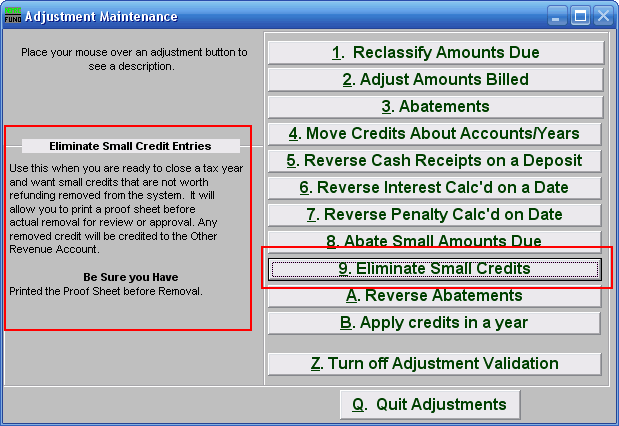
Consider the description that appears when you place the mouse over "9. Eliminate Small Credits." Click "9. Eliminate Small Credits" and the following window will appear:
Eliminate Small Credits
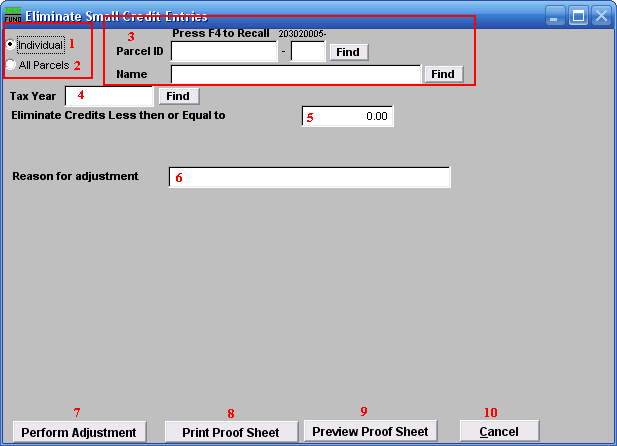
- Individual: Select this to work on a single Parcel.
- All Parcels: Select this to work on all Parcels.
- Parcel ID or Name: Enter the Parcel ID to work on or click "Find" to select from a table.
- Tax Year: Enter the tax year to work from or click "Find" to select from a table.
- Eliminate Credits less then or Equal to: Enter an amount for which all credits are equal to or less than that you wish to eliminate from customer balances.
- Reason for adjustment: You must enter a reason for adjustment which is usually a policy decision reference.
- Perform Adjustment: Click this button to actually post the transactions.
- Print Proof Sheet: Click this button to print. Refer to GENERAL PRINTING for more information.
- Preview Proof Sheet: Click this button to preview. Refer to GENERAL PREVIEW for more information.
- Cancel: Click "Cancel" to cancel and return to the previous screen.

