Tax Administration
Open as: PDF or Word Document
1. Cash Receipts
Table of Contents

Click on "1. Cash Receipts" from the Main Menu and the following window will appear:
Cash Receipts
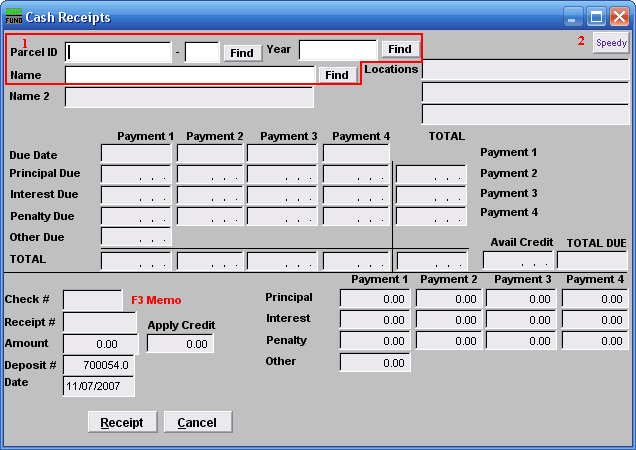
- Select the Parcel you are seeking. For additional information on finding Parcels, refer to TA GENERAL PARCEL LOOKUPS.
- Speedy: Refer to the "Speedy" section.
Normal Cash Receipts
If you didn't choose "Speedy" the following window will appear:
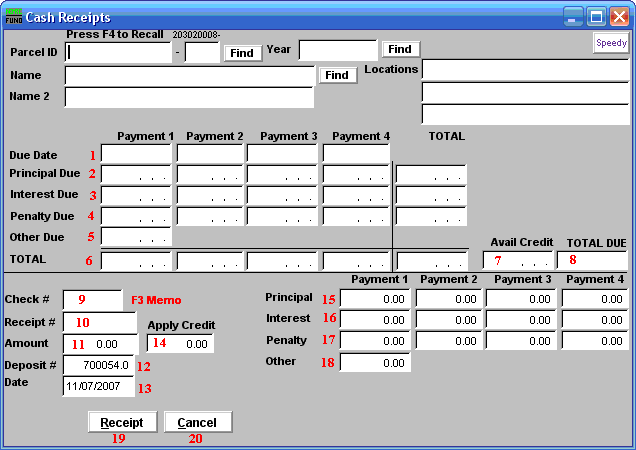
- Due Date: Displays the original due date(s) for that Tax Year selected.
- Principal Due: Displays the principal balance due per due date.
- Interest Due: Displays the interest balance due per due date.
- Penalty Due: Displays the penalty balance due per due date.
- Other Due: Displays the balance of other charges due.
- TOTAL: Displays the total balance due by type.
- Avail Credit: Displays the available credit on this Parcel and Tax Year.
- TOTAL DUE: Displays the total net due.
- Check #: Enter the check number or "CASH" for payment. You may hit "F3" to bring up a memo field for this payment. This is used to record information about this Cash Receipt, usually if someone is paying other then the tax payer. You may also print this memo field once you open it. You may also include memos when you print a "3. Detail Transactions" report from the Reports Menu.
- Receipt #: Enter the receipt number if a manual receipt had been issued prior to posting. This is usually helpful for delinquent collection done out of the office.
- Amount: Enter in the exact amount of the payment.
- Deposit #: Enter the deposit number to group all payments for reporting. This number carries a system controlled counter and prompts a warning when changed. Multiple deposits can be open at the same time.
- Date: Enter the date of the payment.
- Apply Credit: Enter the amount, if any, of available credit you would like to apply.
- Principal: The system defaults a distribution of principal based on cash options found in "I. Installation." This value can be overridden.
- Interest: The system defaults a distribution of interest based on cash options found in "I. Installation." This value can be overridden.
- Penalty: The system defaults a distribution of penalty based on cash options found in "I. Installation." This value can be overridden.
- Other: The system defaults a distribution of other based on cash options found in "I. Installation." This value can be overridden.
- Receipt: Click on "Receipt" to print a receipt of this transaction.
- Cancel: Click on "Cancel" to return to the Main Menu.
Speedy Cash Receipts
If you chose "Speedy" the following window will appear:
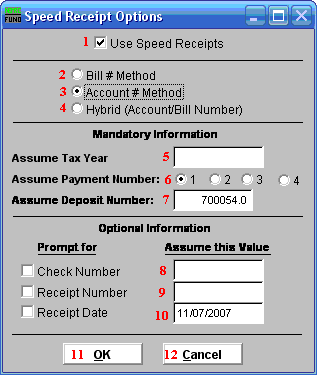
- Use Speed Receipts: Click to check this option and continue.
- Bill # Method: Click to select this option if you are posting based on bill numbers.
- Account # Method: Click to select this option if you are posting based on account (Parcel) number.
- Hybrid (Account/Bill Number): Click to select this option to switch between the Account # Method and the Bill # Method.
- Assume Tax Year: Apply first to a specific Tax Year.
- Assume Payment Number: Apply first to a specific due date payment number.
- Assume Deposit Number: Post using a defined deposit number.
- Prompt For Check Number: Click to select this option and have the system stop during input for you to enter a check number. Assume Tax Year: Apply first to a specific Tax Year.
- Prompt For Receipt Number Click to select this option and have the system stop during input for you to enter a receipt number.
- Prompt For Receipt Date: Click to select this option and have the system stop during input for you to enter a receipt date.
- OK: Click to begin record with options selected above.
- Cancel: Click on "Cancel" to return to the Cash.

