Tax Administration
Open as: PDF or Word Document
2. Post Cash Receipts
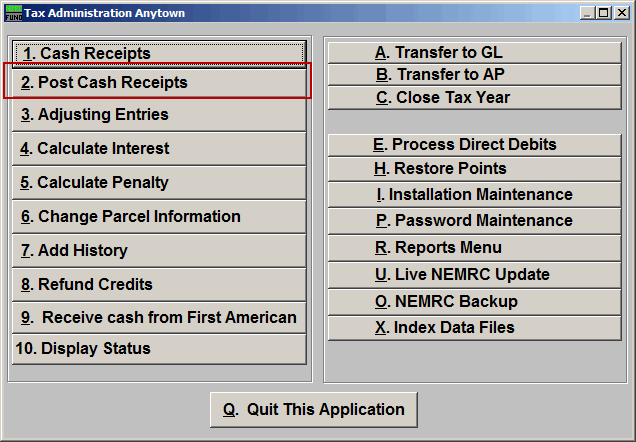
Click on "2. Post Cash Receipts" from the Main Menu and the following window will appear:
Post Cash Receipts
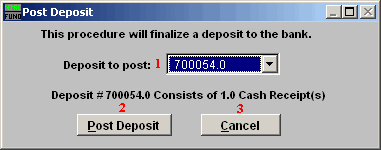
- Deposit to post: Select the Deposit number that you would like to post from the drop down list. The detail of accounts to be affected can be found by reviewing the cash receipts report for the same deposit number that is held in a temporary file.
- Post Deposit: Click "Post Deposit" to post the selected deposit. The window shown below will appear.
- Cancel: Click "Cancel" to cancel and return to the previous screen.

- PreView: Click this button to preview. Refer to GENERAL PREVIEW for more information.
- Print: Click this button to print the report. Refer to GENERAL PRINTING for more information.
- Print Compressed: Click this button to print the report. This is different from the "Print" option in that it will use less paper for the same report.
- File: Click this button to save on this computer. Refer to GENERAL FILE for more information.
- Cancel: Click "Cancel" to cancel and return to the previous screen.

