Tax Administration
Open as: PDF or Word Document
1. Cash Receipts Report
Table of Contents
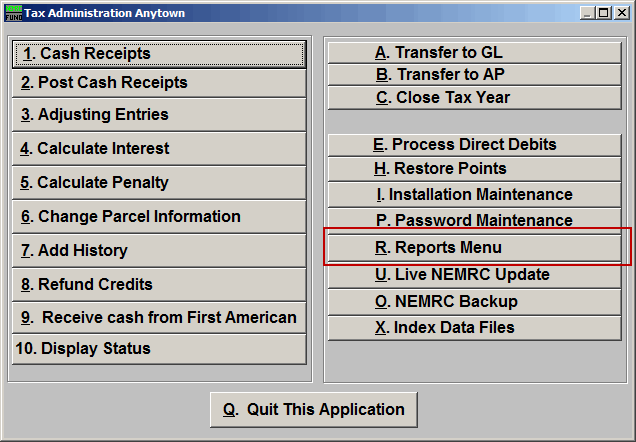
Click on "R. Reports Menu" off the Main Menu and the following window will appear:
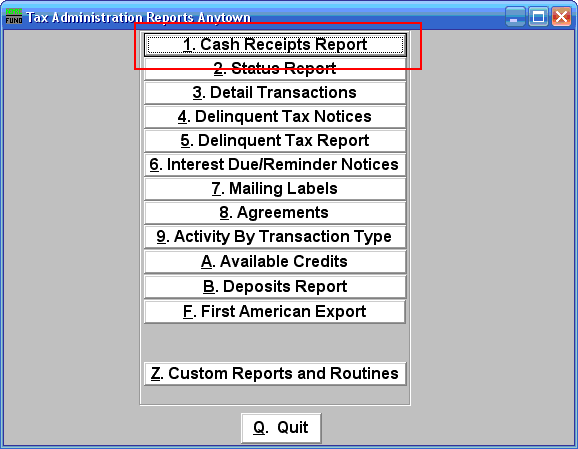
Click on "1. Cash Receipts Report" on the Reports Menu and the following window will appear:
Cash Receipts Report
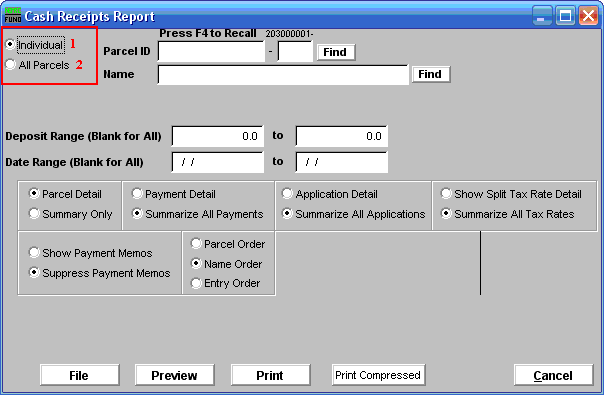
- Individual: Click on "Individual" to have this report be for a single Parcel.
- All Parcels: Click on "All Parcels" to have this report be for all Parcels.
Refer to the selection below that relates to your choice.
Individual
If you chose "Individual" the following window will appear:
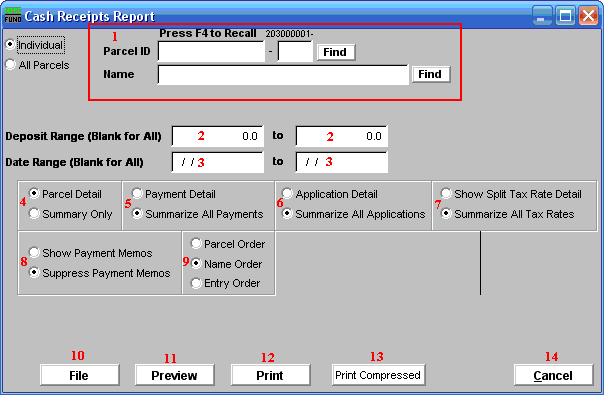
- Select the Parcel you are seeking. For additional information on finding Parcels, refer to TA GENERAL PARCEL LOOKUPS.
- Deposit Range (Blank for All): This report may be restricted to a specific range of deposit numbers.
- Date Range (Blank for All): This report may be restricted to a specific range of transaction dates.
- Parcel Detail OR Summary Only: This report can provide the listing of Parcel detail activities or the summary of payments by Tax Year.
- Payment Detail OR Summarize All Payments: This report can break application of payments down by each due date or combine them into a net value by type.
- Application Detail OR Summarize All Applications: This report can show application of payments down by each type (principal, interest, penalty, other or credit) or combine them into a net value.
- Show Split Tax Rate Detail OR Summarize All Tax Rates: This option is used to calculate the amount applied to each tax rate when set up in the Tax Year and Parcel record correctly. This option is used in states other than Vermont.
- Show Payment Memos OR Suppress Payment Memos: This report can print the information entered into the memo area during cash receipts. Often notes of Individuals making the payment other than the tax payer can be reported this way.
- Parcel Order OR Name Order OR Entry Order: Select the order to provide the detail information. Entry order is convenient if you are attempting to find information about checks in a stack. Name is most common for the permanent record. Parcel number is also available.
- File: Click this button to save this report on this computer. Refer to GENERAL FILE for more information.
- Preview: Click this button to preview this report. Refer to GENERAL PREVIEW for more information.
- Print: Click this button to print this report. Refer to GENERAL PRINTING for more information.
- Print Compressed: Click this button to print the report. This is different from the "Print" option in that it will use less paper for the same report.
- Cancel: Click "Cancel" to cancel and return to the previous menu.
All Parcels
If you chose "All Parcels" the following window will appear:
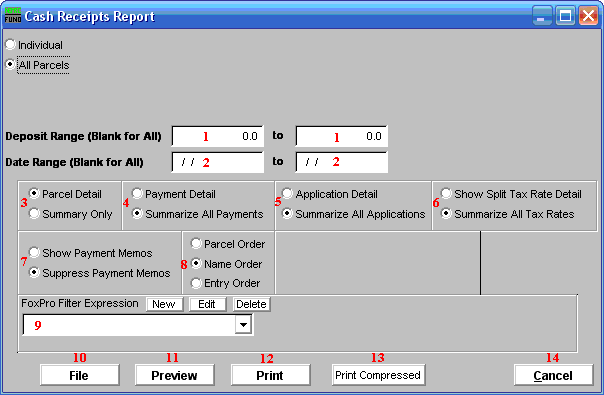
- Deposit Range (Blank for All): This report may be restricted to a specific range of deposit numbers.
- Date Range (Blank for All): This report may be restricted to a specific range of transaction dates.
- Parcel Detail OR Summary Only: This report can provide the listing of Parcel detail activities or the summary of payments by Tax Year.
- Payment Detail OR Summarize All Payments: This report can break application of payments down by each due date or combine them into a net value by type.
- Application Detail OR Summarize All Applications: This report can show application of payments down by each type (principal, interest, penalty, other or credit) or combine them into a net value.
- Show Split Tax Rate Detail OR Summarize All Tax Rates: This option is used to calculate the amount applied to each tax rate when set up in the Tax Year and Parcel record correctly. This option is used in states other than Vermont.
- Show Payment Memos OR Suppress Payment Memos: This report can print the information entered into the memo area during cash receipts. Often notes of Individuals making the payment other than the tax payer can be reported this way.
- Parcel Order OR Name Order OR Entry Order: Select the order to provide the detail information. Entry order is convenient if you are attempting to find information about checks in a stack. Name is most common for the permanent record. Parcel number is also available.
- FoxPro Filer Expression: A conditional reporting expression developed with NEMRC support. This evaluates account information to determine if the account should be included in the report. Contact NEMRC support to learn more about this option.
- File: Click this button to save this report on this computer. Refer to GENERAL FILE for more information.
- Preview: Click this button to preview this report. Refer to GENERAL PREVIEW for more information.
- Print: Click this button to print this report. Refer to GENERAL PRINTING for more information.
- Print Compressed: Click this button to print the report. This is different from the "Print" option in that it will use less paper for the same report.
- Cancel: Click "Cancel" to cancel and return to the previous menu.

