Tax Administration
Open as: PDF or Word Document
R. Reports Menu: 9. Activity By Transaction Type
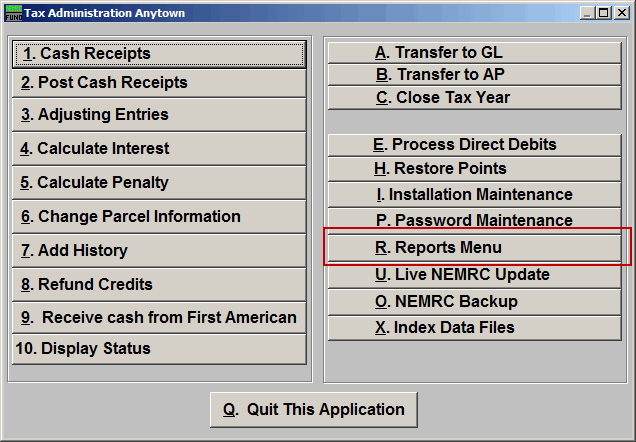
Click on "R. Reports Menu" from the Main Menu and the following window will appear:
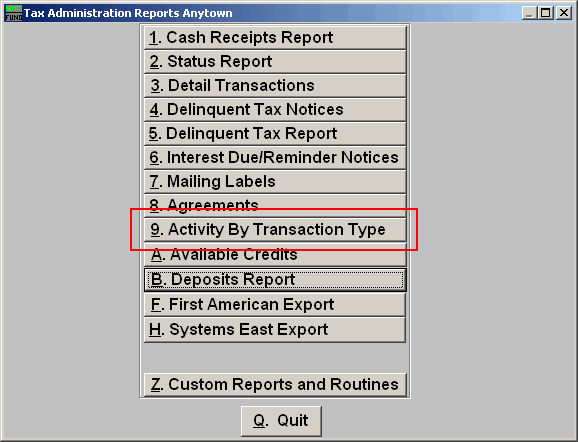
Click on "9. Activity By Transaction Type" from the Reports Menu and the following window will appear:
Activity By Transaction Type
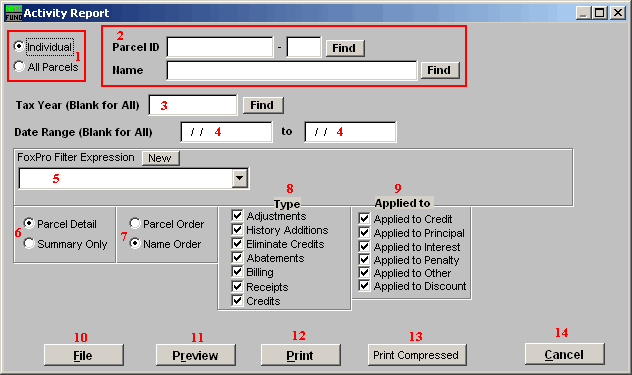
- Individual OR All Parcels: Choose whether this report will be for an Individual Parcel or All Parcels.
- Find: This is only available if you chose "Individual." Enter a Parcel ID, Year, or Name, or click "Find" and select from the lookup table.
- Tax Year (Blank for All): Enter the Tax Year you want this report to be for, or click "Find" and select from the lookup table. Leave blank for all Tax Years.
- Date Range (Blank for All): Enter the starting and ending Dates for this report. Leave blank for All dates.
- FoxPro Filter Expression: This is only available if you chose "All Parcels." A conditional reporting expression developed with NEMRC support. This evaluates account information to determine if the account should be included. Contact NEMRC support to learn more about this option.
- Parcel Detail OR Summary Only: This report can show all individual transactions per account or only summarize the data.
- Parcel Order OR Name Order: Choose which order you want this report to be in.
- Type: Check or un-check each type of transaction to be reported. Commonly you may only be trying to evaluate the top four items.
- Applied to: Check or un-check the items you are trying to evaluate. Commonly all items remain checked off.
- File: Click this button to save on this computer. Refer to GENERAL FILE for more information.
- Preview: Click this button to preview. Refer to GENERAL PREVIEW for more information.
- Print: Click this button to print. Refer to GENERAL PRINTING for more information.
- Print Compressed: Click this button to print. This is different from the "Print" option in that it will use less paper for the same report.
- Cancel: Click "Cancel" to cancel and return to the previous screen.

