Utility Billing FAQ
Open as: PDF or Word Document
R. Reports Menu: A. GL Posting Register
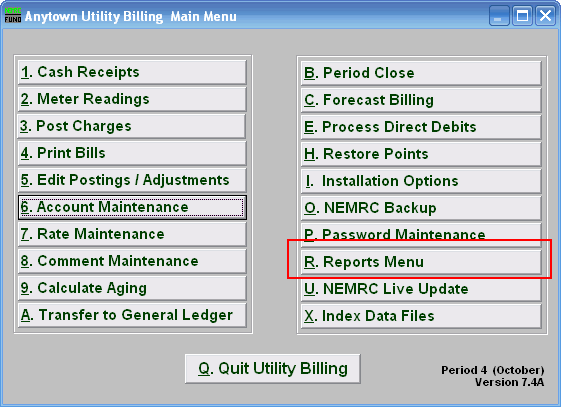
Click on "R. Reports Menu" from the Main Menu and the following window will appear:
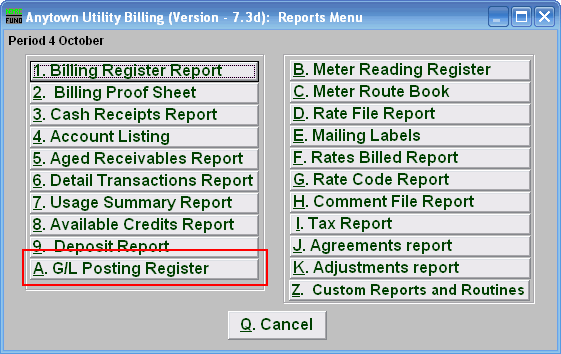
Click on "A. G/L Posting Register" from the Reports Menu and the following window will appear:
GL Posting Register Report
Click on "A. GL Posting Register Report" and the following window will appear:
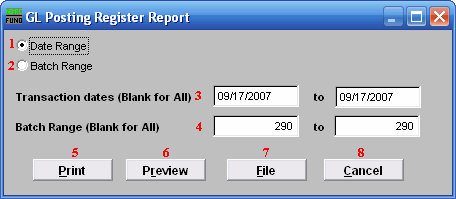
- Date Range: Click to choose this option. When using the date range you can see what will be transferred to the General Ledger.
- Batch Range: Reports all activity transferred within the batches selected. May only be run on information that has already been transferred to the General Ledger.
- Transaction dates (Blank for All): Use this option if you chose "Date Range." Enter the starting and ending Check dates. Leave blank to use all.
- Batch Range (Blank for All): Use this option if you chose "Batch Range." Batch numbers are controlled by the system and can be found in entries posted to the General Ledger.
- Print: Click this button to print this report. Refer to GENERAL PRINTING for more information.
- Preview: Click this button to preview this report. Refer to GENERAL PREVIEW for more information.
- File: Click this button to save this report on this computer. Refer to GENERAL FILE for more information.
- Cancel: Click "Cancel" to cancel and return to the Reports Menu.

