Grand List Support Document
Open as: PDF or Word Document
R. Reports Menu: 2. Non-tax Parcels
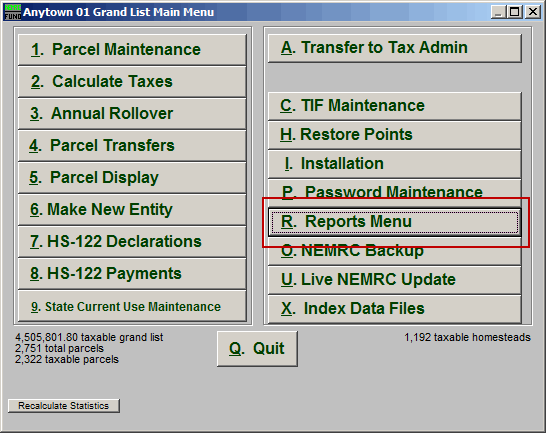
Click on "R. Reports Menu" from the Main Menu and the following window will appear:
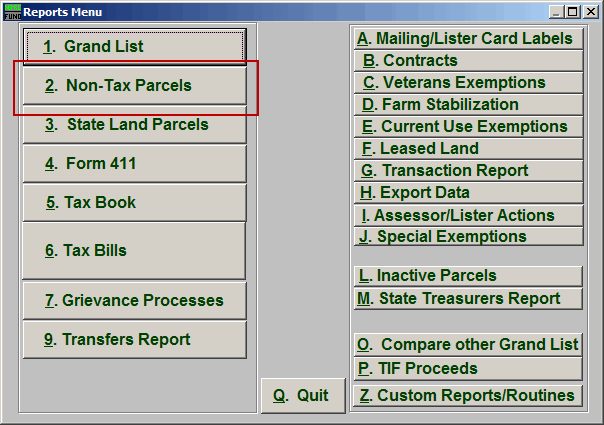
Click on "2. Non-Tax Parcels" from the Reports Menu and the following window will appear:
Non-Tax Parcels
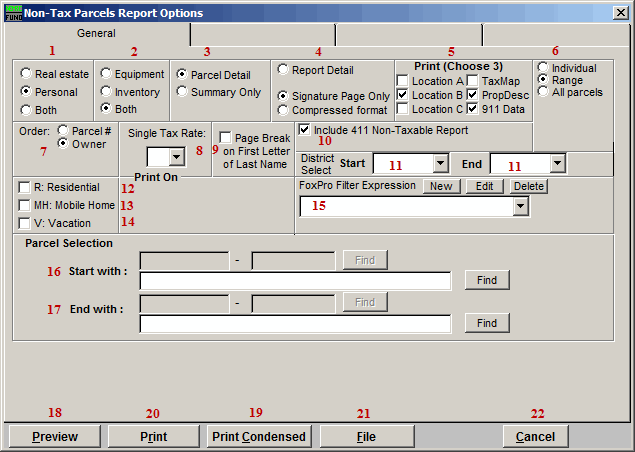
- Real Estate OR Personal OR Both: Select whether this report will be for Real Estate, Personal, or Both.
- Equipment OR Inventory OR Both: Select whether this report will be for Equipment, Inventory, or Both.
- Parcel Detail OR No Parcel Detail: Select whether or not this report will include Parcel Details.
- Report Detail OR Signature Page Only OR Compressed Format: Select whether this will be a Detailed report, a report of Signature Pages only, or a Compressed report.
- Print (Choose 3): Select which three details you want to appear on this report.
- Individual OR Range OR All Parcels: Select whether this report will be for an Individual Parcel, Range of Parcels, or All Parcels.
- Order: Parcel # OR Owner: Select which order this report will print in.
- Single Tax Rate: Select a single tax rate from the drop down menu. Only Parcels with this tax rate will appear on the report. This option is available only when a variable tax rate has been set up in "I. Installation Maintenance."
- Page Break on First Letter of Last Name: Check this box to start a new page for the First letter of each Last Name.
- Include 411 Non-Tax Report: Leave this option checked off to have a 411 print for the information included in the report. This will appear on the last page of the report.
- District Select: Select the District range to include in this report.
- R: Residential: Check this box to restrict the report to all R1 and R2 type listings.
- MH: Mobile Home: Check this box to restrict the report to all MHU and MHL type listings.
- V: Vacation: Check this box to restrict the report to all V1 and V2 type listings.
- FoxPro Filter Expression: A conditional reporting expression developed with NEMRC support. This evaluates Parcel information to determine if the Parcel should be included. Contact NEMRC support to learn more about this option.
- Start with: This will appear if you chose "Individual" or "Range" in item 6. Choose the Parcel you wish to start with.
- End with: This will appear if you chose "Range" in item 6. Choose the Parcel you wish to end with.
- Preview: Click this button to preview. Refer to GENERAL PREVIEW for more information.
- Print Condensed: Click this button to print the report. This is different from the "Print" option in that it will use less paper for the same report.
- Print: Click this button to print. Refer to GENERAL PRINTING for more information.
- File: Click this button to save on this computer. Refer to GENERAL FILE for more information.
- Cancel: Click "Cancel" to cancel and return to the Reports Menu.

