Grand List Support Document
Open as: PDF or Word Document
R. Reports Menu: 5. Tax Book
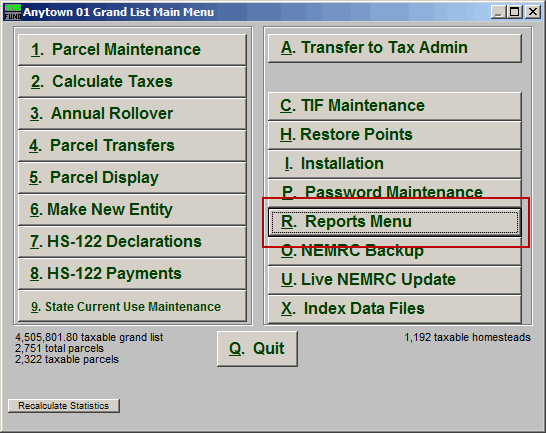
Click on "R. Reports Menu" from the Main Menu and the following window will appear:
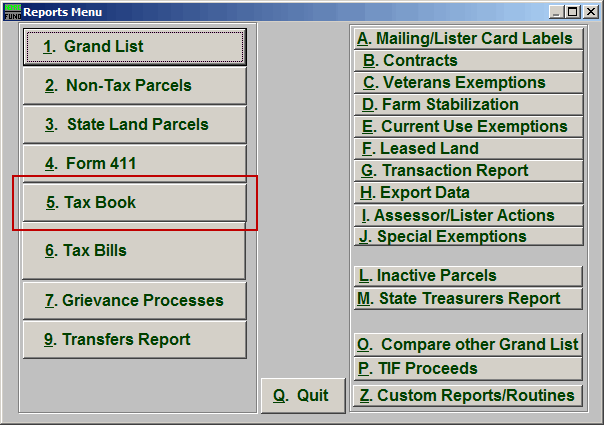
Click on "5. Tax Book" from the Reports Menu and the following window will appear:
Tax Book
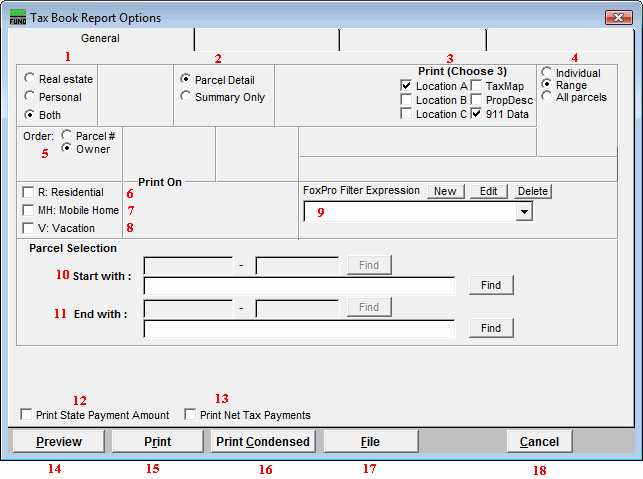
- Real Estate OR Personal OR Both: Select whether this report will be for Real Estate, Personal, or Both.
- Parcel Detail OR No Parcel Detail: Select whether this report will include Parcel Details or no Parcel Details. Select No Parcel Detail when balancing total billing with the NEMRC Tax Administration Status Report.
- Print (Choose 3): Select which three details you want to appear on this report.
- Individual OR Range OR All Parcels: Select whether this report will be for an Individual Parcel, Range of Parcels, or All Parcels.
- Order: Parcel # OR Owner: Select which order this report will print in.
- R: Residential: Check this box to restrict the report to all R1 and R2 type listings.
- MH: Mobile Home: Check this box to restrict the report to all MHU and MHL type listings.
- V: Vacation: Check this box to restrict the report to all V1 and V2 type listings
- FoxPro Filter Expression: A conditional reporting expression developed with NEMRC support. This evaluates Parcel information to determine if the Parcel should be included. Contact NEMRC support to learn more about this option.
- Start with: This will appear if you chose "Individual" or "Range" in item 4. Choose the Parcel you wish to start with.
- End with: This will appear if you chose "Range" in item 4. Choose the Parcel you wish to end with.
- Print State Payment Amount: Click to check this option and have the State Payment Amount print with this report. These amounts are downloaded from the Vermont Department of Taxes according to SPAN number and HS-122 filing.
- Print Net Tax Payments: Click to check this option and have the Net Tax Payments print with this report. The default is to show the full tax obligation with out regard to item 12. This option will show the reflected application of the state payment. It is required to be distributed across all payments evenly.
- Preview: Click this button to preview. Refer to GENERAL PREVIEW for more information.
- Print: Click this button to print. Refer to GENERAL PRINTING for more information.
- Print Condensed: Click this button to print the report. This is different from the "Print" option in that it will use less paper for the same report.
- File: Click this button to save on this computer. Refer to GENERAL FILE for more information.
- Cancel: Click "Cancel" to cancel and return to the Reports Menu.

