Payroll Support Document
Open as: PDF or Word Document
G. Paytype/Deduction Code Change

Click on "G. Paytype/Deduction Code Change" from the Main Menu and the following window will appear:
Paytype/Deduction Code Change
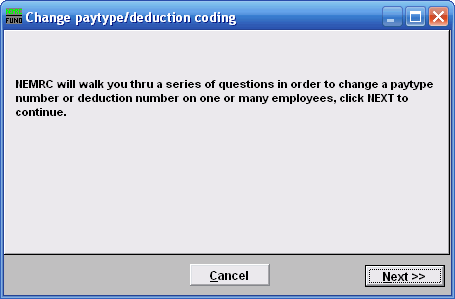
Click "Next>>" to continue.
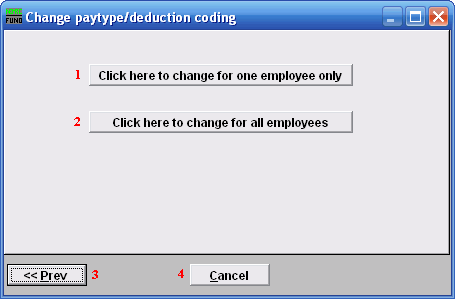
- Click here to change for one employee only: Click this button if you want to change a Paytype or deduction code for ONE Employee.
- Click here to change for all employees: Click this button if you want to change a Paytype or deduction code for ALL Employees.
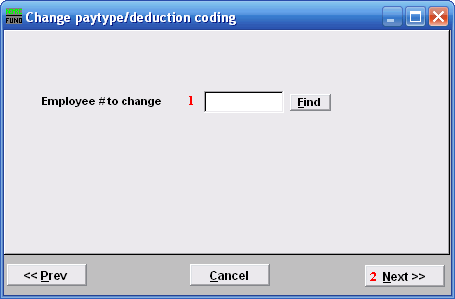
The above screen appears if you chose to change one Employee. If you chose all Employees, then refer to the next window.
- Employee # to change: Enter the Employee # for the Employee you want to make this change on or click "Find" to select an employee from the lookup table.
- Next>>: After you've chosen an Employee #, click this button.
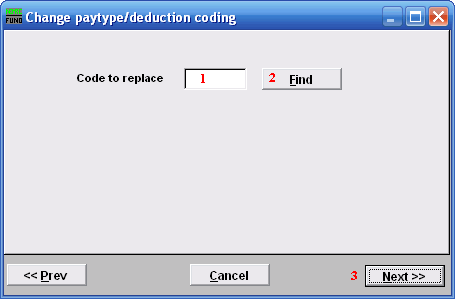
- Code to replace: Enter the Paytype or deduction code that you wish to replace.
- Find: Click "Find" to choose from a list of paytype and deduction codes that already exist.
- Next>>: Click this button once you've chosen the paytype or deduction code you wish to replace.
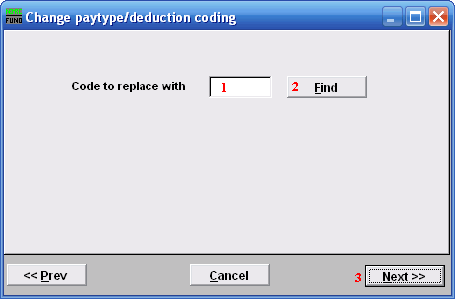
- Code to replace with: Enter the paytype or deduction code that you wish to replace the previously chosen code with.
- Find: Click "Find" to choose from a list of paytype and deduction codes.
- Next>>: Click this button once you've chosen the paytype or deduction code you wish to replace with.
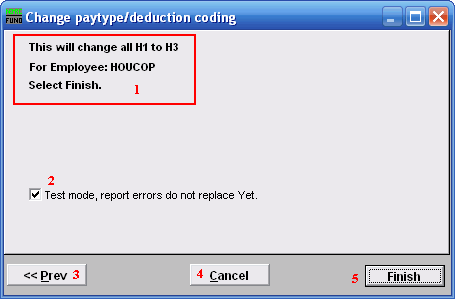
- Make sure that this is what you intended to do.
- Test mode, report errors...: The default is to run a test for the replacement and report errors. If there are no errors then uncheck this box and click "Finish".
- <<Prev: Click this button to go back to a previous step.
- Cancel: Click "Cancel" to cancel and return to the Main Menu.
- Finish: Click this button to run test mode report or complete the selected changes to the files.

