Payroll Support Document
Open as: PDF or Word Document
M. Process Direct Deposits
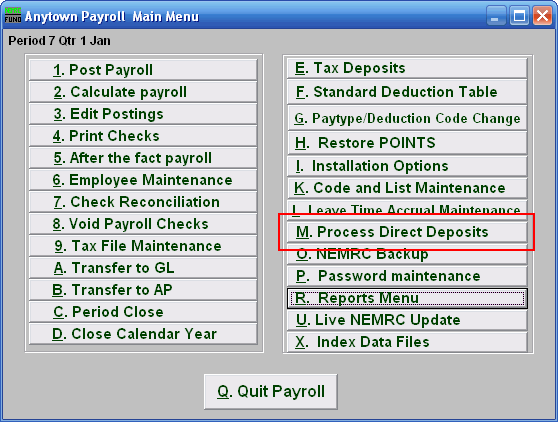
Click on "M. Process Direct Deposits" from the Main Menu and the following window will appear:
Process Direct Deposits
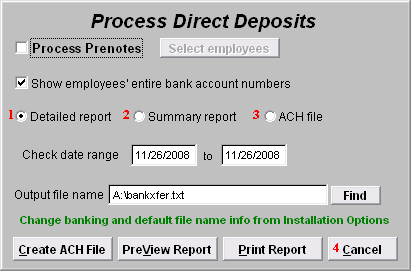
- Detail Report: If you want to create a Detailed report, click "Detailed report." Refer to the "Detailed and Summary Reports" section below.
- Summary Report: If you want to create a Summary report, click "Summary report." Refer to the "Detailed and Summary Reports" section bleow.
- ACH File: If you want to create an ACH file, click "ACH File." Refer to the "ACH File" section below.
- Cancel: Click "Cancel" to cancel and return to the Main Menu.
Detailed and Summary Reports
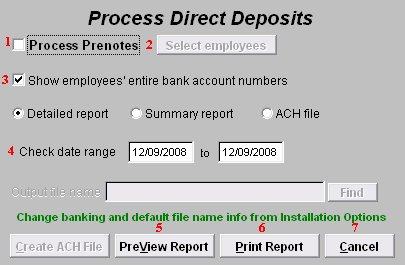
- Process Prenotes: Check this box if you want to Process Prenotes. The "Select employees" button will then become available.
- Select Employees: Click this button to select which Employees to Process Prenotes for.
- Show employees' entire bank account numbers: Check this box to have each Employee's entire bank account number appear on the Report.
- Check date range: Enter the starting and ending Check dates to include in this report.
- PreView Report: Click this button to preview. Refer to GENERAL PREVIEW for more information.
- Print Report: Click this button to print. Refer to GENERAL PRINTING for more information.
- Cancel: Click "Cancel" to cancel and return to the Main Menu.
Detailed and Summary Reports
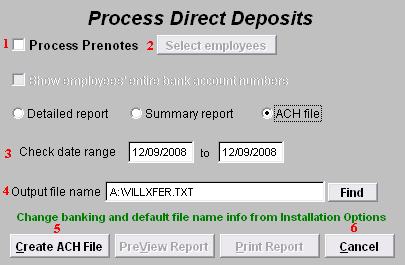
- Process Prenotes: Check this box if you want to Process Prenotes. The "Select employees" button will then become available.
- Select Employees: Click this button to select which Employees to Process Prenotes for.
- Check Date Range: Enter the Check date range that you want to create an ACH file for.
- Output File Name: Enter the file name to save the ACH file as.
- Create ACH File: Click this button to create the ACH file with the output name as chosen in item 4.
- Cancel: Click "Cancel" to cancel and return to the Main Menu.

