Voter Checklist Support Document
Open as: PDF or Word Document
2. Enter Election Data
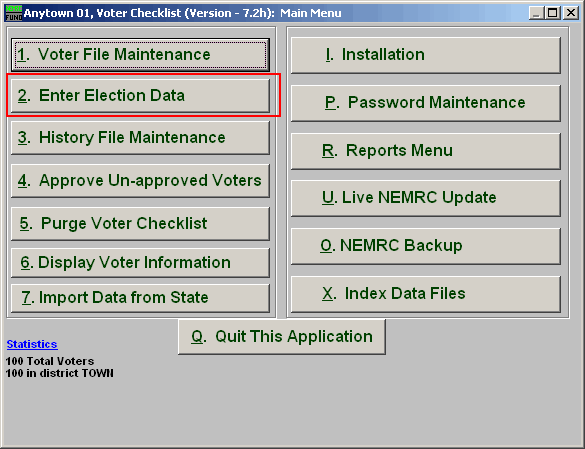
Click on "2. Enter Election Data" from the Main Menu and the following window will appear:
Enter Election Data
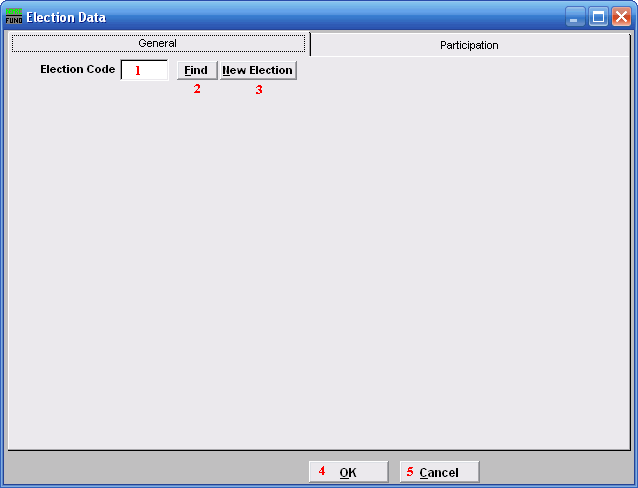
- Election Code: If you want to edit an existing election, type in the four-character code.
- Find: Click "Find" to select the Code from the list.
- New Election: Click "New Election" if you are entering a New Election.
- OK: Click "OK" to save changes and return to the Main Menu.
- Cancel: Click "Cancel" to cancel and return to the Main Menu.
General
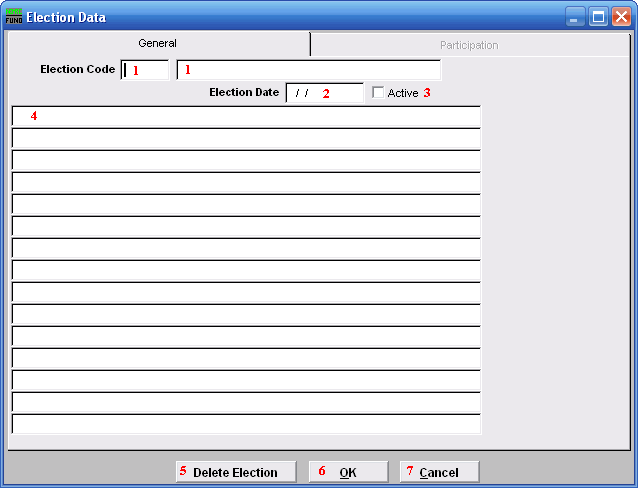
- Election Code: If working with an existing Election, select from the list, OR enter a unique four-character code for a New Election Code and enter a Description.
- Election Date: Enter the Election Date in MM/DD/YYYY format.
- Active: Check this box if this Election is Active.
- Checklist Header: This field allows you to fill in the date the election will be held, election description and the heading you would like to appear on the top of the printed checklist.
- Delete Election: Click this button to Delete a selected Election and all participation data.
- OK: Click "OK" to save changes and return to the previous screen.
- Cancel: Click "Cancel" to cancel and return to the previous screen.
Participation
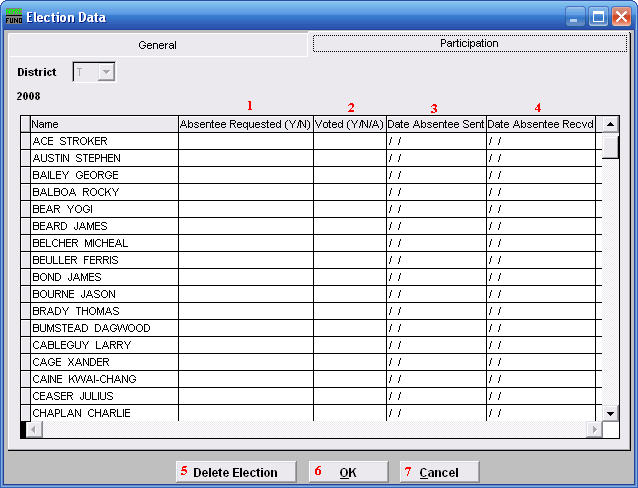
- Absentee Requested: Enter "Y"es if an Absentee was requested by the voter. Enter "N"o if no Absentee was requested.
- Voted: Enter "Y"es if the voter voted, OR "N"o if they did not vote, OR "A"bsent if the voter voted absentee (meaning the voter got a ballet and returned it).
- Date Absentee Sent: Enter the date an Absentee ballot was sent to the voter, if applicable.
- Date Absentee Recvd: Enter the date the Absentee ballot was received back from the voter, if applicable.
- Delete Election: Click this button to Delete this Election and all participation data.
- OK: Click "OK" to save changes and return to the previous screen.
- Cancel: Click "Cancel" to cancel and return to the previous screen.

