Accounts Payable Support Document
Open as: PDF or Word Document
8. PO/Requisitions B. Print Requisitions
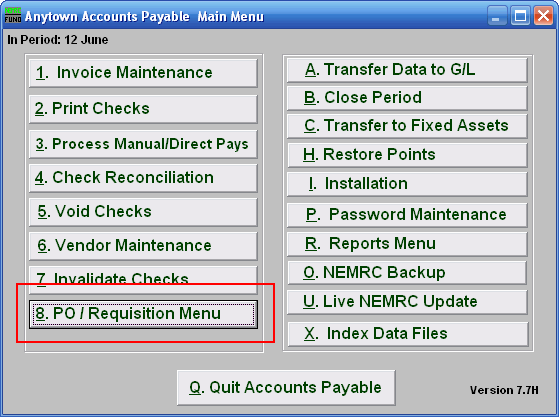
Click on "8. PO/Requisition Menu" from the Main Menu and the following window will appear:
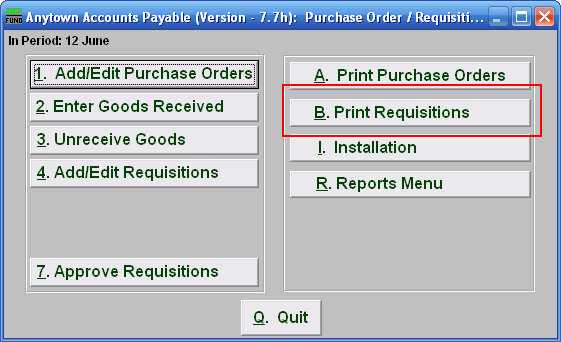
Click on "B. Print Requisitions" from the Reports Menu and the following window will appear:
Print Requisitions
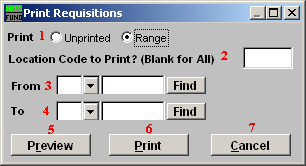
- Print: Unprinted OR Range: Click to choose whether you want to print a Range of location codes and requisition numbers, or all unprinted requisitions.
- Location Code to Print?: Enter the location code you wish to print. Leave blank to print for all location codes.
- From: This field is only available if you chose "Range." Enter a locations code or select one from the drop down list. Then enter the requisition number to start with or select from the drop down list.
- To: This field is only available if you chose "Range." Enter a locations code or select one from the drop down list. Then enter the requisition number to end with or select from the drop down list
- Preview: Click this button to preview. Refer to GENERAL PREVIEW for more information.
- Print: Click this button to print. Refer to GENERAL PRINTING for more information.
- Cancel: Click "Cancel" to cancel and return to the previous screen.

