Accounts Payable Support Document
Open as: PDF or Word Document
I. Installation
Table of Contents
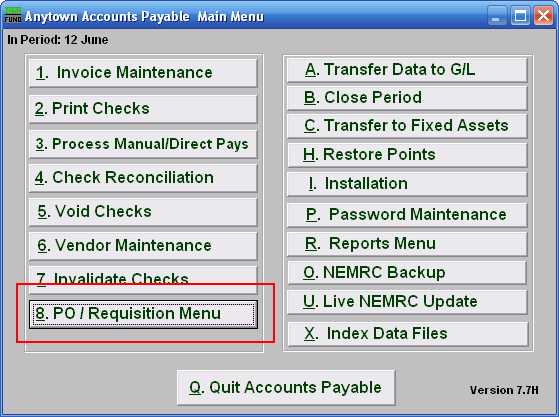
Click on "8. PO/Requisition Menu" from the Main Menu and the following window will appear:
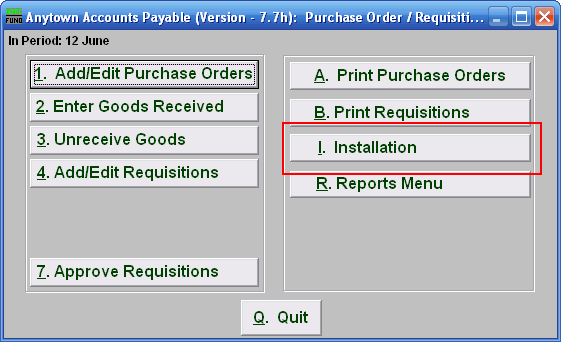
Click on "I. Installation" from the PO/Requisition Menu and the following window will appear:
Installation
The "General" tab
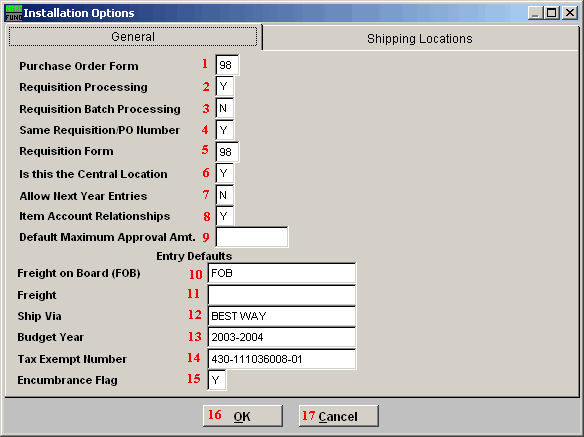
- Purchase Order Form: Enter the purchase order form number that was assigned to you by NEMRC. Most common is a custom form 98. Other options can be discussed with NEMRC support.
- Requisition Processing: Answer "Y" if you want to process requisitions. These are prepared for becoming purchase orders and for creating an encumbrance entry to the General Ledger.
- Requisition Batch Processing: Answer "Y" if the requisitions are processed in remote locations and will be transferred to a central location for approval to become a purchase order.
- Same Requisition/PO Number: Answer "Y" if you want the purchase order to use the same number assigned for the requisition. Otherwise the system will assign different numbers in a series as each requisition is approved.
- Requisition Form: Enter the requisition order form number that was assigned to you by NEMRC. Most common is a custom form 98. Other options can be discussed with NEMRC support
- Is this the Central Location: When using batch processing you will need to answer this question according to your specific location in relation to the central processing office.
- Allow Next Year Entries: This option allows entry of requisitions and purchase order before the present year close in preparation of the next fiscal year. This is often "N" throughout the year until the last period or two of the fiscal year when it is changed to "Y" and current year entry is reduced or ended by policy.
- Item Account Relationships: Commonly the items ordered have a direct relationship to an account number being referenced. This would be answer "Y". When item do not have this relationship then it is answered "N" and a separate tab is used to process the general ledger activity from the items ordered.
- Default Maximum Approval Amt.: Enter the maximum amount approved for which a requisition would automatically be approved to become a purchase order.
- Freight on Board (FOB): Enter the default location for shipping calculations to appear on the purchase order. This can be changed on each individual purchase order during entry.
- Freight: Define the default carrier of choice if it must be trucked. This can be changed on each individual purchase order during entry.
- Ship Via: Type in the shipping method for this purchase order.
- Budget Year: Type in the Budget Year this purchase order will affect.
- Tax Exempt Number: Enter your Employee Identification Number (EIN) in this field.
- Encumbrance Flag: Chosen the default value for the option to encumber general ledger amounts during entry. This can be changed on individual purchase order processing.
- OK: Click "OK" to save changes and return to the previous screen.
- Cancel: Click "Cancel" to cancel and return to the previous screen.
The "Shipping Locations" tab
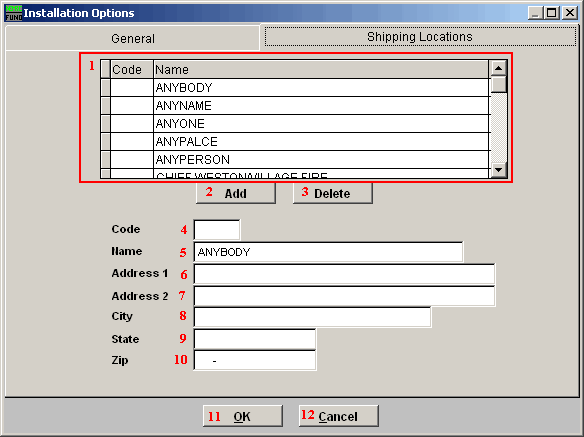
- Select the line item you wish to edit.
- Add: Click on this button to Add a Code/Name to the list.
- Delete: Click on this button to Delete a Code/Name from the list.
- Code: Type in the Code, if one is going to be used.
- Name: Type in the Name of the person or place to where the item will be shipped to.
- Address1: Type in the first line for the address.
- Address2: Type in the second line for the address, if there is one.
- City: Enter the City.
- State: Enter the State.
- Zip: Enter the Zipcode.
- OK: Click "OK" to save changes and return to the previous screen.
- Cancel: Click "Cancel" to cancel and return to the previous screen.

