Accounts Payable Support Document
Open as: PDF or Word Document
R. Reports Menu: B. Mailing Labels
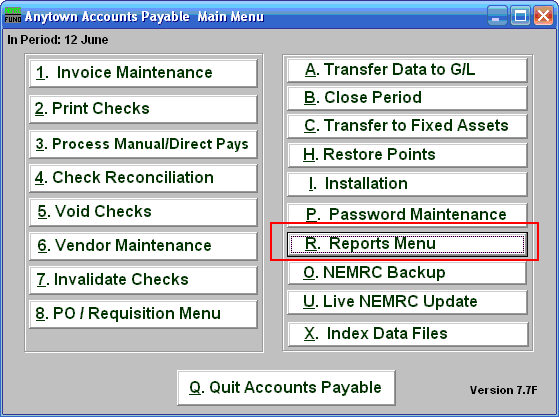
Click on "R. Reports Menu" from the Main Menu and the following window will appear:
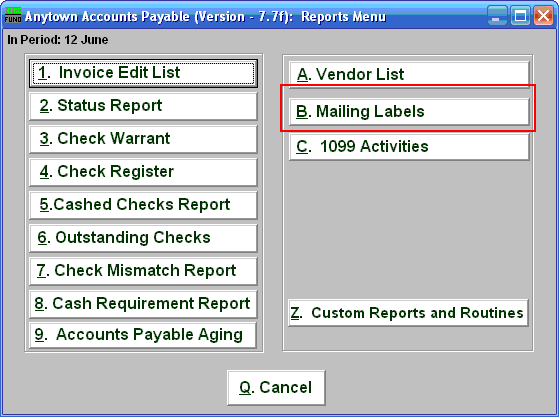
Click on "B. Mailing Labels" and the following window will appear.
Mailing Labels
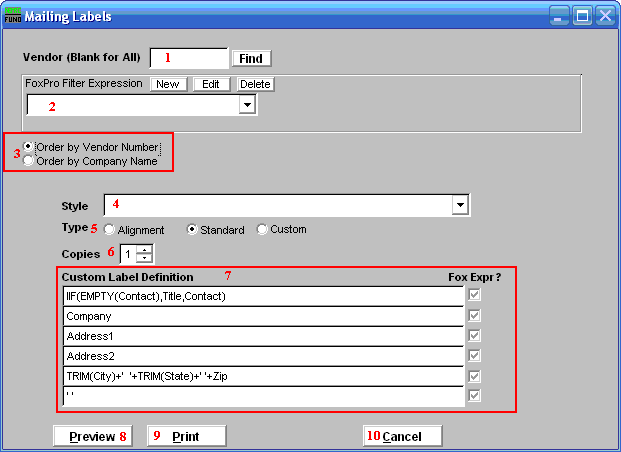
- Vendor (Blank for All): Choose the Vendor to use. Leave blank to use all Vendors.
- FoxPro Filter Expression: This option is only used when using All Vendors. A conditional reporting expression developed with NEMRC support. This evaluates account information to determine if the account should be included. Contact NEMRC support to learn more about this option.
- Vendor Name OR Company Name: This option only matters when you are using All Vendors. Click to choose which order the Mailing Labels print in.
- Style: Click on the drop down arrow and choose the style of label that you want.
- Type: Alignment: This option outputs sample placement of data based on the Style form selected above. Standard: Labels using the same method as bill printing. Custom: User defined content on the label.
- Copies: Determine how many of each label you would like generated. This can be used for a mailing label, return address label and notice label in a three piece mailing.
- Custom Label Definition: Call NEMRC for details on how to achieve what you are looking for on the labels.
- Preview: Click this button to preview. Refer to GENERAL PREVIEW for more information.
- Print: Click this button to print. Refer to GENERAL PRINTING for more information.
- Cancel: Click "Cancel" to cancel and return to the previous screen.

