Accounts Payable Support Document
Open as: PDF or Word Document
R. Reports Menu: C. 1099 Activities
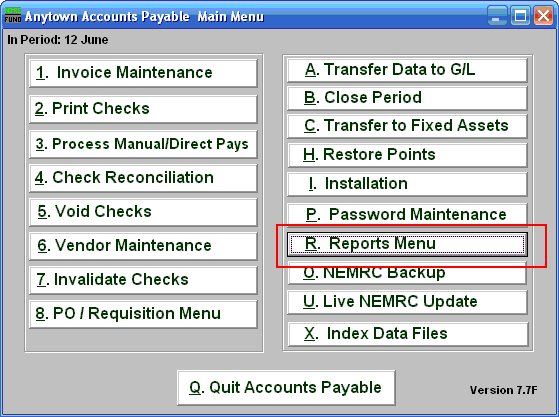
Click on "R. Reports Menu" from the Main Menu and the following window will appear:
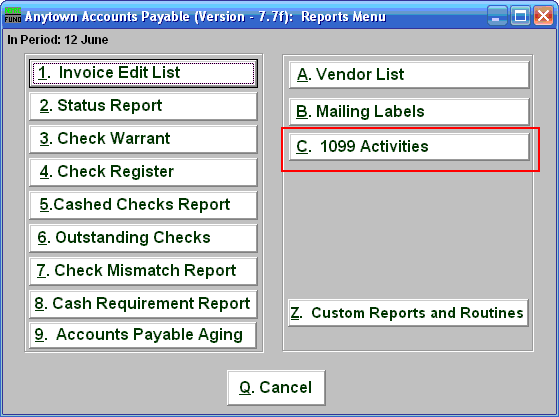
Click on "C. 1099 Activites" from the Reports Menu and the following window will appear:
Printing 1099s
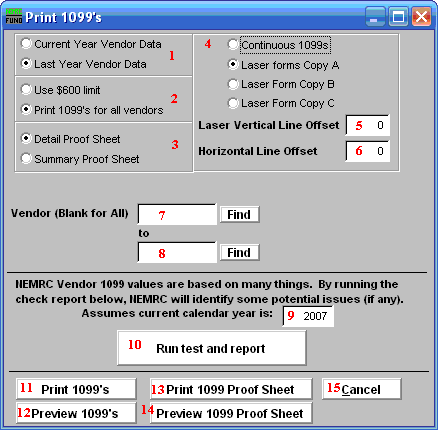
- Current Year Vendor Data OR Last Year Vendor Data: Select which value from the vendor file to report. 1099's are usually printed after you have closed the calendar year.
- Use $600 limit OR Print 1099's for all vendors: There is an option to not print or report on vendors who total is less than $600.00 in a calendar year offered by the IRS. The default is to print for all vendors with a value.
- Detail Proof Sheet OR Summary Proof Sheet: The detail version will include all information for each vendor for verification. The summary will provide a total of all vendor amounts on one page.
- Continuous 1099s OR Laser forms Copy A/B/C: The program will print to continuous feed dot matrix printer forms or the three distinct laser forms required for distribution. Be sure to select the proper laser form letter during printing.
- Laser Vertical Line Offset: There is an ability to adjust the position across the form in which the print lands because each laser printer does not line up forms the same. Positive values move the position down (1 = 1 line down), and negative values move the position up (-1 = 1 line up).
- Horizontal Line Offset: There is an ability to adjust the position up or down the form in which the print lands because each laser printer does not line up forms the same. Positive values move the position to the right (1 = 1 character position to the right), and negative values move the position to the left (-1 = 1 character position to the left).
- Vendor (Blank for All): This option is commonly used when a re-print is required for an individual or range of vendors. Enter the vendor code or click find to select the vendor to start printing from.
- to: If you used item #7 then enter the vendor code or click find to select the vendor to end printing on.
- Assume current calendar year is: The value is printed on the 1099 as a reference of what calendar year is being reported.
- Run test and report: This report will provide the vendors with checks, invoices or vendor file values for reporting. This can be used to determine if some information is inaccurately going to be reported. Values from the vendor file are what will be used on the 1099 forms.
- Print 1099's: Click this button when you are ready to print the forms selected with the options from above. The first form will print and offer a chance to check the alignment. If adjustments are needed then you can cancel, change the settings and start again.
- Preview 1099's: Click this button to display the information that would actually print on the 1099s.
- Print 1099 Proof Sheet: Click this button to print the proof sheet according to the chosen selection of 3.
- Preview 1099 Proof Sheet: Click this button to display the proof sheet according to the chosen selection of 3.
- Cancel: Click "Cancel" to return to the Reports Menu.

