Accounts Receivable Support Document
Open as: PDF or Word Document
F. File Maintenance: 2. Service Code Maintenance
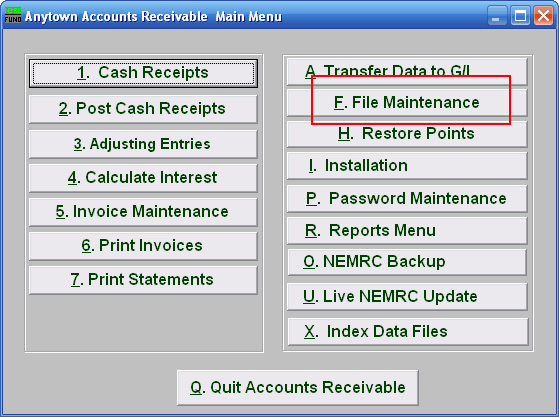
Click on "F. File Maintenance" from the Main Menu and the following window will appear:
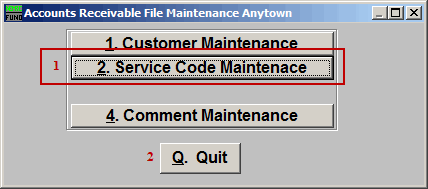
- Service Code Maintenance: Click this button to add, edit or delete billing service codes.
- Quit: Click this button to return to the Main Menu.
Service Code Maintenance
The "Service Code List" tab
If you chose "2. Service Code Maintenance" the following window appears:
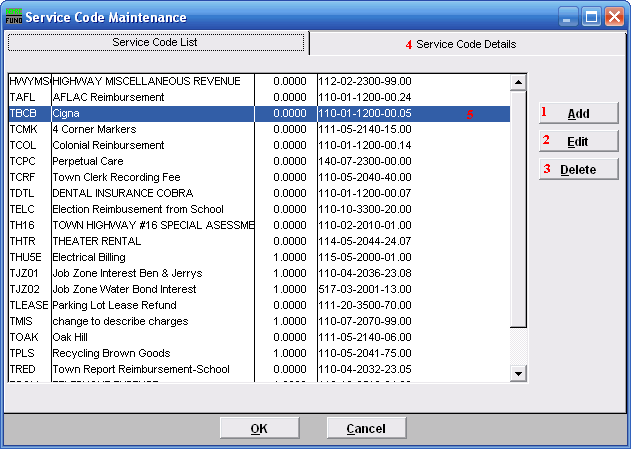
- Add: Add a new Service Code.
- Edit: Select a service code line and clicking the edit button will move you to the Service Code Details tab which allows you to edit information about the highlighted (5) Service Code.
- Delete: Select a service code line and clicking the delete and remove the highlighted (5) Service Code from the list.
- Click Service Code Details to edit information about the highlighted (5) Service Code.
The "Service Code Details" tab
Clicking the Service Code Details tab allows you to edit the highlighted Service Code. The following screen will appear:
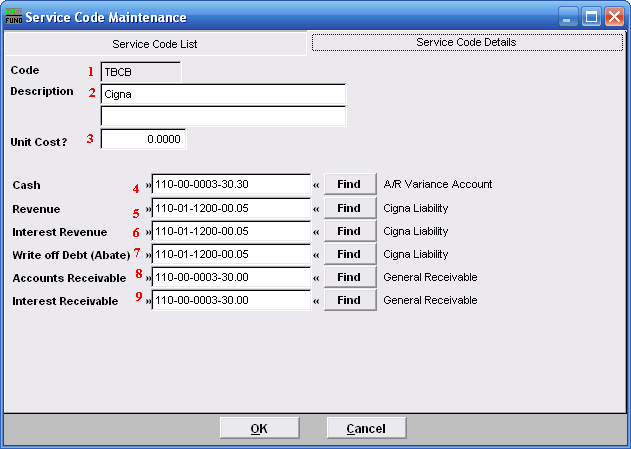
- Code: This field displays the service code you are maintaining.
- Description: There are two lines of 40 characters available. Often the first line may reflect a common description such as "Police Services." The second line is modified during invoice entry to reflect specific information to the customer such as "Badge #x on xx/xx/xxxx." This can be changed during invoice entry.
- Unit Cost?: Enter the default price per unit to appear during invoicing. This can be changed during invoice entry.
- Cash: Enter the General Ledger asset account for posting payments to this code.
- Revenue: Enter the General Ledger revenue account for booking revenue during invoicing.
- Interest Revenue: Enter the General Ledger revenue account for booking interest during calculation.
- Write off Debt (Abate): Enter the General Ledger expense account for posting an abatement to this code.
- Accounts Receivable: Enter the General Ledger asset account to hold the balance due for this code.
- Interest Receivable: Enter the General Ledger asset account to hold the interest balance due for this code.
Click "OK" to save changes and return to the previous screen.
Click "Cancel" to cancel and return to the previous screen.

