Accounts Receivable Support Document
Open as: PDF or Word Document
Account Lookups
The fields shown below may be used to help you quickly find the Account you are seeking, and are available throughout the Accounts Receivable application.

- Press F4 to Recall: Most often you will be able to press the F4 button on your keyboard to recall the last viewed account. You will still need to hit the enter key to select the account after hitting F4.
- Customer: Enter partial Customer ID and click "Find". The "Lookup" window will appear. See below for a view of the "Lookup" window and directions for its use.
- Name: Enter partial name and click "Find". The "Lookup" window will appear. See below for a view of the "Lookup" window and directions for its use.
The "Lookup" window
The Lookup window will appear when you have entered partial information (anything other than a full, valid and unique piece of account information) as described above and click "Find." The order in which this information appears will be based upon the field selected above
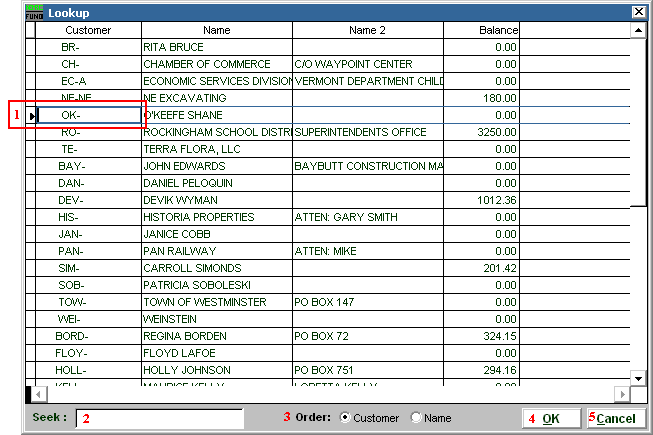
- This is the selector, use the arrow keys on your keyboard or click to choose the customer you are seeking.
- Seek: Begin to enter a partial Customer ID or Name (depending on which "Order" is selected). The list will sort to the most similar match to what is entered.
- Order: Click to choose whether this list sorts by Customer ID or by Customer Name.
- OK: Click "OK" to save changes and return to the previous screen.
- Cancel: Click "Cancel" to cancel and return to the previous screen.

