Accounts Receivable Support Document
Open as: PDF or Word Document
R. Reports Menu: 1. Cash Receipts Report
Table of Contents
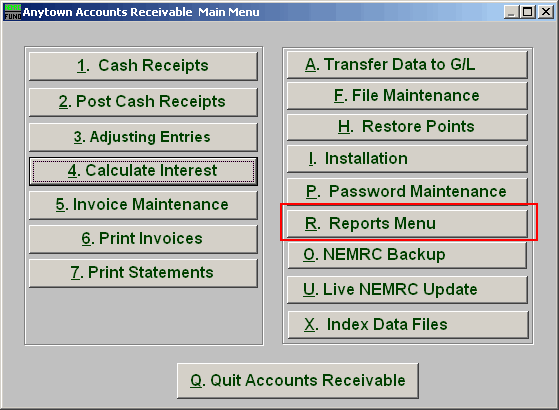
Click on "R. Reports Menu" from the Main Menu and the following window will appear:
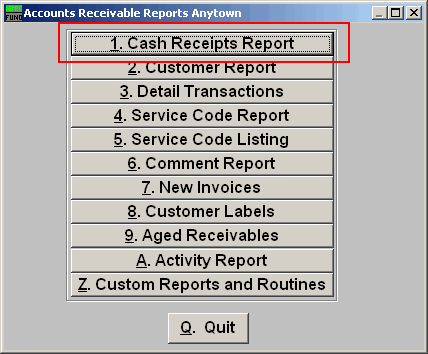
Click on "1. Cash Receipts Report" from the Reports Menu and the following window will appear:
Cash Receipts Report
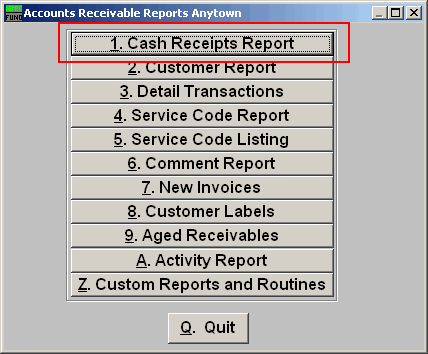
- Temporary OR Posted Deposits : Check which condition of the cash transactions you are reporting on. Temporary Cash Receipts are entered in the system but not posted to the customer balance. Posted cash transactions have been finalized through the Main Menu item "2. Post Cash Receipts."
- Deposit Range (Blank for All) : Enter the deposit number range desired to report on posted/completed deposits.
- Include Customer Detail? : Select this to report transaction totals from each customer.
- Include Code Detail? : Select this to report transactions by customer for each service code payment was applied to.
- File : Click this button to save this report on this computer. Refer to GENERAL FILE for more information.
- Preview : Click this button to preview this report. Refer to GENERAL PREVIEW for more information.
- Print : Click this button to print this report. Refer to GENERAL PRINTING for more information.
- Print Compressed : Click this button to print the report. This is different from the "Print" option in that it will use less paper for the same report.
- Cancel : Click "Cancel" to cancel and return to the previous screen.

