Animal License Support Document
Open as: PDF or Word Document
I. Installation
Table of Contents
Installation
The "General" tab
Street Codes
The "Function Keys" tab
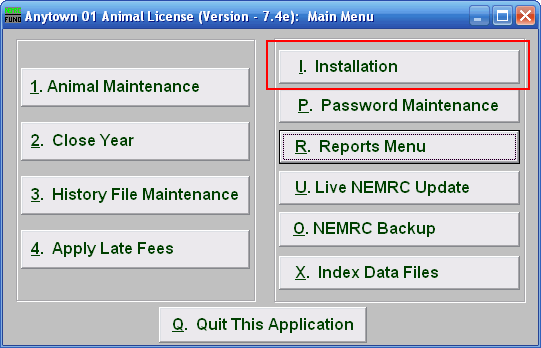
Click on "I. Installation" from the Main Menu and the following window will appear:
Installation
The "General" tab
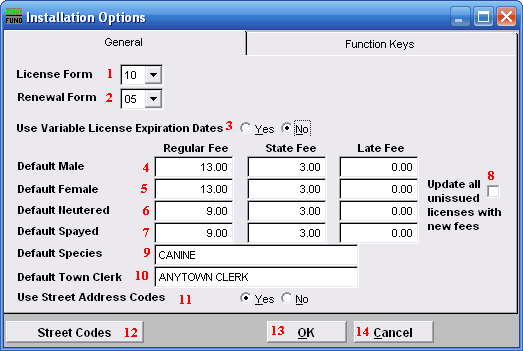
- License Form: The License Form to use will depend on the town. Click on the drop down arrow and select from the list.
- Renewal Form: Renewal and Late Notices on the Reports Menu use the same form, it just changes the heading that is printed. Click on the drop down arrow and select from the list.
- Use Variable License Expiration Dates: Choose "Yes" to use Variable License Expiration Dates.
- Default Male: Enter the Base fee structure in the Regular, State, and Late Fee fields for the system to default to.
- Default Female: Enter the Regular, State, and Late Fees for the system to default to.
- Default Neutered: Enter the Regular, State, and Late Fees for the system to default to.
- Default Spayed: Enter the Regular, State, and Late Fees for the system to default to.
- Update all unissued licenses with new fees: Check this box to have the system update any unissued licenses with the fees displayed in items 4, 5, 6, and 7.
- Default Species: Enter the species for the system to default to on a new license.
- Default Town Clerk: Enter the Town Clerk that the system will default to.
- Use Street Address Codes: Choose whether or not to use Street Codes. Edit Street Codes using item 12. This will enable drop down list for "1. Animal Maintenance" and "3. History File Maintenance." It is recommended that all users use this feature to insure that all streets are spelled consistently.
- Street Codes: Click this button to create, edit, or delete Street Codes along with the corresponding streets.
- OK: Click "OK" to save changes and return to the Main Menu.
- Cancel: Click "Cancel" to cancel and return to the Main Menu.
Street Codes
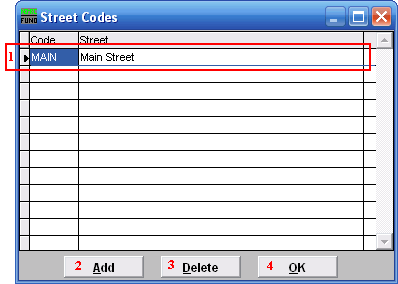
- Selector: Click on the line item that you wish to edit. The Code is what will appear on the drop down list in "1. Animal Maintenance" and in "3. History File Maintenance."
- Add: Click "Add" to add a new Street Code. After you add the Code, you may click the Street column and enter what street the Code represents.
- Delete: Select the Street Code you wish to delete and click "Delete."
- OK: Click "OK" to save changes and return to the previous screen.
The "Function Keys" tab
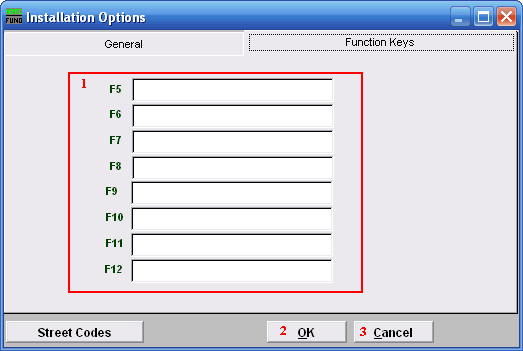
- Function Keys: These are used to set shortcuts for common phrases for easy use, and to save you from having to retype something multiple times. When a value is assigned from the point of the cursor placement the function key with the assignment can be used to populate fields.
Each of these fields are linked to the "Function key" that is to its left. This means that when you hit the "F_" key on the keyboard, the text you entered for that "Function key" will appear. - OK: Click "OK" to save changes and return to the Main Menu.
- Cancel: Click "Cancel" to cancel and return to the Main Menu.

