Fixed Assets Support Document
Open as: PDF or Word Document
1. Asset Maintenance
Table of Contents
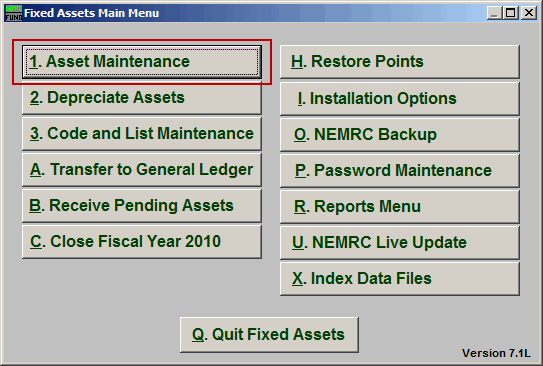
Click on "1. Asset Maintenance" from the Main Menu and the following window will appear:
Asset Maintenance
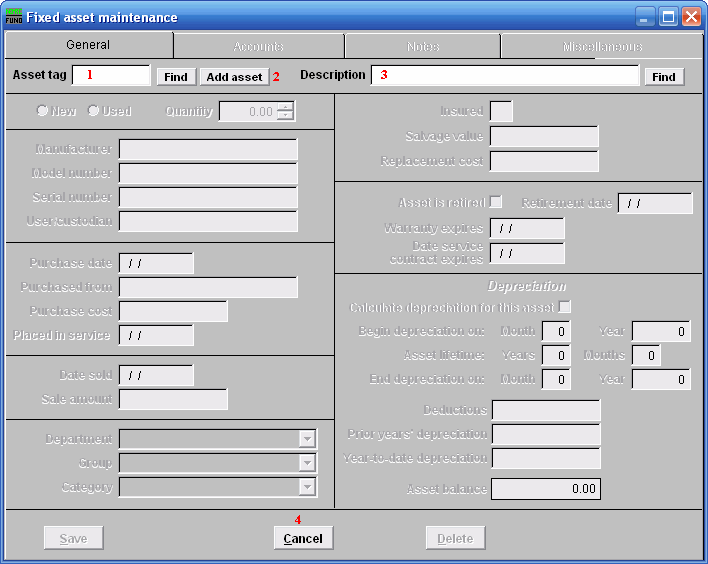
- Asset tag: Enter the Asset tag number you want to edit OR click on the "Find" button and select from the drop down menu, OR click on 2 "Add asset." The asset tag must be unique to this item (up to 10 numbers or letters).
- Add asset: Click on "Add asset" and the fields will become available to fill in.
- Description: Enter up to a 40 character description of the item. It is important to be consistent in the description.
The "General" tab
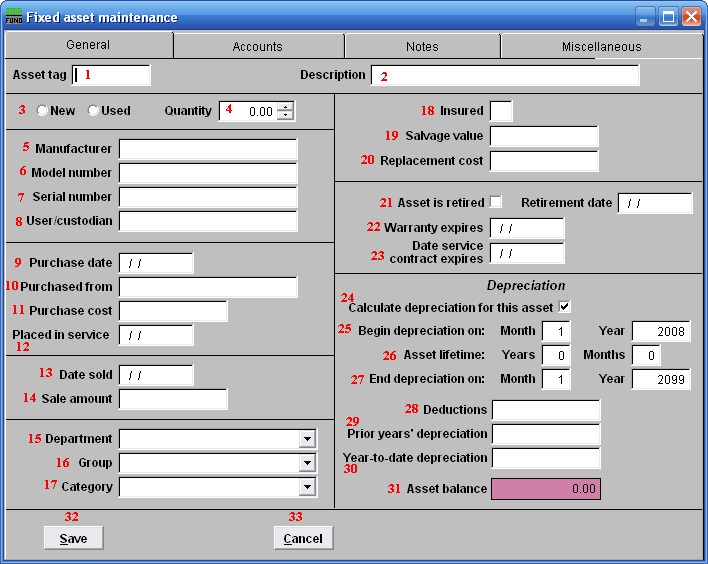
- Asset tag: After assigning an Asset tag and 2 "Description" the following fields will become available.
- Description: After assigning a Description and 1 "Asset tag" the following fields will become available.
- New OR Used: Check the appropriate button that describes the item.
- Quantity: Enter the number of units for this item.
- Manufacturer: Enter the name of the manufacturer.
- Model Number: Enter the manufacturer's model number for this item.
- Serial number: Enter the manufacturer's serial number for this item.
- User/custodian: Enter a name or group that will be the primary user/custodian of the item.
- Purchase date: Enter the date the item was purchased.
- Purchased from: Enter where, or from whom, this item was purchased.
- Purchase cost: Enter the purchase cost of this item.
- Placed in service: Enter the date the item was placed in service, this will also be the beginning depreciation date.
- Date sold: Enter a date ONLY if asset has been sold.
- Sale amount: Enter the amount the item was sold for.
- Department: Enter your organizations department identifier for this item.
- Group: Enter your organizations group type identifier for this item.
- Category: Enter your organizations category type identifier for this item.
- Insured: Enter a letter representing the insurance company that insures this item. If the item is not insured, leave this field blank.
- Salvage value: Enter the value of the item's final worth.
- Replacement cost: Enter the amount that the item would cost today.
- Asset is retired/Retirement date: Click on this box if the item is no longer in service. Enter the date the item is due to be retired from use.
- Warranty expires: If the item has a warranty, enter the expiration date.
- Date service contract expires: Enter a date, if applicable.
- Calculate depreciation for this asset: Click on this box if you want to calculate the depreciation of the asset.
- Begin depreciation on: Enter the date to begin depreciation. The system will automatically use the first of the month that this item was placed into service. However, you can override this by entering a date here.
- Asset lifetime: Enter the expected usefulness of this item, in years and months.
- End depreciation on: Enter the month and year to calculate last depreciation on this item.
- Deductions: Enter any adjustments you would like +/- to cost before depreciation calculation which is: monthly depreciation = (cost -deductions-salvage value)/life(months).
- Prior year's depreciation: Enter the dollar value of any depreciation already taken on this item prior to this fiscal year.
- Year-to-date depreciation: Enter any current fiscal year depreciation taken on this item already or leave blank if none and the system will fill it as depreciation occurs.
- Asset balance: This field is calculated by the system and holds the balance of this item's value.
- Save: Click "Save" to save the changes you made.
- Cancel: Click "Cancel" to cancel and return to the previous screen.
The "Accounts" tab
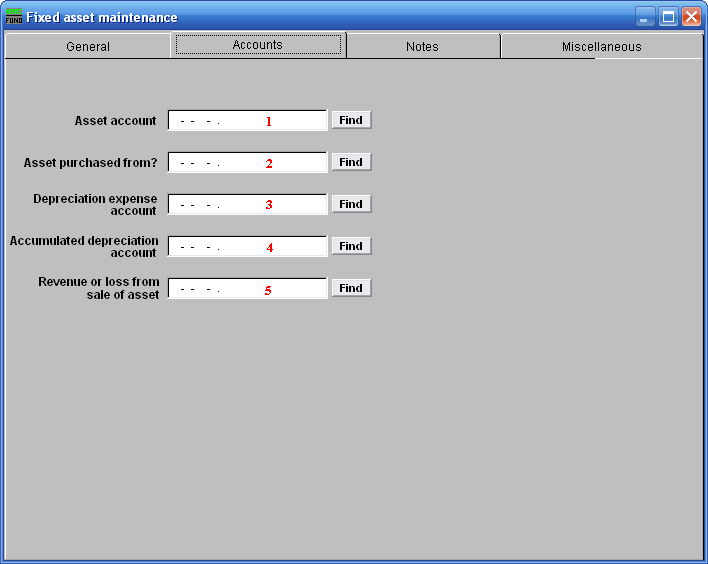
- Asset account: Enter the fixed asset account that retains the value of this item.
- Asset purchased from?: Enter the budgetary expense account used for purchasing this item.
- Depreciation expense account: Enter the budgetary expense account used to record depreciation of this item.
- Accumulated depreciation account: Enter the asset account that retains the total depreciation of this item.
- Revenue or loss from sale of asset: Enter the revenue account that will record the sale of this item.
The "Notes" tab
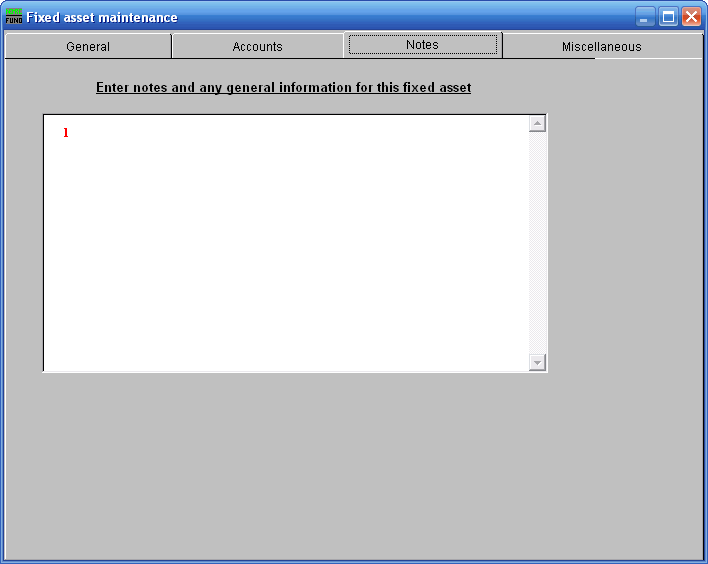
- Notes: This is a user defined field. Enter any notes or general information for this asset.
The "Miscellaneous" tab
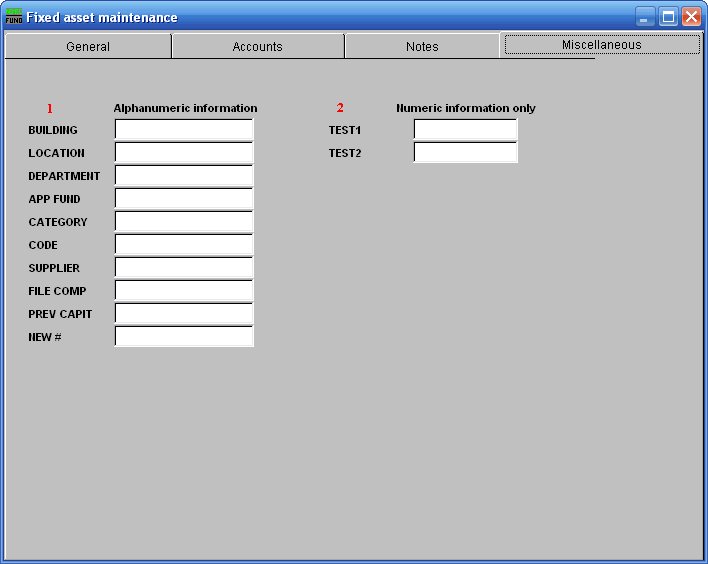
- Misc Alphanumeric Information: Enter information for your user defined miscellaneous fields. These fields are defined in "I. Installation" off the Main Menu. You can also use these fields for special reporting selections.
- Numeric Information Only: Enter information for your user defined miscellaneous fields. These fields are defined in "I. Installation" off the Main Menu. You can also use these fields for special reporting selections.

