General Ledger Support Document
Open as: PDF or Word Document
6. Year Close
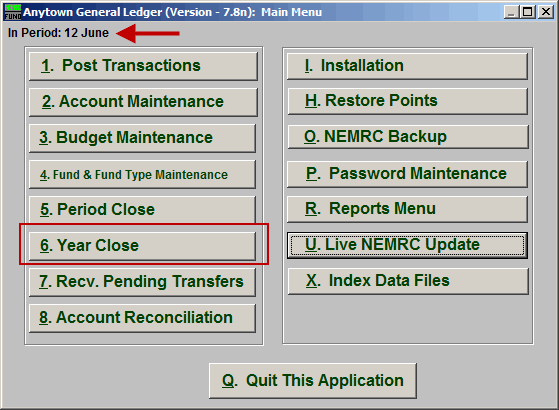
Make sure you are in Period 12, then click on "6. Year Close" from the Main Menu and the following window will appear:
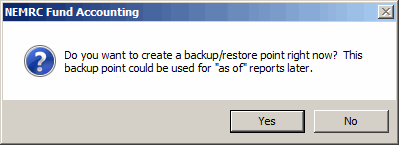
You should choose "Yes" to create a restore point. It may take a few minutes, and you will be notified when the restore point was created successfully.
A check will be run for integrity. If there are problems, you will be given a choice of how to output a report of the problems. You will be returned to the Main Menu after outputting this report. These problems must be resolved prior to year close. If there are no problems, the following window will appear:
Year Close
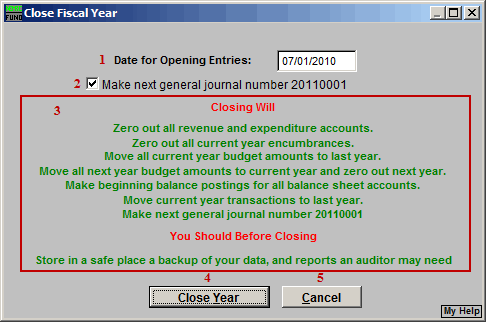
- Date for Opening Entries : Enter the date for the system to assign for recording opening balances.
- Make next general journal number... : The system can automatically assign a starting point for the opening fiscal year journal entries.
- Closing Will... : After you make your choices for items 1, 2 and 3, read this section carefully. This tells you what closing will do.
- Close Year : Click "Close Year" to close this year.
- Cancel : Click "Cancel" to cancel and return to the previous screen.

