Land Records Support Document
Open as: PDF or Word Document
R. Reports Menu: 3. 3 x 5 Index Cards
Table of Contents
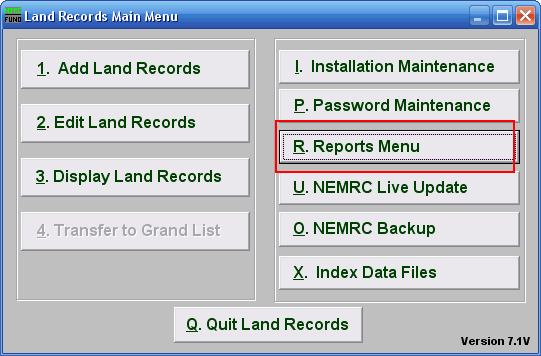
Click on "R. Reports Menu" from the Main Menu and the following window will appear:
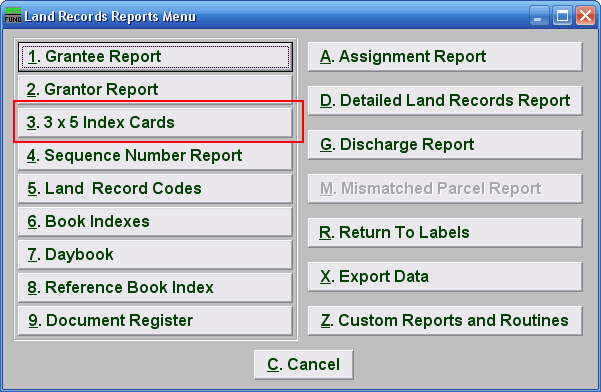
Click on "3. 3 x 5 Index Cards" from the Reports Menu and the following window will appear:
3 x 5 Index Cards
All Unprinted
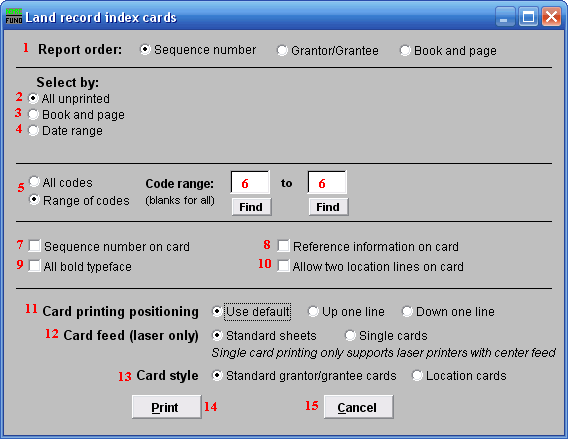
- Report order: Select the order to print the cards in: Sequence Number is an assigned entry number order by the system, Grantor/Grantee is based upon the name as entered on those lines, Book and page use the references made on the record.
- All unprinted: Select this option to print cards for all records that have not been previously marked as printed by the system.
- Book and page: Select this option to produce cards for a specific book and page range. See information below to continue.
- Date range: Select this option to produce cards for a specific date range of recordings. See information below to continue.
- All codes OR Range of codes: Select the choice of reporting on all codes or a specific range of codes.
- Code range: Enter a specific range of codes to report or leave these fields empty to report on all codes. You may pick your start and ending ranges from a list by using the find button.
- Sequence number on card: Check this box to print the system assigned sequence number on the card.
- Reference information on card: Check this box to print the reference information on the card. This would be information from another source recording.
- All bold typeface: Click this box to have the cards print all data in bold.
- Allow two location lines on card: Click this box to have the cards print out both location fields if you use them.
- Card printing positioning: Select the option that best lines up the cards on your printer. Each printer has a slight difference in how the page is drawn in and placement of the print.
- Card feed (laser only): Select the card stock you are printing on for a laser. Standard is a 8 1/2 " by 11" page with three cards on it. A single card can be used only if you have a center feed on the laser like what is used for envelopes.
- Card style: Select the layout style for the cards. The Standard card is used by all clients except Barre City who uses the Location card style.
- Print: Click this button to print the cards. Refer to GENERAL PRINTING for more information.
- Cancel: Click "Cancel" to cancel and return to the previous screen.
Book and Page
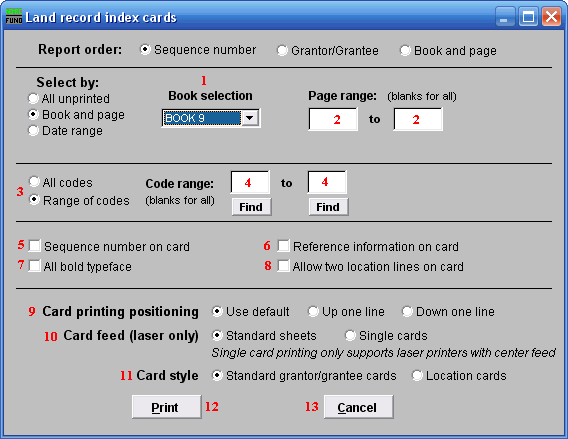
- Book Selection: Select the book from the drop down list for card printing.
- Page Range: Enter page number values to select data for or leave blank to print them all.
- All codes OR Range of codes: Select the choice of reporting on all codes or a specific range of codes.
- Code range: Enter a specific range of codes to report or leave these fields empty to report on all codes. You may pick your start and ending ranges from a list by using the find button.
- Sequence number on card: Check this box to print the system assigned sequence number on the card.
- Reference information on card: Check this box to print the reference information on the card. This would be information from another source recording.
- All bold typeface: Click this box to have the cards print all data in bold.
- Allow two location lines on card: Click this box to have the cards print out both location fields if you use them.
- Card printing positioning: Select the option that best lines up the cards on your printer. Each printer has a slight difference in how the page is drawn in and placement of the print.
- Card feed (laser only): Select the card stock you are printing on for a laser. Standard is a 8 1/2 " by 11" page with three cards on it. A single card can be used only if you have a center feed on the laser like what is used for envelopes.
- Card style: Select the layout style for the cards. The Standard card in used by all clients except Barre City who uses the Location card style.
- Print: Click this button to print the cards. Refer to GENERAL PRINTING for more information.
- Cancel: Click "Cancel" to cancel and return to the Reports Menu.
Date Range
- Date range: Enter a beginning and ending date range of data for card printing.
- All codes OR Range of codes: Select the choice of reporting on all codes or a specific range of codes.
- Code range: Enter a specific range of codes to report or leave these fields empty to report on all codes. You may pick your start and ending ranges from a list by using the find button.
- Sequence number on card: Check this box to print the system assigned sequence number on the card.
- Reference information on card: Check this box to print the reference information on the card. This would be information from another source recording.
- All bold typeface: Click this box to have the cards print all data in bold.
- Allow two location lines on card: Click this box to have the cards print out both location fields if you use them.
- Card printing positioning: Select the option that best lines up the cards on your printer. Each printer has a slight difference in how the page is drawn in and placement of the print.
- Card feed (laser only): Select the card stock you are printing on for a laser. Standard is a 8 1/2 " by 11" page with three cards on it. A single card can be used only if you have a center feed on the laser like what is used for envelopes.
- Card style: Select the layout style for the cards. The Standard card in used by all clients except Barre City who uses the Location card style.
- Print: Click this button to print the cards. Refer to GENERAL PRINTING for more information.
- Cancel: Click "Cancel" to cancel and return to the Reports Menu.

