Payroll Support Document
Open as: PDF or Word Document
Payroll Custom Reports and Routines:
PRCUSS92
ACH Direct Deposit Routine for VMERS Defined Contribution Plan
- NEMRC's custom program for processing direct deposit transactions destined for the State of Vermont Municipal Employees Retirement System Defined Contribution Plan (VMERS-DC) is named PRCUS92.
- Be aware that the terms "ACH file" and "electronic funds transfer" are nearly synonymous. For consistency, this procedure sheet will use the terms "ACH file" or "ACH output file" throughout.
- PRCUS92 creates both a file and a printed report. The report contains the same information as the file. The file is an ACH file designed to be sent to an automated clearing house typically via software your bank has provided for this purpose.
- There is no limit to the number of times you can run PRCUS92, the ACH output file only becomes effective when your bank sends it out into the national banking system.
- In order to correctly process deductions for the VMERS-DC plan, it is required that you have a standard deduction established within the Payroll module. When running PRCUS92, at one point you will be asked to input the standard deduction code you have used for the VMERS-DC deduction. For a document on setting up a VMERS-DC deduction and fringe benefit in the NEMRC software, go to www.nemrc.com and look under the Support(FAQ) Payroll section.
- A fringe benefit must be set up in order to properly handle the employer's contribution to the VMERS-DC retirement plan. It is required that you assign an exclusive fringe benefit code to this VMERS-DC fringe benefit. The choices are F1 through F9 and FA through FD. For a document on setting up a VMERS-DC deduction and fringe benefit in the NEMRC software, go to www.nemrc.com and look under the Support(FAQ) Payroll section.
A Special Case:
If your school or municipality covers the full amount of any employee's VMERS-DC contribution, then you will not be able to use PRCUS92 at the present time. The State Treasurer's Office has manual reporting procedures in place that you will need to utilize. Refer to their bulletins and publications for the proper forms and methods. In the near future, we will be expanding PRCUS92 to cover this situation.
Initial Setup of the Custom Procedure:
For a document on how to setup the Custom Report/Routine, go to www.nemrc.com and look under the Support(FAQ) General section.
For PRCUS92, the "Command" field must be exactly as follows:
PRCUS92
Running of the PRCUS92 Custom Procedure:
- Go to "R. Reports Menu" off the NEMRC Payroll module's Main Menu.
- Go to "Z. Custom Reports and Routines" off the Reports Menu.
- Select "PRCUS92" from the list.
- Choose "Run."
If you have posted but unprinted checks, you will be asked if you want to continue. The following, VMERS-DC file information, screen will appear.
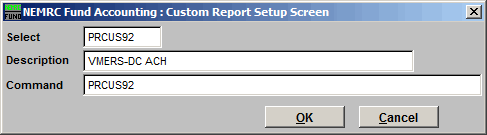
- Enter "S" to save and continue, enter "E" to Edit the information, or enter a "Q" to quit. Click "Continue."
- If this is your first time running PRCUS92 you will need to edit the information. This information should be provided by your bank.
- If you need to edit the information: Enter "E" and choose "Continue." Now you may move through the fields using the mouse and/or arrow keys. Enter in the appropriate information. When finished, hit the "ESC" (Escape) key.
- After you choose to Save and Continue, you will be asked if the employees pay for their own contribution. Enter "Y" if they do, enter a "N" if they do not.
- Choose "Continue."
- Now enter a "Y" to process pre-notification, or "N" to not.
- Choose "Continue."
- Enter the due date for this transfer.
- Choose "Continue."
- Enter the fringe number for the Employee's contribution. Enter "0" if no fringe is used.
- Choose "Continue."
- Now enter the beginning and ending check dates, using the arrow keys and/or mouse to move between the fields.
- Hit the "Enter" key while in the last field to continue.
- You will be given the choice to create an ACH export file. Choose "Y" or "N."
- If you choose "Y" and want to save the file to a disc or thumb drive, insert the disc/thumb drive at this time.
- Locate the location to save the file.
- You have now successfully completed the PRCUS92 VMERS-DC custom report.

