Payroll Support Document
Open as: PDF or Word Document
9. Tax File Maintenance
Table of Contents
The "Federal Unemployment" tab
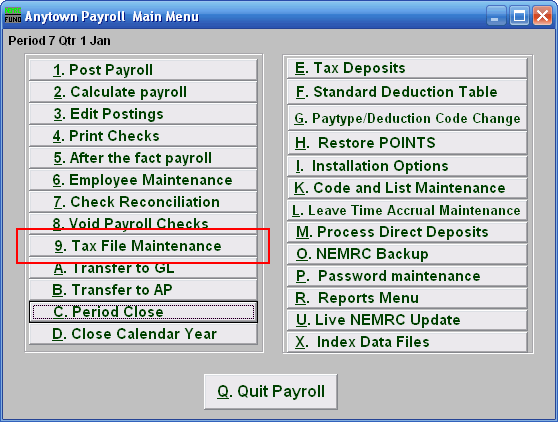
Click on "9. Tax File Maintenance" from the Main Menu and the following window will appear:
Tax File Maintenance
The "Federal" tab
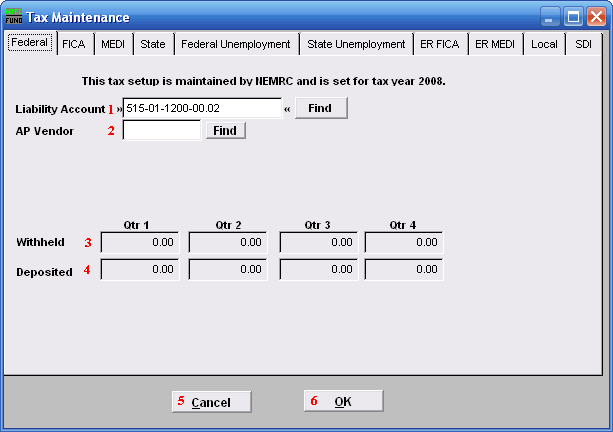
- Liability Account: Enter the General Ledger Liability account to post withholding amounts in to. You may click "Find" to locate the account in the look up table.
- AP Vendor: Enter the vendor code to which this tax is paid.
- Withheld: These fields reflect the amounts withheld during each quarter of a calendar year.
- Deposited: These fields reflect the amounts deposited to the vendor above during each quarter of the calendar year.
- Cancel: Click "Cancel" to cancel and return to the Main Menu.
- OK: Click "OK" to save changes and return to the Main Menu.
The "FICA" tab
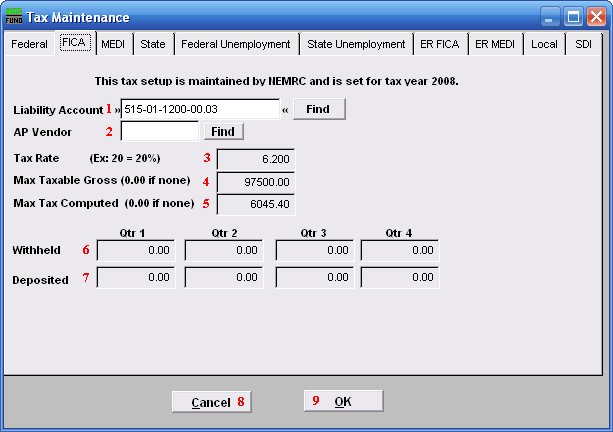
- Liability Account: Enter the General Ledger Liability account to post withholding amounts in to. You may click "Find" to locate the account in the look up table.
- AP Vendor: Enter the vendor code to which this tax is paid.
- Tax Rate: This field is shown and maintained by NEMRC.
- Max Taxable Gross: This field is shown and maintained by NEMRC.
- Max Tax Computed: This field is shown and maintained by NEMRC.
- Withheld: This field is shown and maintained by NEMRC.
- Deposited: This field is shown and maintained by NEMRC.
- Cancel: Click "Cancel" to cancel and return to the Main Menu.
- OK: Click "OK" to save changes and return to the Main Menu.
The "MEDI" tab
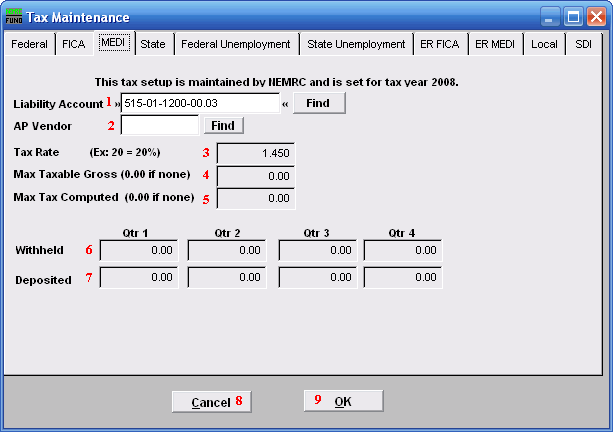
- Liability Account: Enter the General Ledger Liability account to post withholding amounts in to. You may click "Find" to locate the account in the look up table.
- AP Vendor: Enter the vendor code to which this tax is paid.
- Tax Rate: This field is shown and maintained by NEMRC.
- Max Taxable Gross: This field is shown and maintained by NEMRC.
- Max Tax Computed: This field is shown and maintained by NEMRC.
- Withheld: This field is shown and maintained by NEMRC.
- Deposited: This field is shown and maintained by NEMRC.
- Cancel: Click "Cancel" to cancel and return to the Main Menu.
- OK: Click "OK" to save changes and return to the Main Menu.
The "State" tab
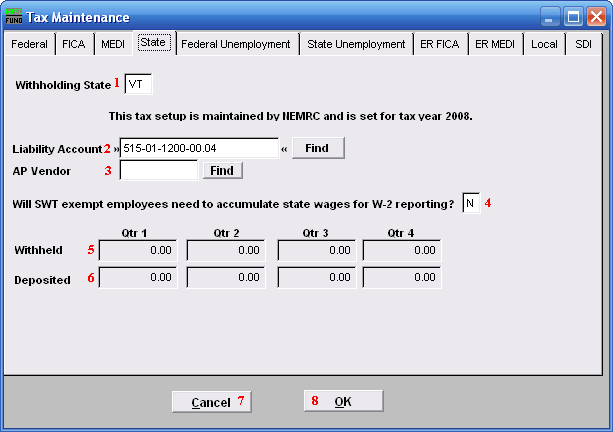
- Withholding State: Enter the two character postal value for the state desired. These tables are maintained by NEMRC.
- Liability Account: Enter the General Ledger Liability account to post withholding amounts in to. You may click "Find" to locate the account in the look up table.
- AP Vendor: Enter the vendor code to which this tax is paid.
- Will SWT exempt employees...: When the state defined in item 1 requires reporting of wages earned even if an employee is exempt from state taxation, answer this question with a "Yes." VT for Vermont is answered "Yes."
- Withheld: This field is shown and maintained by NEMRC.
- Deposited: This field is shown and maintained by NEMRC.
- Cancel: Click "Cancel" to cancel and return to the Main Menu.
- OK: Click "OK" to save changes and return to the Main Menu.
The "Federal Unemployment" tab
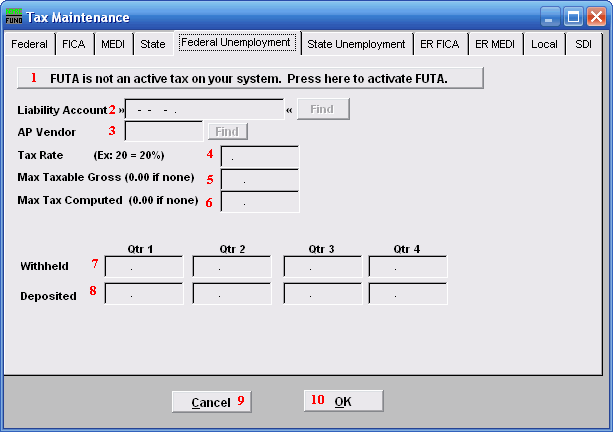
- FUTA is not an active tax on your system.: Click here to activate Federal Unemployment Tax.
- Liability Account: Enter the General Ledger Liability account to post withholding amounts in to. You may click "Find" to locate the account in the look up table.
- AP Vendor: Enter the vendor code to which this tax is paid.
- Tax Rate: Enter the percentage rate to apply.
- Max Taxable Gross: Enter the maximum value of wages that apply to this tax.
- Max Tax Computed: Enter the maximum tax to be withheld, when left zero the system will calculate it.
- Withheld: This field is shown and maintained by NEMRC
- Deposited: This field is shown and maintained by NEMRC
- Cancel: Click "Cancel" to cancel and return to the Main Menu.
- OK: Click "OK" to save changes and return to the Main Menu.
The "State Unemployment" tab
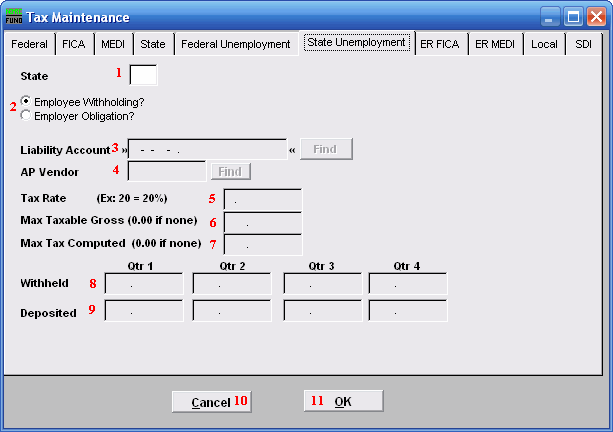
- State: Enter the two character postal value for the state desired.
- Employee Withholding? OR Employer Obligation?: Check the appropriate option that defines if this is paid by the employee or the employer.
- Liability Account: Enter the General Ledger Liability account to post withholding amounts in to. You may click "Find" to locate the account in the look up table.
- AP Vendor: Enter the vendor code to which this tax is paid
- Tax Rate: Enter the percentage rate to apply.
- Max Taxable Gross: Enter the maximum value of wages that apply to this tax.
- Max Tax Computed: Enter the maximum tax to be withheld, when left zero the system will calculate it.
- Withheld: This field is shown and maintained by NEMRC
- Deposited: This field is shown and maintained by NEMRC
- Cancel: Click "Cancel" to cancel and return to the Main Menu.
- OK: Click "OK" to save changes and return to the Main Menu.
The "ER FICA" tab
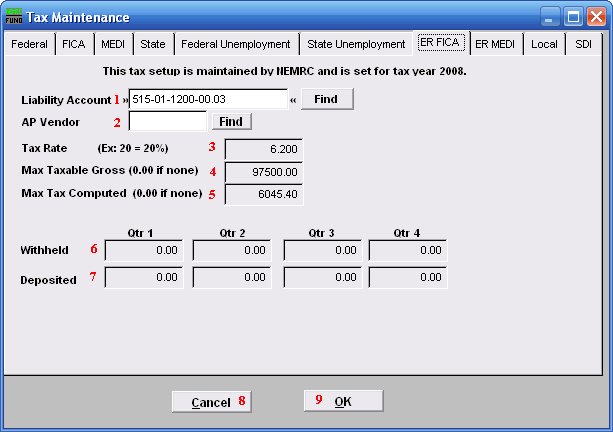
- Liability Account: Enter the General Ledger Liability account to post withholding amounts in to. You may click "Find" to locate the account in the look up table.
- AP Vendor: Enter the vendor code to which this tax is paid.
- Tax Rate: This field is shown and maintained by NEMRC.
- Max Taxable Gross: This field is shown and maintained by NEMRC.
- Max Tax Computed: This field is shown and maintained by NEMRC.
- Withheld: This field is shown and maintained by NEMRC.
- Deposited: This field is shown and maintained by NEMRC.
- Cancel: Click "Cancel" to cancel and return to the Main Menu.
- OK: Click "OK" to save changes and return to the Main Menu.
The "ER MEDI" tab
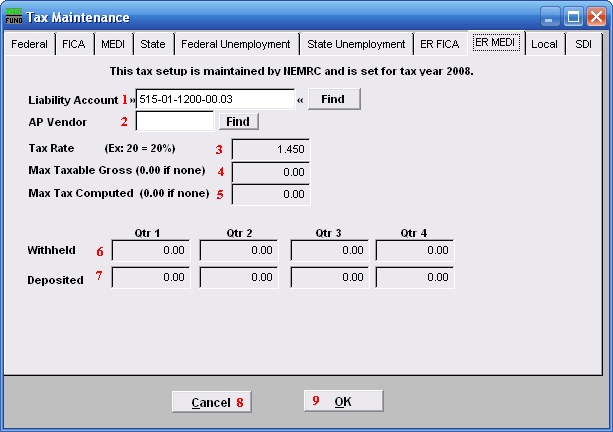
- Liability Account: Enter the General Ledger Liability account to post withholding amounts in to. You may click "Find" to locate the account in the look up table.
- AP Vendor: Enter the vendor code to which this tax is paid.
- Tax Rate: This field is shown and maintained by NEMRC.
- Max Taxable Gross: This field is shown and maintained by NEMRC.
- Max Tax Computed: This field is shown and maintained by NEMRC.
- Withheld: This field is shown and maintained by NEMRC.
- Deposited: This field is shown and maintained by NEMRC.
- Cancel: Click "Cancel" to cancel and return to the Main Menu.
- OK: Click "OK" to save changes and return to the Main Menu.
The "Local" tab
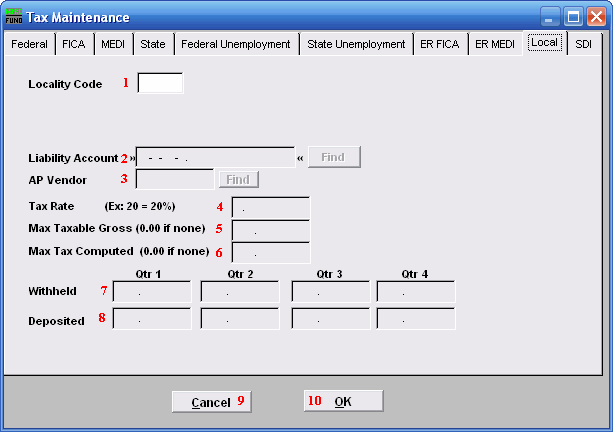
- Locality Code: This is a user defined three character field. Use this field with consistency to optimize its use.
- Liability Account: Enter the General Ledger Liability account to post withholding amounts in to. You may click "Find" to locate the account in the look up table.
- AP Vendor: Enter the vendor code to which this tax is paid.
- Tax Rate: Enter the percentage rate to apply.
- Max Taxable Gross: Enter the maximum value of wages that apply to this tax.
- Max Tax Computed: Enter the maximum tax to be withheld, when left zero the system will calculate it.
- Withheld: This field is shown and maintained by NEMRC.
- Deposited: This field is shown and maintained by NEMRC.
- Cancel: Click "Cancel" to cancel and return to the Main Menu.
- OK: Click "OK" to save changes and return to the Main Menu.
The "SDI" tab
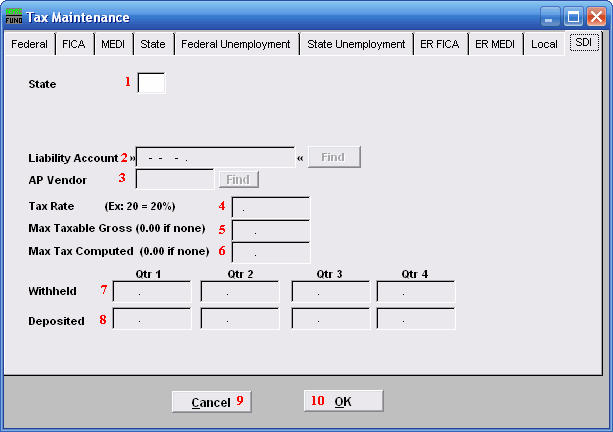
- State: Enter the two character postal value for the state desired.
- Liability Account: Enter the General Ledger Liability account to post withholding amounts in to. You may click "Find" to locate the account in the look up table.
- AP Vendor: Enter the vendor code to which this tax is paid.
- Tax Rate: Enter the percentage rate to apply.
- Max Taxable Gross: Enter the maximum value of wages that apply to this tax.
- Max Tax Computed: Enter the maximum tax to be withheld, when left zero the system will calculate it.
- Withheld: This field is shown and maintained by NEMRC.
- Deposited: This field is shown and maintained by NEMRC.
- Cancel: Click "Cancel" to cancel and return to the Main Menu.
- OK: Click "OK" to save changes and return to the Main Menu.

