Payroll Support Document
Open as: PDF or Word Document
C. Period Close
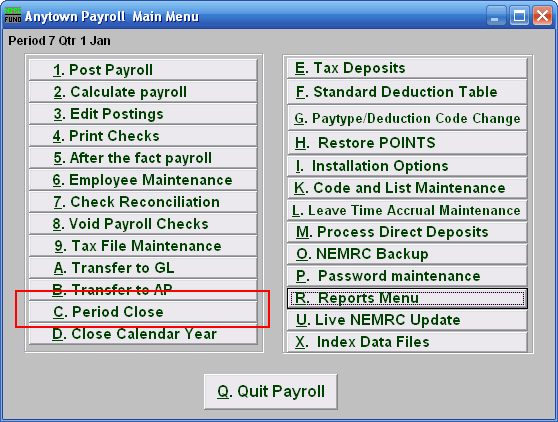
Click on "C. Period Close" from the Main Menu and the following window will appear:
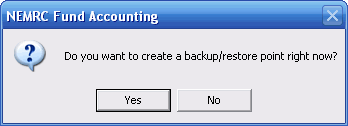
You should choose "Yes" when this notice appears. It is always very important that you backup your data. Keep in mind that this only backs up the data for the module and entity that you are in. Keep in mind that Restore Points are not a substitute for the regular backup routine.
After the Restore Point is made, the following window will appear:
Period Close
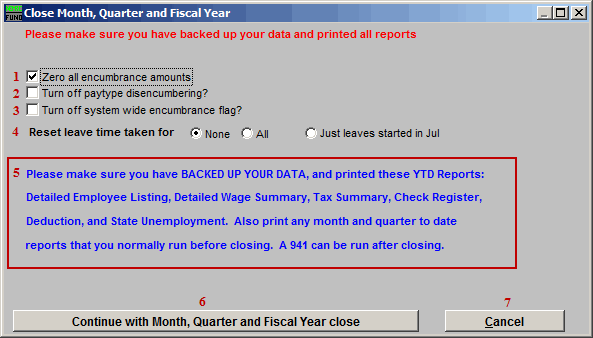
- Zero all encumbrance amounts: Check this box to have all encumbrance amounts set to zero. These amounts are user input values on each paytype found in "6. Employee Maintenance."
- Turn off paytype disencumbering?: Check this box to turn off paytype disencumbering during close. The check boxes for disencumbering are found on the expense lines on each paytype in "6. Employee Maintenance."
- Turn off system wide encumbrance flag?: Check this box to turn off the system wide encumbrance flag during close. This flag is found in "I. Installation."
- Reset leave time taken for: The reset of leave time does not alter the amount of leave time available. It does reduce the accrued value of leave time by the amount that has been taken. This can result in a negative accrual. The default option does nothing. The choice of All will perform the change on all leave times for all employees as found in Employee Maintenance. The choice of Just leaves started in ___ will evaluate each start date for the leave time for each leave time and employee.
- Read this notice carefully before continuing.
- Continue with Month close: Click this button to perform the following task:
All MTD (month to date) values will be reset to zero.
If closing March, June or September the QTD (quarter to date) values will be set to zero.
If closing the month ending the fiscal year then FTD (fiscal to date) values will be set to zero. The Main Menu option Year Close is used when closing the month of December. - Cancel: Click "Cancel" to cancel and return to the previous screen.

