Payroll Support Document
Open as: PDF or Word Document
R. Reports Menu: 1. Detail Posting Register
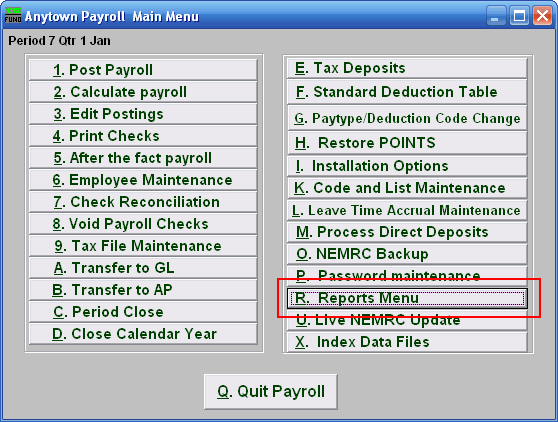
Click on "R. Reports Menu" from the Main Menu and the following window will appear:
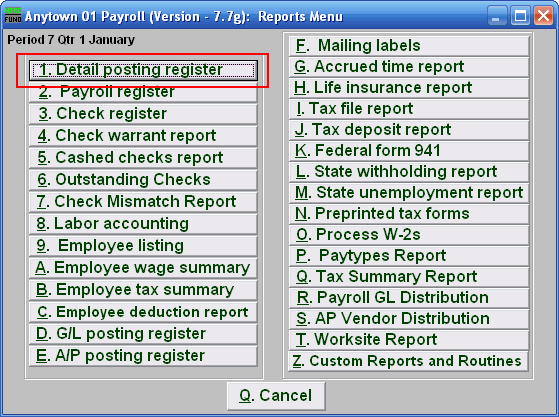
Click on "1. Detail posting register" from the Reports Menu and the following window will appear:
Detail Posting Register
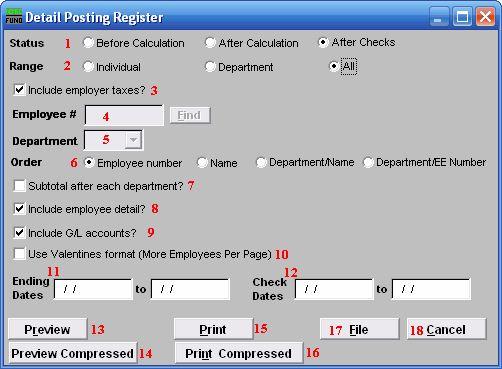
- Status: The system will default to the status option found in the posting file. Calculation is a step in processing Payroll and is run from the Main Menu. It is possible to have posting records of both status' in the file at the same time.
- Range: Select the scope of records for reporting.
- Include employer taxes?: This is only available after calculation. The report can include the expense lines for the employer taxes and that is the default.
- Employee #: This option is only available for the "Individual" range. Select the Employee # for the employee you want this report to be for.
- Department: This option is only available for the "Department" range. Select the Department you want this report to be for.
- Order: Employee number: This will report the data by the assigned employee number.
- Order: Name: This will report the data by the employee last name then first name.
- Order: Department/Name: This will report the data by the assigned department number for the employee then last/first name.
- Order: Department/EE Number: This will report the data by the assigned department number for the employee then their assigned employee number.
- Subtotal after each department?: When order by option 8 or 9, you may get a sub-total value on the report. Larger organizations use this feature to cross check entries.
- Include employee detail?: This will report all activity recorded for each employee. The report will provide only sub-totals by department and/or totals when unchecked.
- Include G/L accounts?: The report can show the General Ledger posting accounts for each pay code as an option when employee detail is selected.
- Use Valentines format (More Employees Per Page): The options reports in a layout with smaller print and more columns so the length of the report can be shorter. It happened to be programmed on Valentines Day and thus the name.
- Preview: Click this button to preview this report. Refer to GENERAL PREVIEW for more information.
- Print: Click this button to print this report. Refer to GENERAL PRINTING for more information.
- File: Click this button to save this report on this computer. Refer to GENERAL FILE for more information.
- Cancel: Click "Cancel" to cancel and return to the previous screen.

