Payroll Support Document
Open as: PDF or Word Document
R. Reports Menu: F. Mailing Labels
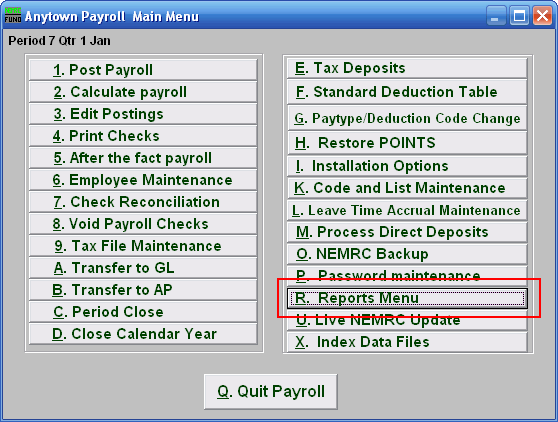
Click on "R. Reports Menu" from the Main Menu and the following window will appear:
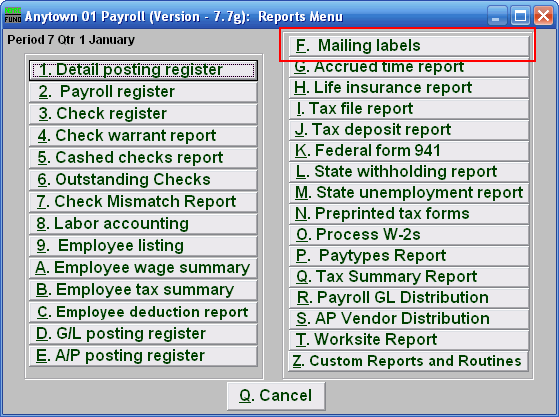
Click on "F. Mailing labels" from the Reports Menu and the following window will appear:
Mailing Labels
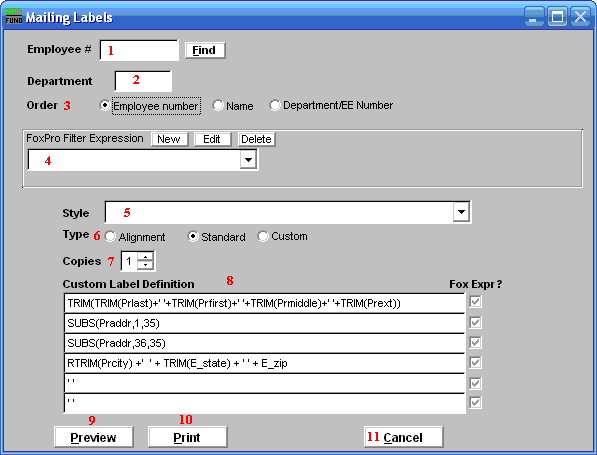
- Employee #: Select the Employee # for the Employee you want this report to be for.
- Department: Select the Department you want this report to be for.
- Order: Click to choose whether the labels print in order of Employee number, Employee Name, or in order of Department/EE Number.
- FoxPro Filter Expression: A conditional reporting expression developed with NEMRC support. This evaluates account information to determine if the account should be included. Contact NEMRC support to learn more about this option. Common expressions include: Prstat='A' for active employees, 'F'$Prstat for female employees.
- Style: Click on the drop down arrow and choose the style of label that you want.
- Type: Alignment: This option outputs sample placement of data based on the Style form selected above. Standard: Labels using the same method as check printing. Custom: User defined content on the label.
- Copies: Determine how many of each label you would like generated. This can be used for a mailing label, return address label and notice label in a three piece mailing.
- Custom Label Definition: Call NEMRC for details on how to achieve what you are looking for on the labels.
- Preview: Click this button to preview this report. Refer to GENERAL PREVIEW for more information.
- Print: Click this button to print this report. Refer to GENERAL PRINTING for more information.
- Cancel: Click "Cancel" to cancel and return to the previous screen.

