Planning/Zoning Support Document
Open as: PDF or Word Document
R. Reports Menu: 1. Permit Report
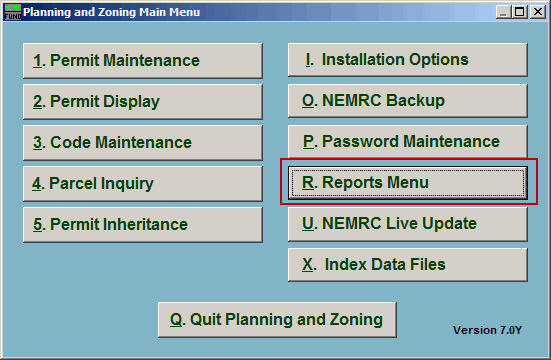
Click on "R. Reports Menu" from the Main Menu and the following window will appear:
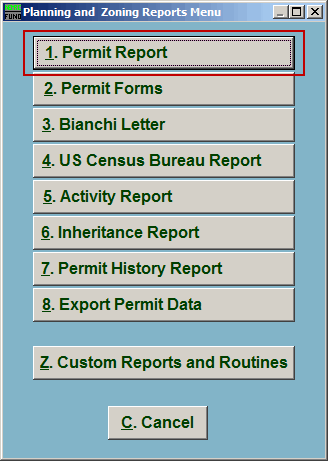
Click on "1. Permit Report" from the Reports Menu and the following window will appear:
Permit Report
The "Permit types, permit status, and grouping" tab
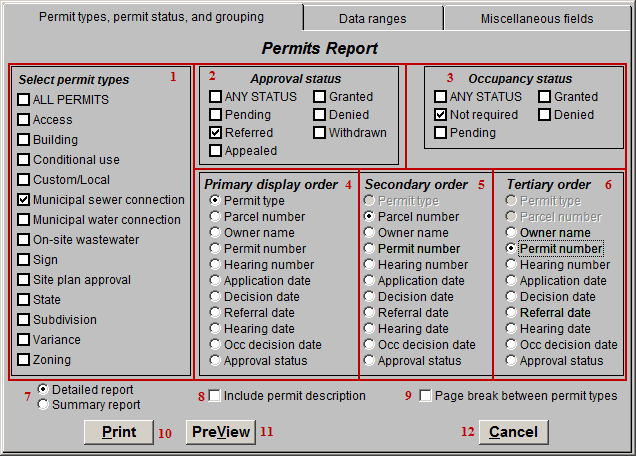
- Select permit types: Click the box next to each Permit type to include in this report.
- Approval status: Click the box next to each Approval status to include in this report. Only Permits with the selected Status' will be included.
- Occupancy status: Click the box next to each Occupancy status to include in this report. Only Permits with the selected Status' will be included.
- Primary display order: Select the primary order the Permits will print in.
- Secondary order: Select the secondary order the Permits will print in.
- Tertiary order: Select the tertiary order the Permits will print in.
- Detailed OR Summary: Select whether this is a detailed report of each Permit or just a summary report of each Permit.
- Include permit description: Click to check this box to include each Permit's description in the report.
- Page break between permit types: Click to check this box to have the report start a new page after each Permit type.
- Print: Click this button to print. Refer to GENERAL PRINTING for more information.
- PreView: Click this button to preview. Refer to GENERAL PREVIEW for more information.
- Cancel: Click "Cancel" to cancel and return to the Reports Menu.
The "Data ranges" tab
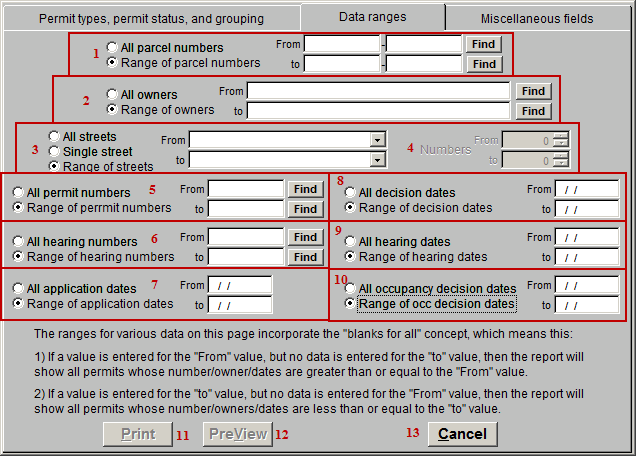
- All OR Range of parcel numbers: Select whether this report will show Permits for All parcels or a Range of parcels. If Range is selected, then indicate the starting (From) Parcel and the ending (to) Parcel.
- All OR Range of owners: Select whether this report will show Permits for All owners or a Range of owners. If Range is selected then indicate the starting (From) Owner and the ending (to) owner.
- All OR Single OR Range of streets: Select whether this report will show Permits on All streets, a Single street, or a Range of streets. If Range is selected then indicate the starting (From) and ending (to) streets. If Single is selected then indicate the street to be used.
- Numbers: If an option is filled in for item 3 then you can also select street numbers in a range.
- All OR Range of permit numbers: Select whether this report is on All permits, or a Range of permits. If Range is selected then indicate the starting (From) Permit number and ending (to) Permit number.
- All OR Range of hearing numbers: Select whether this report is for All Hearing numbers or a Range of Hearing numbers. If Range is selected then indicate the starting (From) Hearing number and ending (to) Hearing number.
- All OR Range of application dates: Select whether this report is for All Application dates or a Range of Application dates. If Range is selected then indicate the starting (From) Application date and ending (to) Application date.
- All OR Range of decision dates: Select whether this report is for All Decision dates or a Range of Decision dates. If Range is selected then indicate the starting (From) Decision date and ending (to) Decision date.
- All OR Range of hearing dates: Select whether this report is for All Hearing dates or a Range of Hearing dates. If Range is selected then indicate the starting (From) Hearing date and ending (to) Hearing date.
- All OR Range of occupancy decision dates: Select whether this report is for All Occupancy decision dates or a Range of Occupancy decision dates. If Range is selected then indicate the starting (From) Occupancy decision date and ending (to) Occupancy decision date.
- Print: Click this button to print. Refer to GENERAL PRINTING for more information.
- PreView: Click this button to preview. Refer to GENERAL PREVIEW for more information.
- Cancel: Click "Cancel" to cancel and return to the Reports Menu.
The "Miscellaneous fields" tab
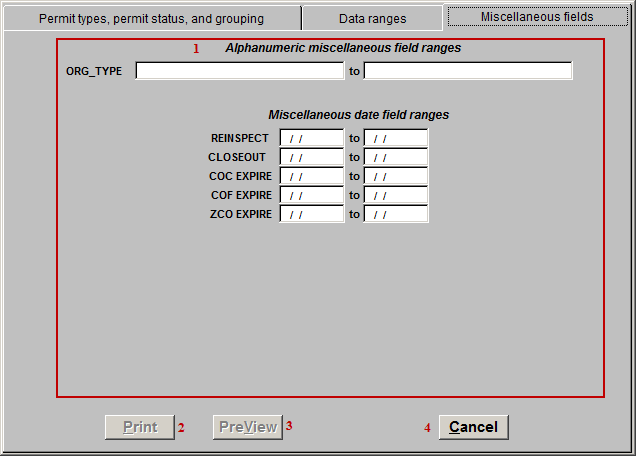
- Miscellaneous field ranges: The various Range options that appear here are User Defined in "I. Installation Options" off the Main Menu. These Ranges only work if the fields were used consistently in "1. Permit Maintenance" off the Main Menu.
- Print: Click this button to print. Refer to GENERAL PRINTING for more information.
- PreView: Click this button to preview. Refer to GENERAL PREVIEW for more information.
- Cancel: Click "Cancel" to cancel and return to the Reports Menu.

