Planning/Zoning Support Document
Open as: PDF or Word Document
R. Reports Menu: 3. Bianchi Letter
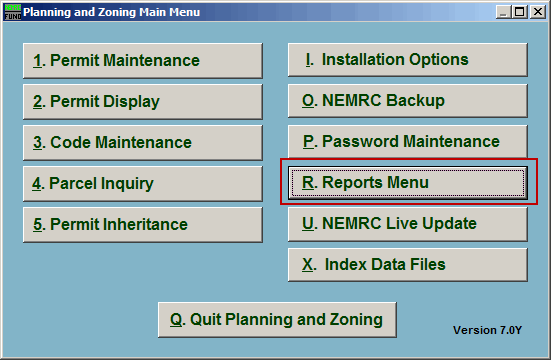
Click on "R. Reports Menu" from the Main Menu and the following window will appear:
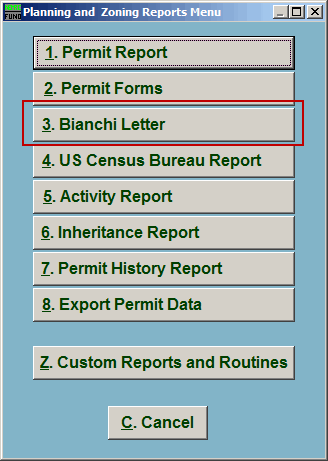
Click on "3. Bianchi Letter" from the Reports Menu and the following window will appear:
Bianchi Letter
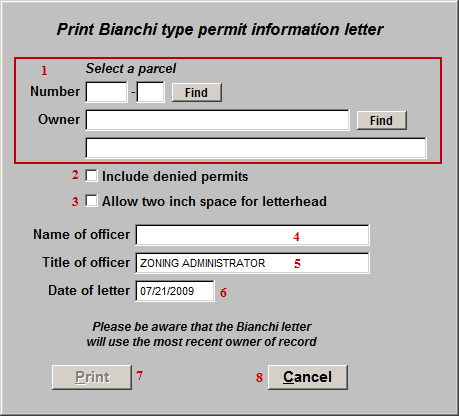
- Select a parcel: Locate the Parcel that the Bianchi Letter is for.
- Include denied permits: Click to check this box to have any Permits that were denied to this Parcel appear on the Bianchi Letter.
- Allow two inch space for letterhead: Click to check this box to have two inches of space at the top of the Bianchi Letter.
- Name of officer: Enter the Name of the office. This will default to the officer from "I. Installation Options."
- Title of officer: Enter the title of the officer. This will default to the officer title from "I. Installation Options."
- Date of letter: Enter the date that will appear on the letter.
- Print: Click this button to print. Refer to GENERAL PRINTING for more information.
- Cancel: Click "Cancel" to cancel and return to the Reports Menu.

