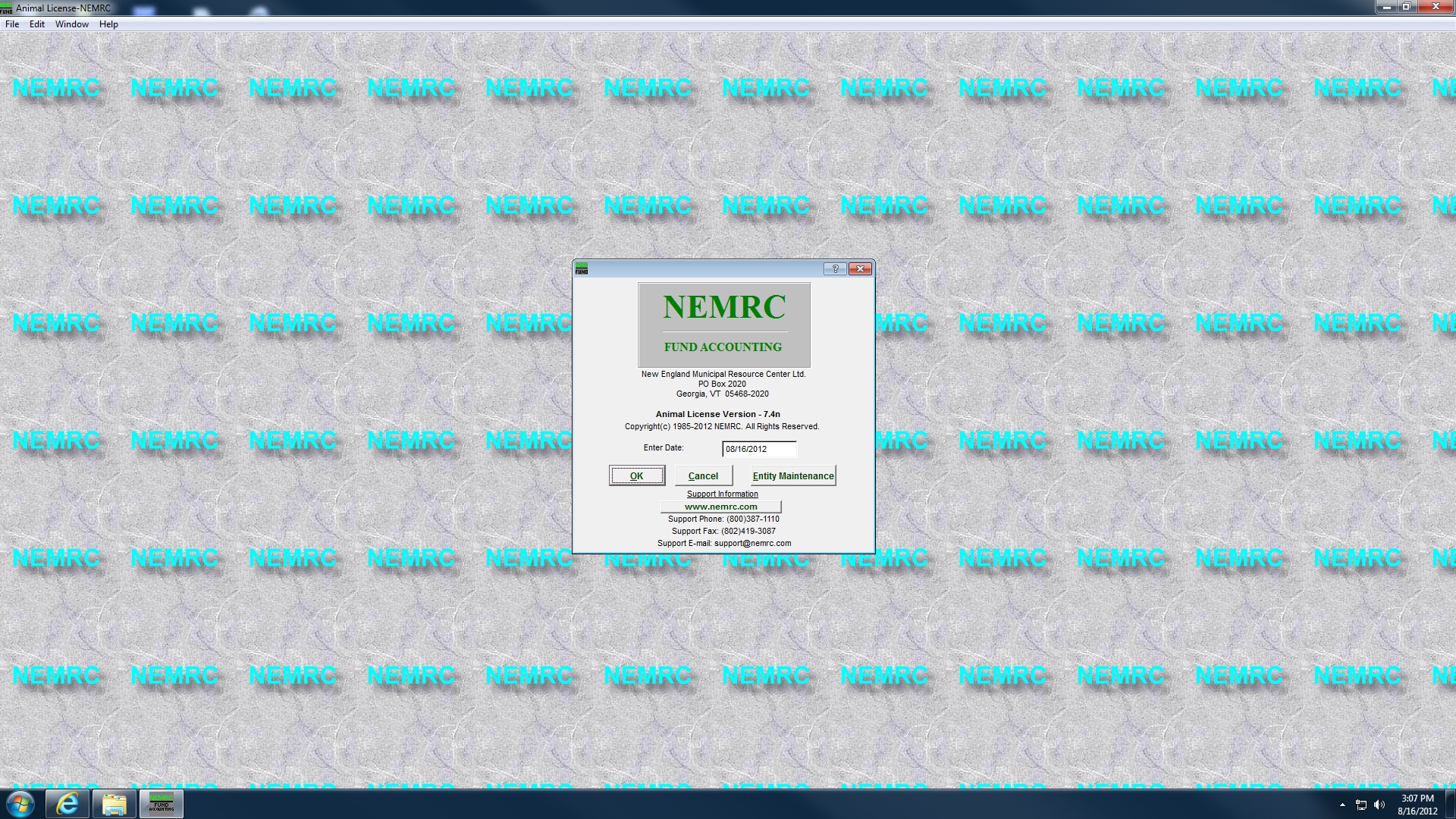NEMRC System FAQ
Screen Resolution & NEMRC Applications
Changing your screen resolution can change how NEMRC application will look on your screen. At higher resolutions items will appear sharper, they will also appear smaller. There are some screen shots below to illustrate how NEMRC applications will appear at different screen resolutions. Screen resolution can be changed through the system settings of your computer.
Windows XP
- Open Display in Control Panel.
- On the Settings tab, under Screen resolution, drag the slider, and then click Apply.
- When prompted to apply the settings, click OK. Your screen will turn black for a moment.
- Once your screen resolution changes, you have 15 seconds to confirm the change. Click Yes to confirm the change; click No or do nothing to revert to your previous setting.
Windows Vista
- Open Display Settings by clicking the Start button, clicking Control Panel, clicking Appearance and Personalization, clicking Personalization, and then clicking Display Settings.
- Under Resolution, move the slider to the resolution you want, and then click Apply.
Windows 7
- Open Screen Resolution by clicking the Start button, clicking Control Panel, and then, under Appearance and Personalization, clicking Adjust screen resolution.
- Click the drop-down list next to Resolution, move the slider to the resolution you want, and then click Apply.
- Click Keep to use the new resolution, or click Revert to go back to the previous resolution.
Sample Resolution Screen Shots
800x600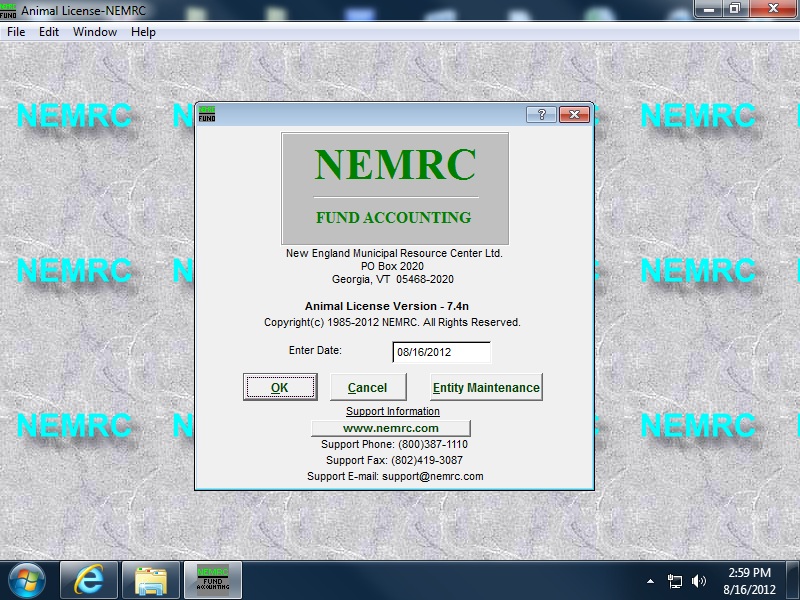
1024x768
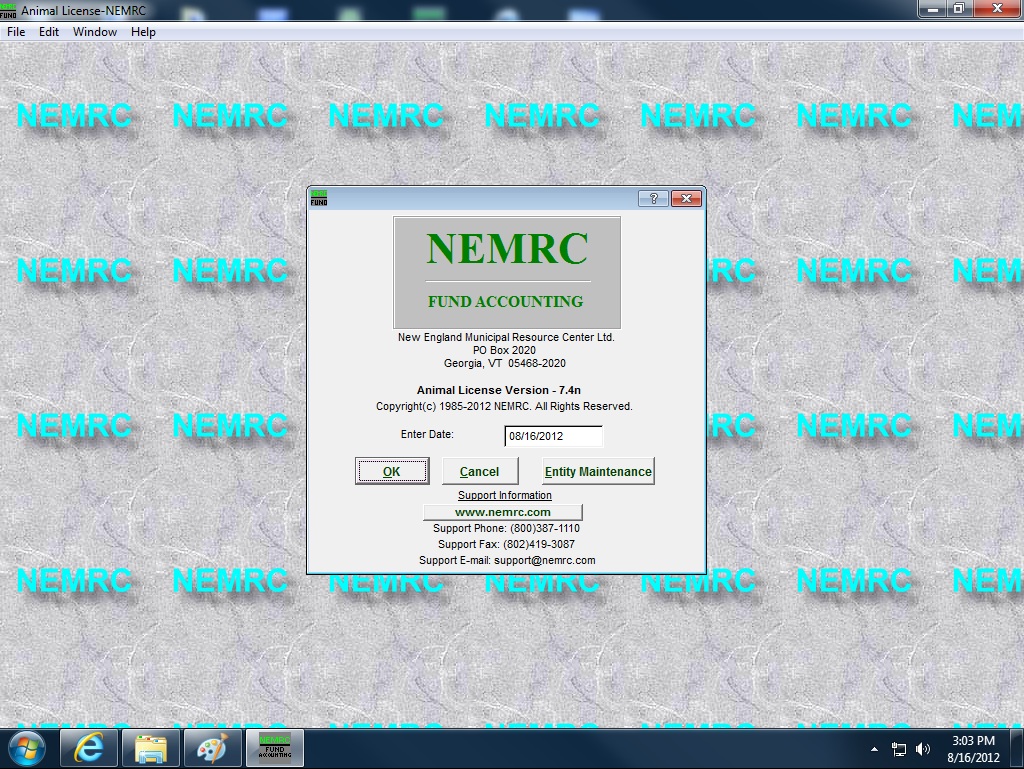
1280x1024
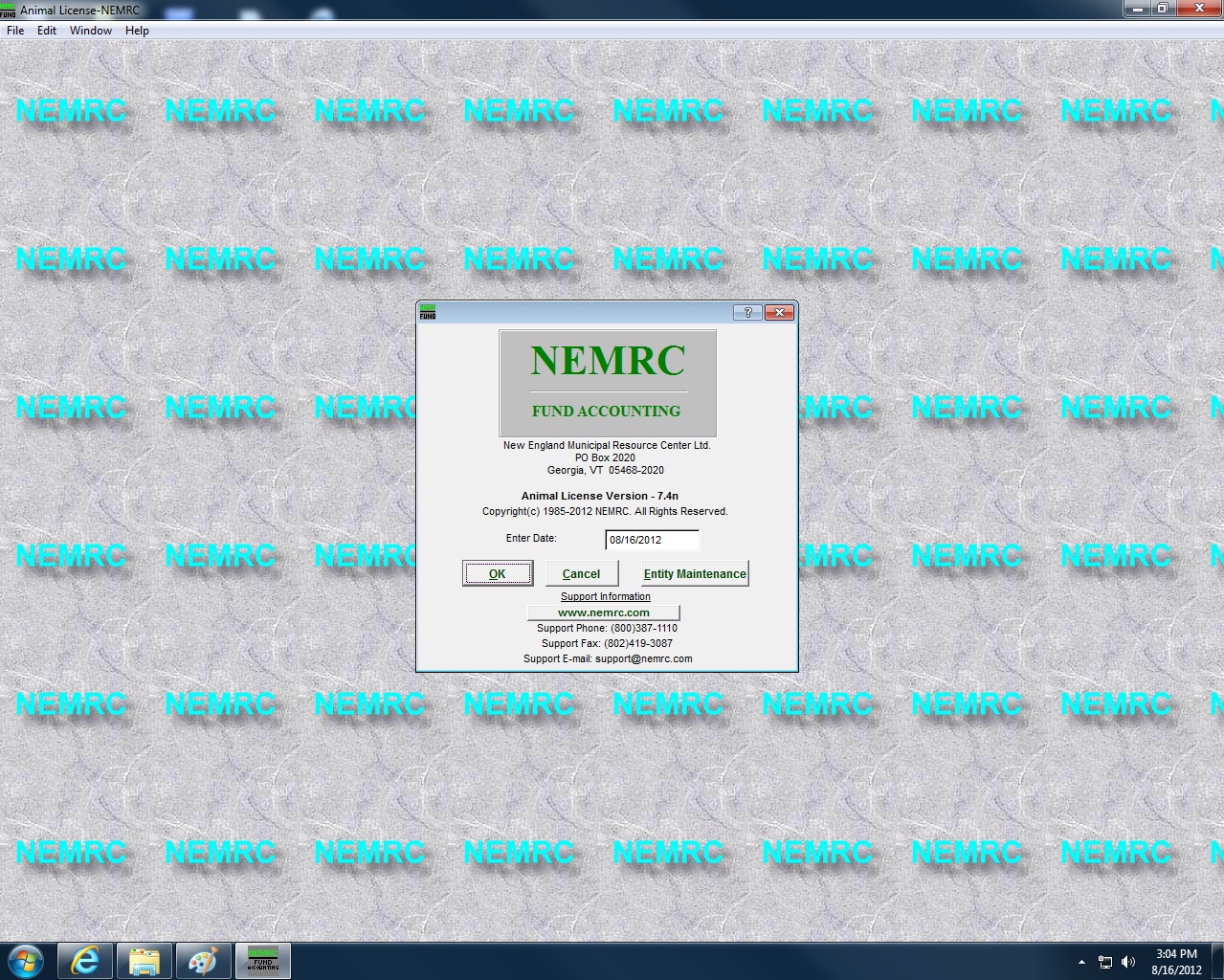
1920x1080