Tax Administration
Open as: PDF or Word Document
B. Transfer to AP
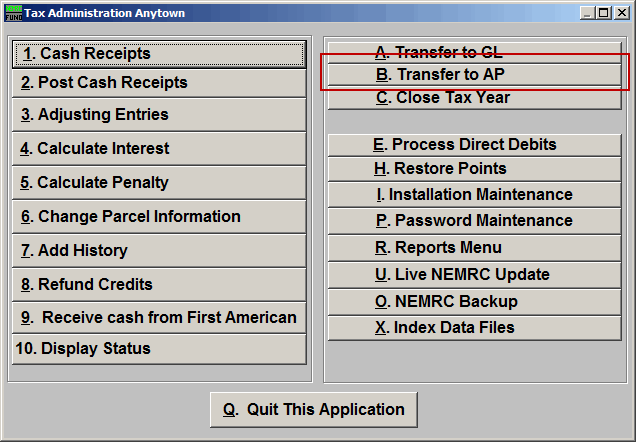
Click on "B. Transfer to AP" from the Main Menu and the following window will appear:
Transfer to AP
All
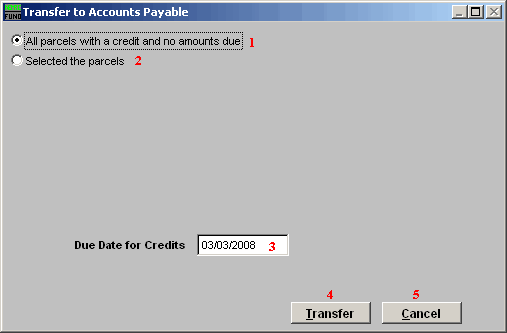
- All parcels with a credit and no amounts due: This will select all Parcels for all Tax Years for which there is an available credit and no balance due.
- Selected the parcels: This option will allow you to select the Parcels to transfer. If you choose this option, refer to the screen below.
- Due Date for Credits: Enter the due date for the Accounts Payable invoice generated during the transfer.
- Transfer: Click this button to perform the task to transfer and close these credits out.
- Cancel: Click "Cancel" to cancel and return to the previous screen.
Select
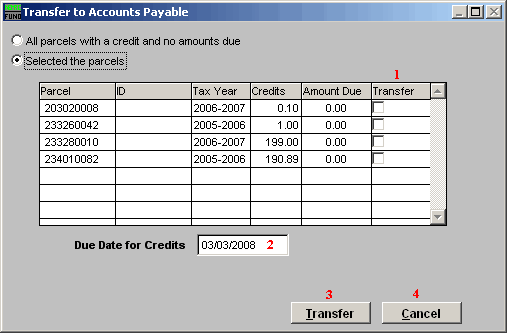
- Selector-Transfer: This option allows selective transfers to Accounts Payable.
- Due Date for Credits: Enter the due date for the Accounts Payable invoice generated during the transfer.
- Transfer: Click this button to perform the task to transfer and close out the selected credits.
- Cancel: Click "Cancel" to cancel and return to the previous screen.

