Tax Administration
Open as: PDF or Word Document
5. Delinquent Tax Report
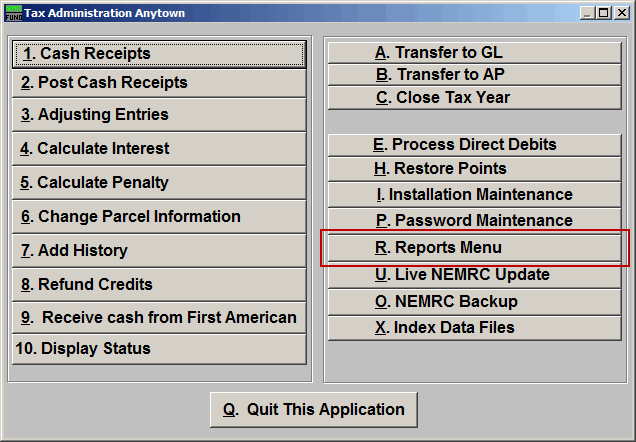
Click on "R. Reports Menu" off the Main Menu and the following window will appear:
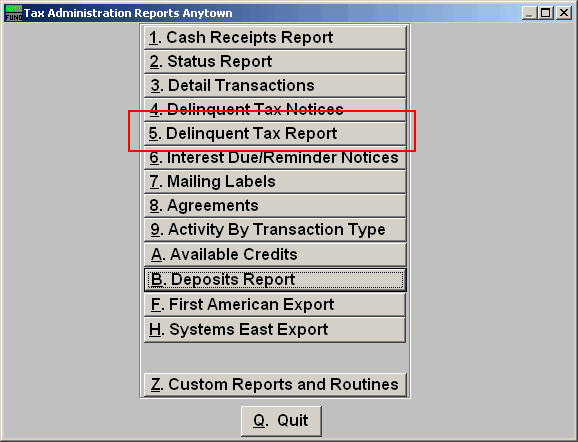
Click on "5. Delinquent Tax Report" on the Reports Menu and the following window will appear:
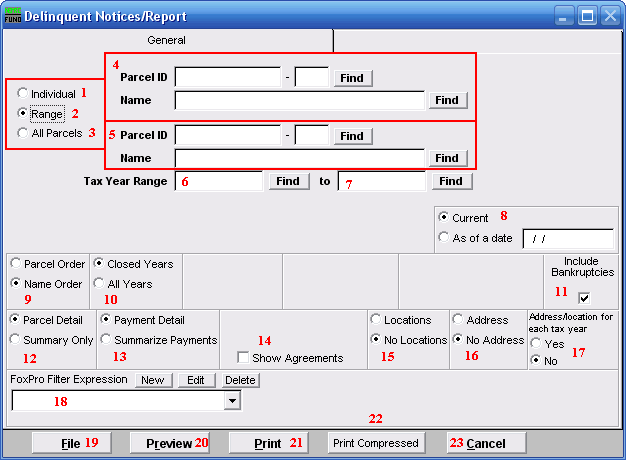
- Individual: Click to choose this option if you want this report to be for an Individual Parcel.
- Range: Click to choose this option if you want this report to be for a Range of Parcels.
- All Parcels: Click to choose this option if you want this report to be for All Parcels.
- These fields are only available if you choose "Range" or "Individual." Select the Parcel you are seeking (or, for Range, the Parcel you wish to start with). For additional information on finding Parcels, refer to TA GENERAL PARCEL LOOKUPS.
- These fields are only available if you choose "Range." Select the Parcel you wish to end with. For additional information on finding Parcels, refer to TA GENERAL PARCEL LOOKUPS.
- Tax Year Range: Choose the Tax Year that you wish to have this report start with. For additional help with finding a Tax Year, refer to TA GENERAL TAX YEAR LOOKUPS.
- to: Choose the Tax Year that you wish to have this report end with. For additional help with finding a Tax Year, refer to TA GENERAL TAX YEAR LOOKUPS.
- Current OR As of a date: Balances show on the report can be current or evaluated to be as of a previous date.
- Parcel Order OR Name Order: Select the order of report to print out. The Parcel number order will keep all delinquent years together regardless of a change in owners.
- Closed Years OR All Years: The status of a Tax Year can be seen in the Tax Year look up. Commonly the option for all years is selected after the current Tax Year has gone delinquent but has not been closed. The function of closing a Tax Year changes the accounts use to post activity to the general ledger when linked in installation.
- Include Bankruptcies: This option allows printing of Parcels which have been checked off as in bankruptcy in Parcel maintenance.
- Parcel Detail OR Summary Only: Report all Parcel information selected or a summary balance by Tax Year reported.
- Payment Detail OR Summarize Payments: Payment detail will break all balances out by their original due date in a multiple due date Tax Year. Summary will combine them to a single value.
- Show Agreements: The agreement information that was entered in "Change Parcel Information" can be included in this report.
- Locations OR No Locations: The Parcel location information can be included on this report. Owners of multiple properties need this information.
- Address OR No Address: The address information can be included in this report. Usually the address is printed on the report when a delinquent tax warrant is being printed and presented to the delinquent tax collector.
- Address/Location for each Tax Year: The option to show address and location information for each delinquent year of a single Parcel on the report can indicate when address information has changed over time. The oldest delinquent year location and address is what will print when this option is not taken.
- FoxPro Filter Expression: This option is only available for "Range" and "All Parcels." A conditional reporting expression developed with NEMRC support. This evaluates Parcel information to determine if the Parcel should be included. Contact NEMRC support to learn more about this option.
- File: Click this button to save this report on this computer. Refer to GENERAL FILE for more information.
- Preview: Click this button to preview this report. Refer to GENERAL PREVIEW for more information.
- Print: Click this button to print this report. Refer to GENERAL PRINTING for more information.
- Print Compressed: Click this button to print the report. This is different from the "Print" option in that it will use less paper for the same report.
- Cancel: Click "Cancel" to return to the Reports Menu.

