Utility Billing Support Document
Open as: PDF or Word Document
9. Calculate Aging
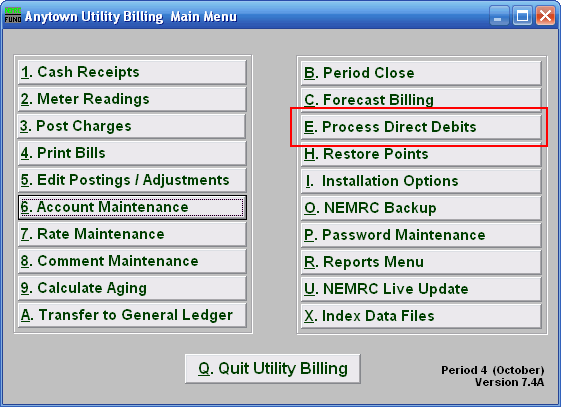
Click on "E. Process Direct Debits" from the Main Menu and the following window will appear:
Process Direct Debits
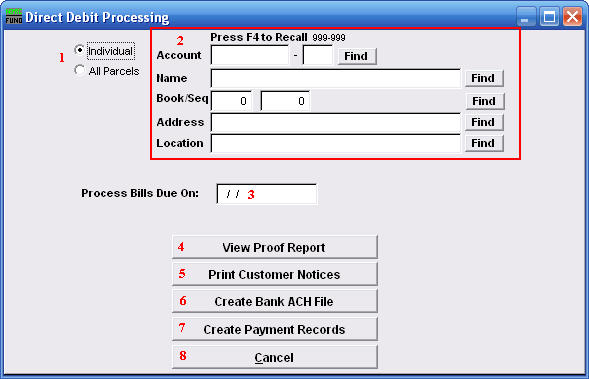
- Individual OR All Parcels: Click to choose whether you are processing a Direct Debit for an Individual, or All Accounts.
- These fields are only available if you chose "Individual." Choose the Account you wish to use. For additional help on finding accounts with this screen, refer to UB GENERAL ACCOUNT LOOKUPS.
- Process Bills Due On: Enter the due date for the bills that you wish to process Direct Debits on.
- View Proof Report: This Proof Report shows all of the data that will be included in the ACH file for your bank. Please review the Proof Report for accuracy prior to creating your ACH file. Refer to GENERAL PREVIEW for more information.
- Print Customer Notices: This will print an 8 1/2 x 11 page that can be mailed to the customer about their direct deposit being processed
- Create Bank ACH File: Click on this button to create your ACH file for your bank. Refer to the "Create Bank ACH File" section below for further instructions. The best practice is to perform step 9 to hold the deposit record until the bank has processed the EFT and then post it. There will be a difference in the processing step 9 a few days later if any payments have been recorded on these accounts during that time.
- Create Payment Records: Click on this button to create a payment record. Only do this after you've created a Bank ACH File and previewed the Proof Report. You will be directed to go to "R. Reports Menu" from the Main Menu, and print the "1. Cash Receipts Report." The information shown in the Cash Receipts Report and in the Proof Report should be the same.
- Cancel: Click "Cancel" to return to the Main Menu.
Create Bank ACH File
When you click on "Create Bank ACH File," the following window will appear. DFI information can be provided by your bank. If fields are already populated, please review for accuracy.
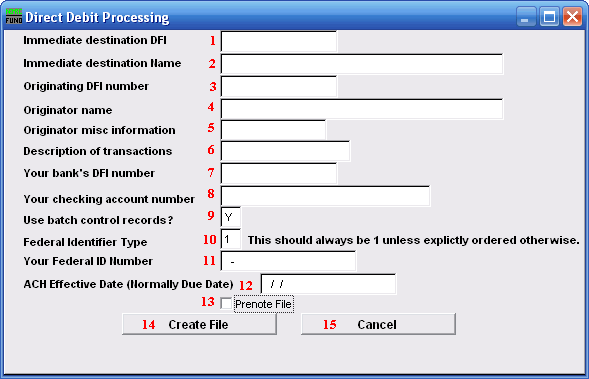
- Immediate destination DFI: This is your banks ABA number.
- Immediate destination Name: This is the name of your banking institution.
- Originator DFI number: This is your banks ABA number.
- Originator name: This is your organizations name.
- Originator misc information: The bank may want specific information here.
- Description of transactions: This is often used to reference the type of activity being performed. "2007 QTR 4" is an example.
- Your bank's DFI number: This is your banks ABA number.
- Your checking account number: Enter your checking account number.
- Use batch control records?: This is answered according to the banks requirements.
- Federal Identifier Type: This should always be 1 unless explicitly ordered otherwise.
- Your Federal ID Number: This is your Employer Identification Number (EIN).
- ACH Effective Date (Normally Due Date): Enter the date you wish to use.
- Prenote File: A "Prenote" is a test file that may be required for initial setup. Please consult with your bank.
- Create File: Upon creating the file, you will be asked to save it. If you wish to save it to a diskette, put a blank diskette in before you continue. Otherwise, you will be asked to save this File to this computer. Refer to GENERAL FILE for more information on exporting Files. You will see a notification saying that the file has been created; click "OK" and you will return to the Direct Debit Processing screen.
- Cancel: Click "Cancel" to return to the previous screen without saving changes

