Utility Billing Support Document
Open as: PDF or Word Document
R. Reports Menu: 7. Usage Summary
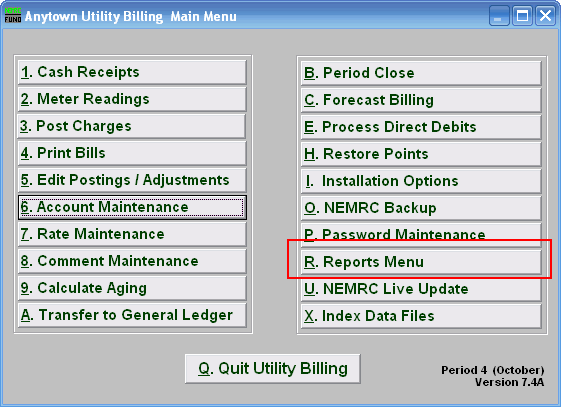
Click on "R. Reports Menu" from the Main Menu and the following window will appear:
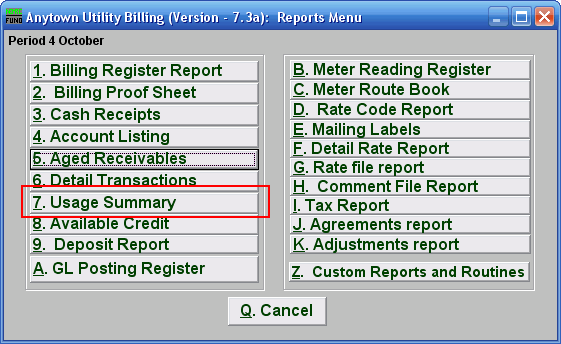
Click on "7. Usage Summary" from the Reports Menu and the following window will appear:
Usage Summary Report
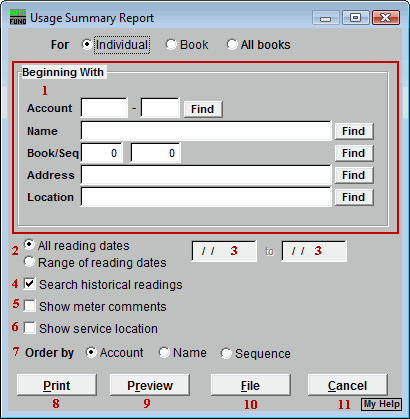
- Beginning With: If you choose "Individual," choose the account you want to begin with. For additional help on finding accounts, refer to UB GENERAL ACCOUNT LOOKUPS. If you choose "Book," choose the Book you wish to forecast billing for. If you choose "All Books," this section will not be available.
- All reading dates OR Range of reading dates: Select whether this report will be for All meter reading dates, or on a Range of meter reading dates. If you select Range of reading dates, item 3 becomes available.
- Enter the starting and ending dates to use for the Range of meter reading dates. Only meter readings in this date range will be reported on.
- Search historical readings: Records which are paid in full are moved to history during the period close. Click the box next to "Search fully paid bills" if you are looking for records that were paid in full before the last period close.
- Show meter Comments?: Click this box to include comments stored when the meter reading was entered/modified. These comments may be seen in "Meter Readings" from the "Meter" tab in "6. Account Maintenance" from the Main Menu.
- Show service location: Click this box to include the service location of each meter in this report.
- Order: Click the circle next to the order you want the information to appear on the report.
- Print: Click this button to print this report. Refer to GENERAL PRINTING for more information.
- Preview: Click this button to preview this report. Refer to GENERAL PREVIEW for more information.
- File: Click this button to save this report on this computer. Refer to GENERAL FILE for more information.
- Cancel: Click "Cancel" to cancel and return to the Reports Menu.

