Utility Billing FAQ
Open as: PDF or Word Document
R. Reports Menu: 8. Available Credit
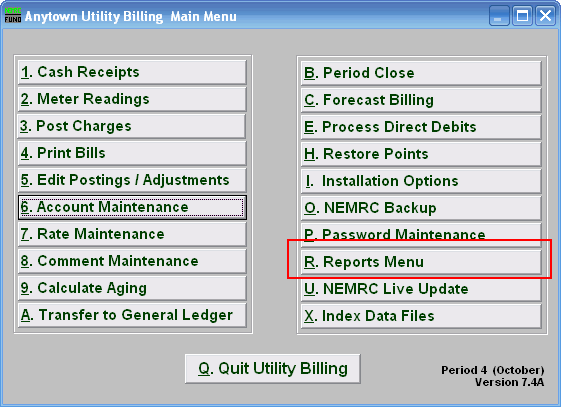
Click on "R. Reports Menu" from the Main Menu and the following window will appear:
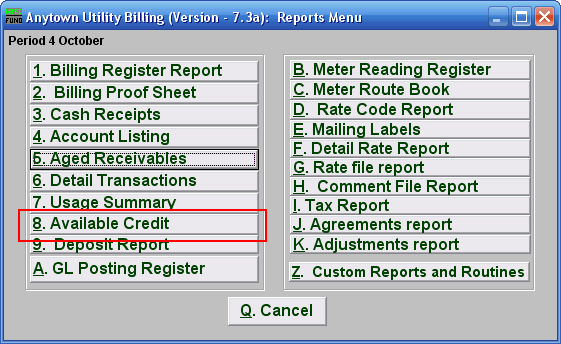
Click on "8. Available Credit" from the Reports Menu and the following window will appear:
Available Credit Report
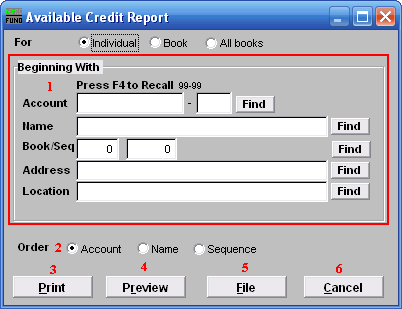
- Beginning With: If you choose "Individual," choose the account you want to begin with. For additional help on finding accounts, refer to UB GENERAL ACCOUNT LOOKUPS. If you choose "Book," choose the Book you wish to forecast billing for. If you choose "All Books," this section will not be available.
- Order: Click the circle next to the order you want the information to appear on the report.
- Print: Click this button to print this report. Refer to GENERAL PRINTING for more information.
- Preview: Click this button to preview this report. Refer to GENERAL PREVIEW for more information.
- File: Click this button to save this report on this computer. Refer to GENERAL FILE for more information.
- Cancel: Click "Cancel" to cancel and return to the Reports Menu.

